I know that similar questions have been asked before, but my problem is new only after installing Android Studio 2.3, the latest version in March 2017. I have several years experience developing Android applications, and I have never encountered this problem before. After upgrading to version 2.3 of Android Studio, my emulator is no longer able to access the internet. I even uninstalled/reinstalled Android Studio 2.3 from scratch and created a new emulator, and I am still getting the same error. This is not an app problem. I can't even access the internet from Chrome, and I wasn't having this problem last week. The message that I get says that the server DNS address could not be found -- DNS_PROBE_FINISHED_BAD_CONFIG. The only thing that has changed on my computer in the last week is the new version of Android plus possibly updates to Windows 10. And yes, my computer has access to the internet. Below is an image of my emulator when I try to use Chrome to search for "Google".

1st try "Cold booting" the emulator as suggested here.
If cold booting doesn't work, try changing the DNS address of your network to 8.8.8.8 (Google's DNS) or another of your preference:
MacOSX:
- Open "System Preferences"
- Click on "Network"
- Select the network which your computer is connected and click on "Advanced"
- Select "DNS", Select the "+" button, type "8.8.8.8" (Google's DNS) or if you prefer OpenDNS, "208.67.222.222"
- Select "Ok" and "Apply"
Windows & Linux:
https://developers.google.com/speed/public-dns/docs/using
After that close the emulator and start it again.
After trying many of these solutions, I was going to just delete my current AVD and make it again, but when I clicked the down arrow on the AVD, I noticed "Cold Boot Now".
On a whim I tried that. Lo and behold my emulator has internet connectivity again!
Command-line approach
In case you start Emulator through command, pass -no-snapshot-load option, like:
%ANDROID_HOME%/emulator/emulator.exe -netdelay none -netspeed full -no-snapshot-load -avd Pixel_2_API_28
Or for MacOSX:
$ANDROID_HOME/emulator/emulator -netdelay none -netspeed full -no-snapshot-load -avd Pixel_2_API_28
Note that you may need to change
-avd Pixel_2_API_28part (with your own Virtual-Device name).Also, most tools use
ANDROID_HOMEenvironment-variable name, hence define that (if not already), but nowadaysANDROID_ROOTis yet another naming-option.
Decision (edit)
Ok, for those saying why not just wipe data and restart. Do you reformat your PC every time you restart it? Wiping data on the emulator is just like doing a factory reset to a phone or reformatting your hard drive on your PC and reinstalling your OS. It is unnecessary unless the data is totally corrupt.
When you shut off the emulator and restart it, it is like putting your PC in hibernate or sleep mode. Memory is not wiped, it is saved.
Doing a cold boot is the same as rebooting your phone or rebooting your PC. It resets memory and lets things reload. This allows the network emulation to start with clean memory and connect properly.
So, don't wipe your data. Just cold boot. If it still doesn't work, then wipe, but save that as a last resort.
I found a temporary solution on an old Stack Overflow thread at Upgraded to SDK 2.3 - now no emulators have connectivity. Note that this thread talks about Android SDK 2.3, not Android Studio 2.3. The problem seems to be that the emulator can't find the DNS my computer is currently using, and the temporary workaround is to start the emulator from the command line and specify the DNS server. Whatever problem occurred back then must have reappeared in the latest version of Android Studio.
The temporary solution outlined below fixes the problem with the emulator accessing the internet. However, it does not fix the problem that occurs when trying to run Android Device Monitor. Doing so will still make the emulator go offline as described above.
Note that there are two files named "emulator.exe" in the sdk -- one under sdk\tools and another under sdk\emulator. Either might work below, but I use the one under sdk\emulator.
The first step is to find where the SDK is located. Assuming a user name of "jdoe" and a default installation of Android Studio on Windows, the SDK is most likely in
C:\Users\jdoe\AppData\Local\Android\sdk
The second step is to determine the name of the AVD (emulator) that you want to run. The command
C:\Users\jdoe\AppData\Local\Android\sdk\emulator\emulator.exe -list-avds
will show the names of your AVDs. On my computer, it shows only one, Nexus_5X_API_25.
To start the emulator from the command line with a specified DNS server, use something like the following:
C:\Users\jdoe\AppData\Local\Android\sdk\emulator\emulator.exe -avd Nexus_5X_API_25 -dns-server 8.8.8.8
In this case, 8.8.8.8 is a Google public domain name server.
The above commands can be shortened if you create appropriate environment variables and edit your PATH environment variable, but I recommend caution when doing so.
~/Library/Android/sdk/emulator/emulator -avd Pixel_2_API_28 -dns-server 8.8.8.8 –
Circumfluent [UPDATE 2022] for Mac Users
For NOT Apple Silicon users
- System Preferences
- Network
- WiFi > Select Advanced
- From Advanced Choose DNS tab
- Add DNS Server 8.8.8.8
- Emulator must be restarted after DNS Server has been added (Thanks to @kapusch)
For Apple Silicon users
as per @bourdier-jonathan You can fix the Silicon issue here: Emulator appearing offline on M1 Mac after the last update of arm64-v8a
By replacing the AVD system images you have downloaded with the r02 images. Because It appears r03, r04, and r05 all don't work on m1
8.8.8.8 DNS Server is the first on the DNS Servers list. –
Inartificial Simply open the AVD Manager and wipe the data of that emulator works for me.
Open Android emulator and go to the Extended Controls. Then go to the setting => proxy(Tab), uncheck "Use Android studio HTTP proxy setting" and click "Apply".
macOS: long Story short.. make sure your DNS settings 8.8.8.8 is the first in line, wipe your data and do a cold boot.
Reminder: the Android Emulator internet connection does not work if you turn on a VPN system on you computer.
I experienced this same issue after upgrade. Upon opening the Chrome browser in the emulator, google.com could no longer be reached.
I found a post on SO that suggested the problem was with the emulator trying to use a disconnected network adapter. For me the problem was occurring when I was connected to a LAN. Disabling the wireless LAN adapter fixed the issue.
To disable the adapter:
- Navigate to Network connections
- Find the adapter
- Right click and choose disable
This happend to me when the emulator froze and I had to kill the process. The signal icon always showed the small "x" as in the screenshot and no internet connection was successful.
The only thing that helped was uninstalling and reinstalling the emulator (not the AVD images)
In Android Studio:
Tools-> Android -> SDK Manager Uncheck "Android Emulator" and let it uninstall then check again and let it install again.
I am also facing the same problem, but I am trying to solve the problem using various posts. Today I discovered this problem. Your computer configuration is most likely the problemm, not Android Studio and the Android Emulator.
The problem is coming from your Network setup. Just set the Primary DNS Server to 8.8.8.8, which will solve the problem.
I got a simple and permanent solution for this issue in windows.
Go to network and internet option-> 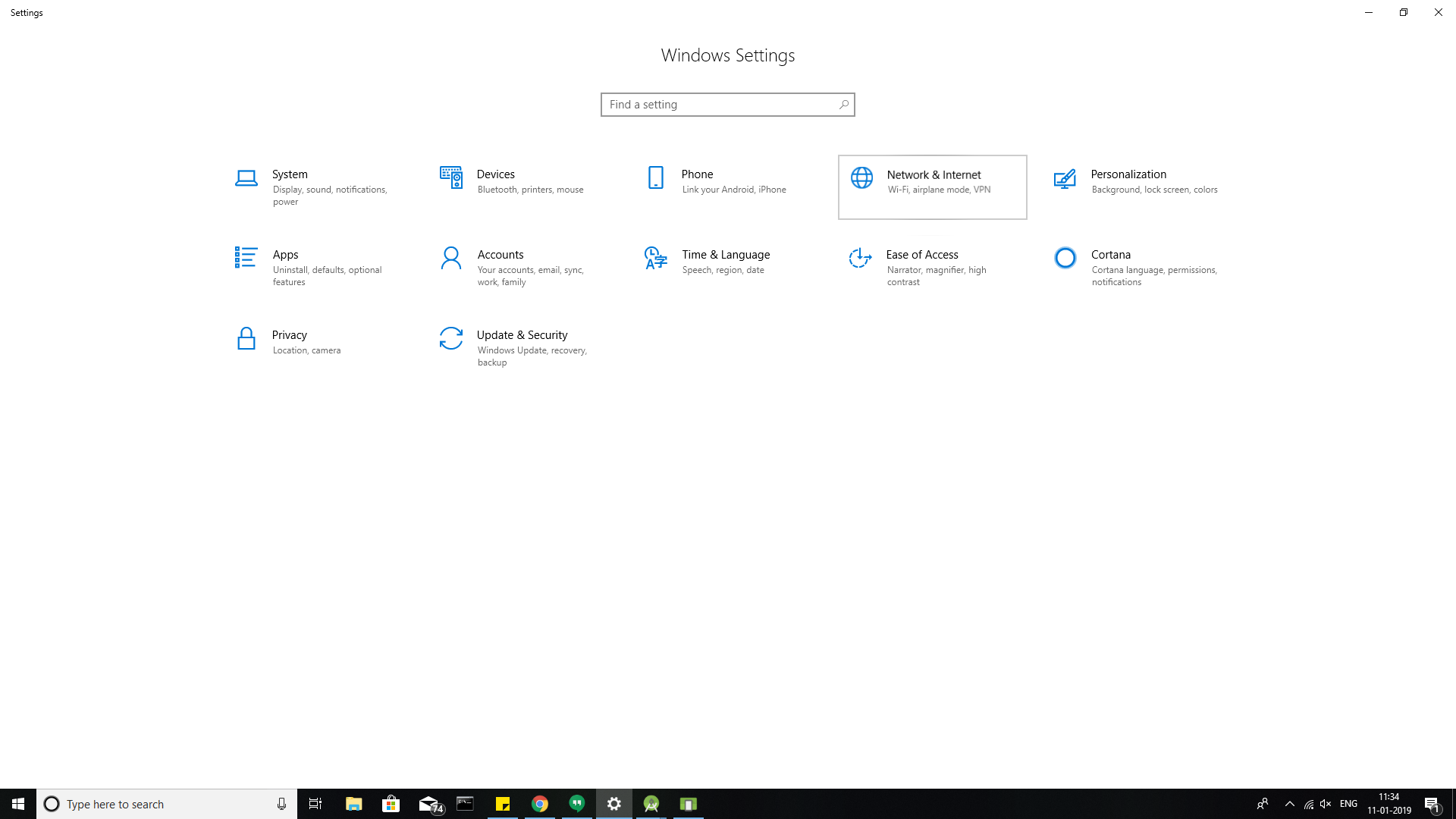
click on Etherenet or wifi(for which you are connected) option ->
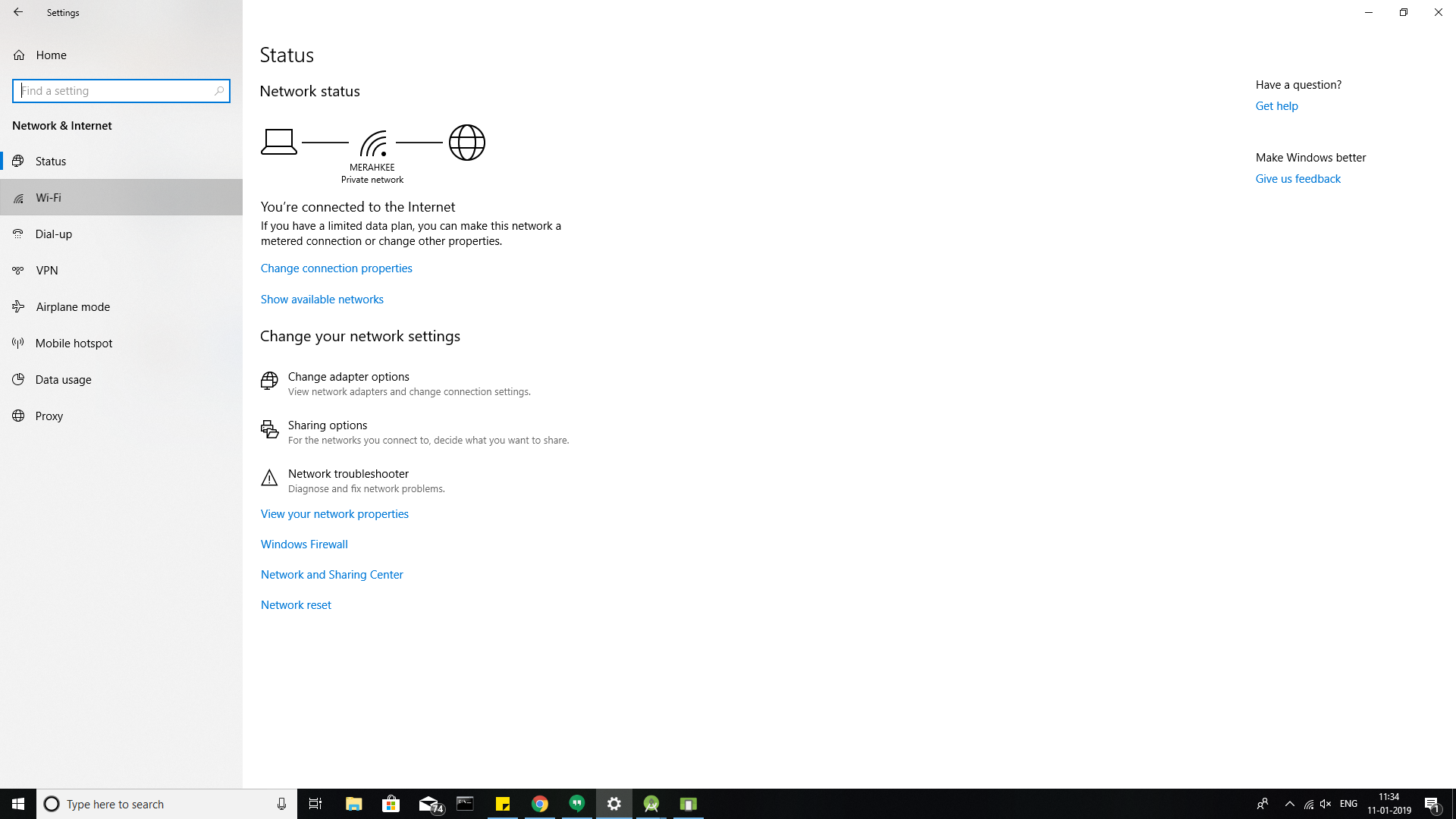
Click on change adapter option ->

Right click on the network for which you have connected.

A dialog box will be opened and just click on Internet protocal version (TCP/IPv4) option.
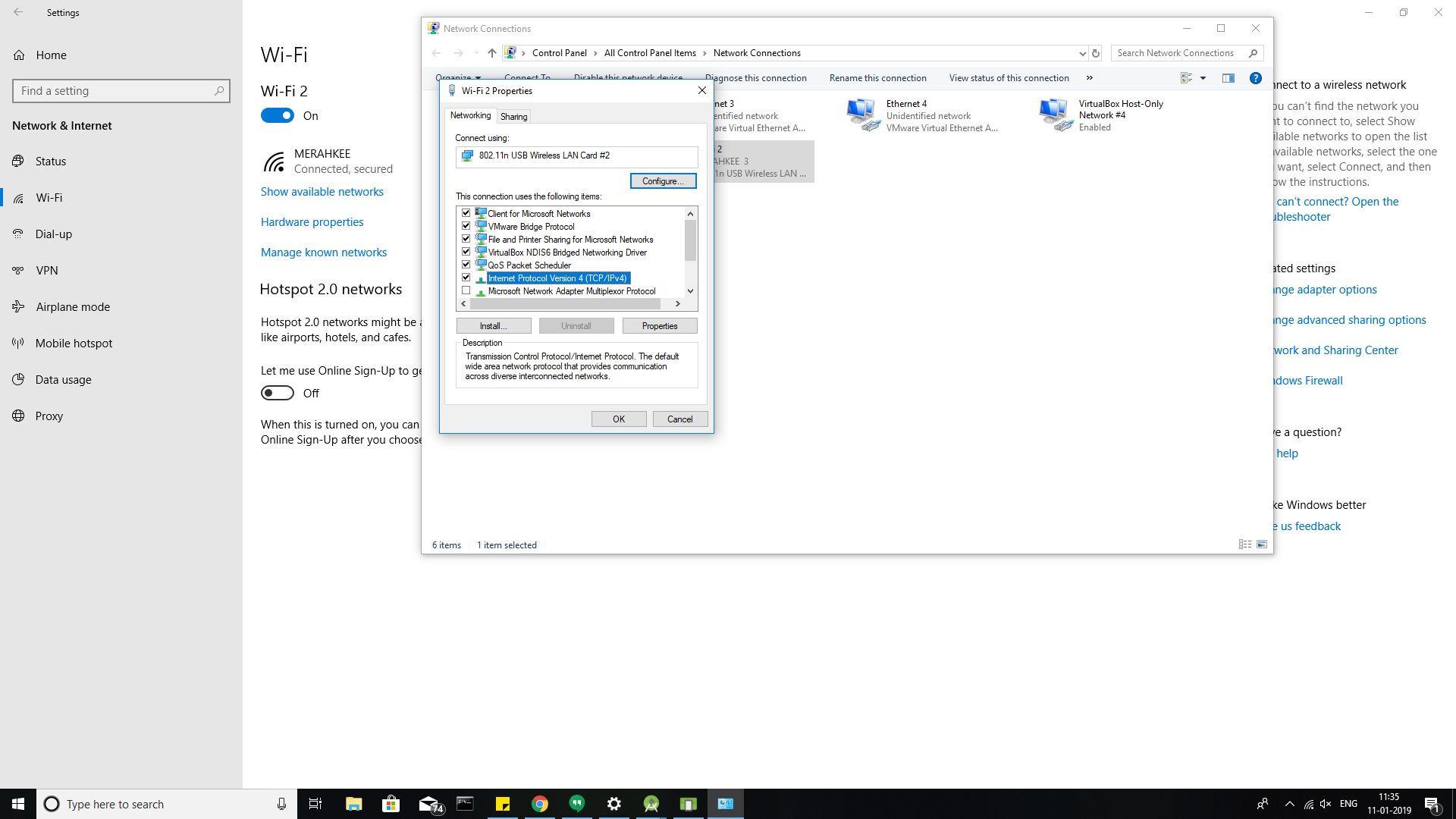
Another dialog box will be opened and there just neglect the first set about the IP address (Keep as it is set) and click radio button of Use the following DNS server addresses: and enter as 8.8.8.8 in Preferred DNS server: and 8.8.4.4 in Alternate DNS server:
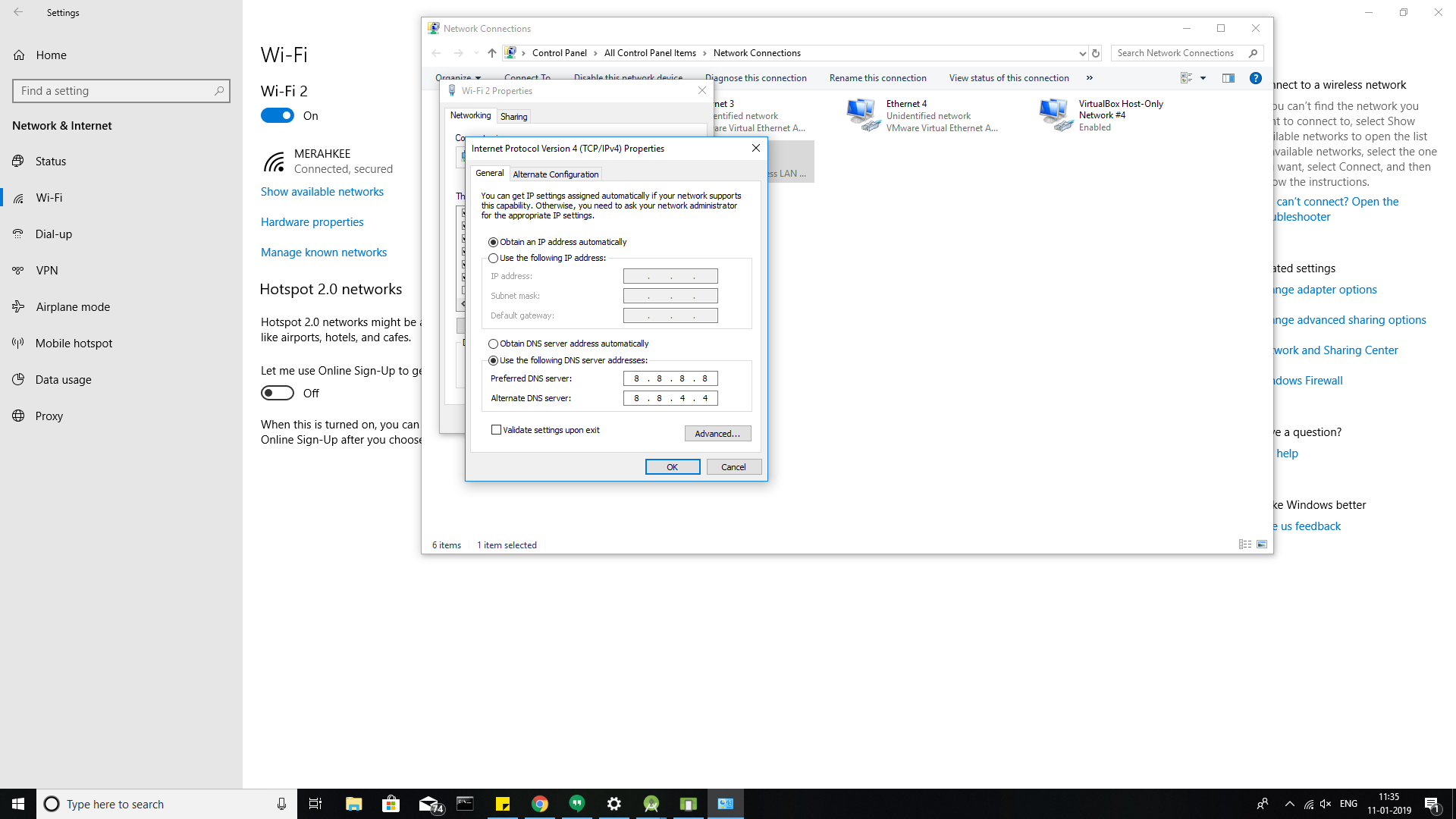
Now you can open your emulator whenever and you will get internet in the android emulators.
For me the problem was caused when I took my laptop home without restarting the emulator. From what I have read, when the emulator starts up it reads your PC's DNS settings and uses them. When I was on my home network, my work DNS settings were failing.
So yeah. Just restarting the emulator solved my problem.
With Some Indian ISPs and others, there is some issue with IPv6 routing which leads to the problem of our app not connecting to the internet or the backend API server.
To resolve this, We can manually assign the IPv4 addresses to the emulator which resolves this issue.
First let's note down the
IPaddress dynamically being assigned to your emulator.You can see this by going to the emulator's Settings -> Network & Internet -> Internet Android Wifi -> Android Wifi.
Note down the IPv4 address, Gateway, and subnet mask.
- Now click on the top right Edit icon. Click on Advance options.
Select
IPsettings to static. Enter theIPaddress you have noted down in the previous step. and in the DNS1 use8.8.8.8. Click on the Save button. Now your internet should work.
This was a problem for me last time the emulator updated itself and back then disabling other network adapters fixed it. Now it's cropped up again but the only adapter that is enabled is a single wifi one so I have nothing to disable.
The issue only reappeared after I updated via a prompt the emulator tools to 26.1.1. I uninstalled and reinstalled the emulator via the SDK Tools update tab and thankfully the only option when installing again right now is to install 26.0.3 (which seems to be working okay).
Moral of the story is to be very wary of emulator updates.
After 10 days of trouble, I just deleted everything from C:\Android\.android\ and deleted all created AVDs. Now internet seems to work fine.
Please go through the below link.
https://developer.android.com/studio/run/emulator-networking
Emulator open, click More ..., and then click Settings and Proxy. From here, you can define your own HTTP proxy settings.
Enter the hostname by following Run > cmd > hostname

Finally, check the internet access inside the emulator by browsing in chrome or google.
Note: Often wipe data will clear the issue. Please follow all steps
Apple MacBook M1
None of the answers worked for me on a m1 mac, I was not even able to connect to localhost for the react-native development server.
The trick for me was to turn off the cellular data "T-mobile," then it would use AndroidWiFi for internet and everything worked fine.
closing the emulator and reopening worked for me
OS WINDOWS 10
I am on android studio 3.1 and it happened. Solved it by restarting the adb server
$ adb kill-server
$ adb start-server
Hope it helps. Thank you
There was a problem for me too, by disabling the proxy in Android Studio settings, and run the emulator with "Cold Boot Now", the problem was resolved.
Solution for MacOS that does not use a custom DNS for your whole machine
Step 1
Locate the emulator executable Android Studio is using inside the Android SDK and rename it to emulator-original.
Mine is located /usr/local/share/android-sdk/emulator/emulator but it might vary based on individual setups.
Step 2
Add a new file called emulator in the place of the original file containing the following command (or using your DNS server of choice).
#!/bin/bash
$0-original "$@" -dns-server 8.8.8.8
Step 3
Make the new emulator file executable.
chmod +x emulator
Step 4
Restart the emulator using Android Studio.
Try these steps once, they worked for me:
- Disconnect your PC from the internet
- Close the emulator while you are still disconnected
- Again connect to the internet
- Finally start your emulator again
if android browser can access internet you can run emulator from terminal by this command
go to SDK path then
$ /tools/emulator -avd Nexus_5X_API_23 -netdelay none -netspeed full
it solve your internet problem...
I was having the same issue and i resolved with below steps:-
Go to emulator setting and then go to
setting->Proxy->Either configure it Manually or use Tick use Android Studio HTTP proxy simulator.
please vote, if this works for you
First, open the AVD Manager in android studio and Click on Wipe the data of that emulator and after that click on Cold Boot Now . If that doesn't work, try changing your network's DNS address to 8.8.8.8 (Google's DNS) or another DNS of your choice.
Just recreating the emulator with another target API worked for me
Maybe you set a proxy for Android Studio and the proxy does not work. Try without proxy.
As pointed by @osama buzdar, the DNS settings the emulator looks first might be specified in /etc/resolv.conf. In my case, as of macOS Catalina 10.15.7, there was 2 addresses in that file: the first one was a IPv6 and the second, IPv4 and for some reason the emulator was probably having trouble with the IPv6.
Then I edited the file (sudo vi /etc/resolv.conf) and moved the IPv4 up to be the first entry of the file, before the IPv6. Restarted the emulator and it worked.
For Apple MacBook M1 users
Working as of 1 Feb 2022
- Open Android emulator
- Go to Extended Controls.
- Then go to setting under proxy ( Tab ),
- uncheck
Use Android studio HTTP proxy setting - click Apply
- Restart / cold boot your emulator.
This should fix the internet connectivity issue on your emulator.
I've faced the very and suddenly same problem on my MAC. After having tried everything, I've finally deleted the folder /Users/Philippe/.android and create a new emulator.
Pro tips: using AVD with dnsmasq on Linux
To understand you to read Set up Android Emulator networking from Android Studio.
The loopback of the emulated device is 127.0.0.1 and the host loopback can be accessed from the emulated device from 10.0.2.2.
At startup, the emulated device set its DNS nameserver by picking those from the host in /etc/resolv.conf.
But the point is, if you are using dnsmasq, you setnameserver 127.0.0.1in/etc/resolv.conf` so the emulated device will hit it's own loopback where nothing is running instead of the host loopback where there is a DNS server running.
To solve that, add -dns-server when running AVD from the CLI.
For example:
- Cloudflare DNS:
~/Android/Sdk/emulator/emulator -avd Nexus_9_API_23 -dns-server 1.1.1.1 - Host's dnsmasq:
~/Android/Sdk/emulator/emulator -avd Nexus_9_API_23 -dns-server 1.0.2.2
I am having visual studio 2017 , and this simple few click has fix internet issue for Android emulator.
I had this also and I solved it by creating new android emulator virtual device and chosen Nexus 4 api 27. Before I was creating Pixel device api 28, and it was not working even after recreating device. So I tried totally different configuration and Android Emulator has internet connection as is expected. Other solutions did not work for me but I did no try it all.
For me the problem was my computer was connected to VPN. Once I disconnected that it started working in emulator.
For me on OSX, it was because of using a 3rd party VPN solution...it installs some sort of network hook that AVDs and Genymotion couldn't route through. Had to uninstall it for it work properly. Worked fine on some networks and not on others...was very weird..
Emulators w Android 9+ worked for me but Android 7 would not connect to the internet.
My office uses Little Snitch application firewall. I turned it off and Android 7 worked. Probably a good idea to check your firewalls.
If you are behind a proxy, the following might be useful:
adb shell settings put global global_http_proxy_port YOUR_PROXY_PORT
adb shell settings put global global_http_proxy_host YOUR_PROXY_IP
reboot
- first:open airplane mode.
- second:connect to emulator wifi.
The Mobile data setting requires to be turned on. Did a cold boot it didn't work but after I turned on Mobile Data it worked
None of these answers worked for me. I was able to get it working though by downloading the canary build "android-studio-2021.1.1.8-mac_arm". No extra steps were needed after that.
I don't know if this could help anyone, what worked for me was to set the date and time on the android settings of the emulator to the correct (current) date and time, looks weird.
For me, I went to the connectivity settings in emulator and disconnected Android WiFi. Then inside this, I pressed Forget Connection. Now again connecting to the same WiFi solved the issue. Quickest way to resolve this I think!
This fixes the issue all times. Setup mobile data on the emulator.
Follow these steps on the android emulator.
- Turn off wifi.
- Then go to Access Point Names (APN). It will vary how to get here depending on the Android version. But could be similar to: Settings -> Network & Internet -> Advanced -> Access Point Names (APN) (If not then it should be something similar to that, but search for APN.
- Click "+" icon to add a new access point.
- Give it any name (eg. MyAccessPoint).
- Give it any APN (eg. APoint).
- Proxy: Just it case you are using a proxy, specify the url.
- Port: Specify proxy port if using a proxy.
- Username: Write anything (eg. user1).
- Password: Write any password (eg. pwd123).
- Server: Write *.
- Click on three dots icon at the top and click on Save.
- Select the radio button for previous APN.
- Turn on mobile data in the Settings if needed.
my issue was that my mac is connected to my iphone personal internet, i'm not sure if that is a real issue, but disconnecting from my peronal internet and using the wifi fixed it for me
needed to restart android emulator
Had the same issue with my emulator,did everything above but nothing worked. Changing the Default gateway in my Control Panel -> Network and Sharing Center -> Local area connection settings from: 192.168.1.119 to 192.168.1.1 worked from me. I don't have much idea about how this IP Address works,but maybe it will save someone's time and frustation.
Same Network Connectivity issue for me in android emulator V 7.1.1, Then I have decreased the Android Version below 7.1.1 in my Android Emulator then its work fine.
I had the same problem on Windows 10. I just went to the Network & internet settings> Change adapter options> right-click on Wi-Fi and chose properties> Chose Internet protocol version 4 in the list and clicked properties> Turned on the "Use the following DNS server addresses" and filled the first part with "8.8.8.8" address.
Problem solved!
In my case it was the Charles proxy app. Even closing the app the emulator still can not access the internet. Needed to stop listening for network in Charles.
I know this is old. But it helped me a bit. I encountered the same problem in Xamarin.Forms application. My emulator was unable a connect to a public api.
I fixed the problem by starting the emulator with factory defaults in Android Device manager.
set DNS 8.8.4.4 and run emulator -avd react-native-device -dns-server 8.8.4.4
this work for me
What I have observed is that when you switch wifi connections when the android emulator is running. It isn't able to connect to new wifi.
A simple solution is to restart the android emulator.
If you have PiHole on your network, make sure that your Pi is working and you can access the PiHole's web UI. Every single time, when my Emulator all the sudden not getting internet connection is because something is up with either one of them.
One of the quick and easiest way to solve this is
choose a device with API 29 or below, there is some issue on higher API for the internet. The DNS thing was not working for me, so I tried degrading the device API level, and chrome, etc. started working.
My application however was able to use the internet as we were able to fetch the data from BackEnd on higher API but having chrome issues testing some other functionality.
This can be resolved by setting Private DNS to google DNS 8.8.8.8
steps Include
open cmd
navigate to android emulator path in SDK folder
my android emulators path is
F:\android_sdk\emulatorList all available emulators with
emulator -list-avdsRun this command to open emulator with Private DNS
emulator -avd EMULATORNAME -dns-server 8.8.8.8
Got the same problem, if using the emulator command line to start the emulator, adding the option -no-snapshot-load to cold boot it resolved the issue.
emulator -list-avds
emulator @Pixel_4_API_31 -no-snapshot-load
You have to do this steps (as of 2024 April this is working)
1- Cold boot
2- Turn off WIFI
3- Long press the Mobile Data
4- Turn Data Roaming
5- Keep Mobile Data Open
finish, happy debug!
I've been having this issue for the past 8 hours, figuring out a way to solve it. It happened after my house had a power outage. My emulator would not longer connect to my pc's internet. I tried every solution here. The changing DNS to 8.8.8.8 worked, but I didn't want to route all my traffic through google.
What FINALLY worked was. I know this is insane, but unplugging my wifi router/modem. One quick unplug and replug fixed this issue. I TRIED EVERYTHING on this SO question and 5 other questions. I even redownloaded Android Studio and the Emulators. None of it worked. Try unplugging your router/modem.
Overriding the DNS in the Android emulator works for me.
On the device (Android 9+):
- Go to Settings > Network & Internet > Advanced > Private DNS.
- Select Private DNS provider hostname.
- Enter
dns.googleas the hostname of the DNS provider. - Click Save.
© 2022 - 2025 — McMap. All rights reserved.

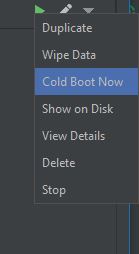

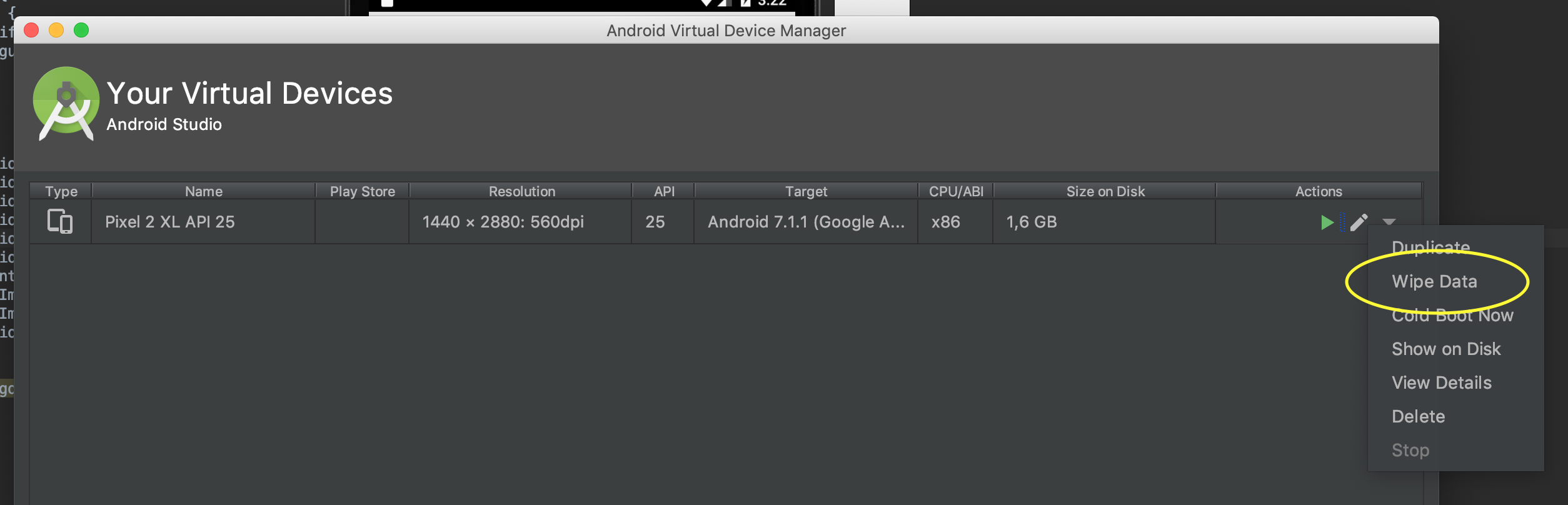
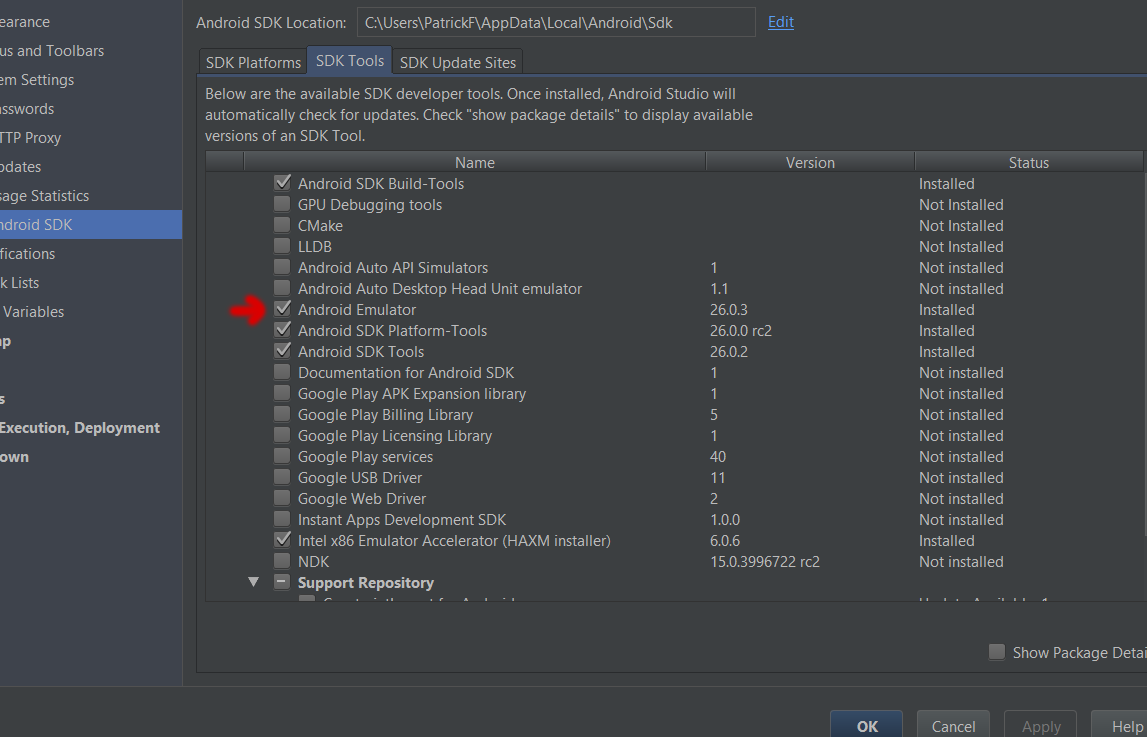


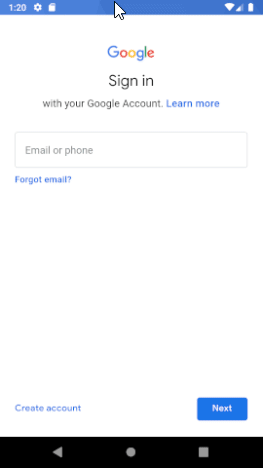
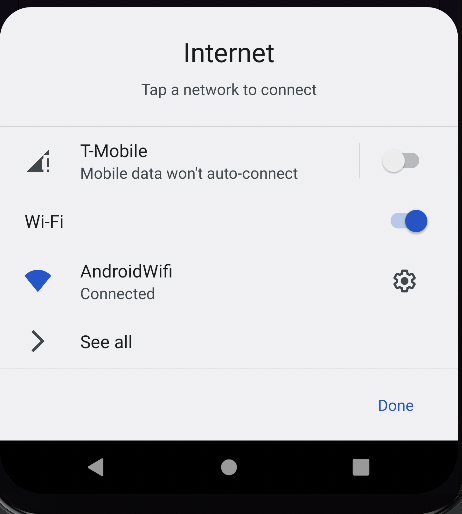

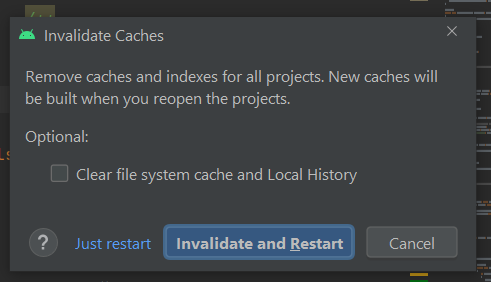

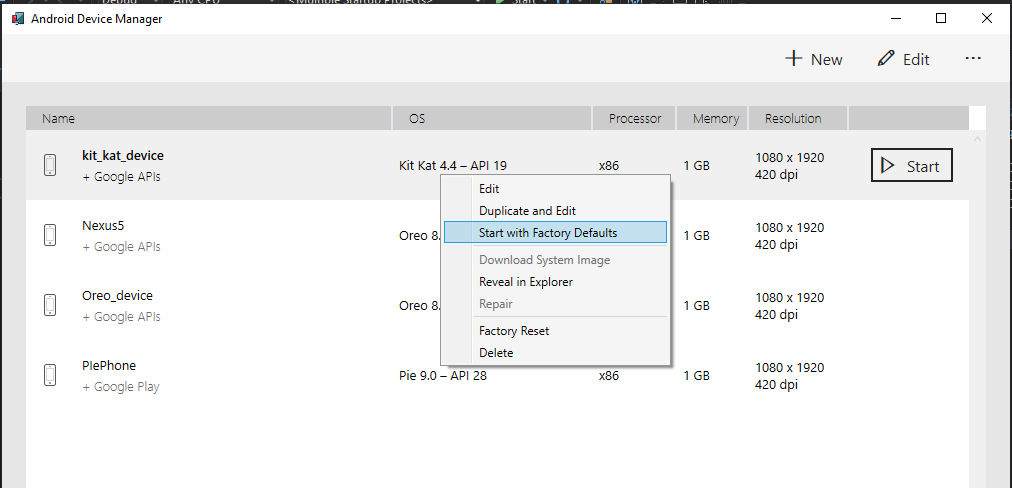
xon the emulator tab in Android Studio) then re-running the emulator worked for me. External URLs in the app. – Bootlace