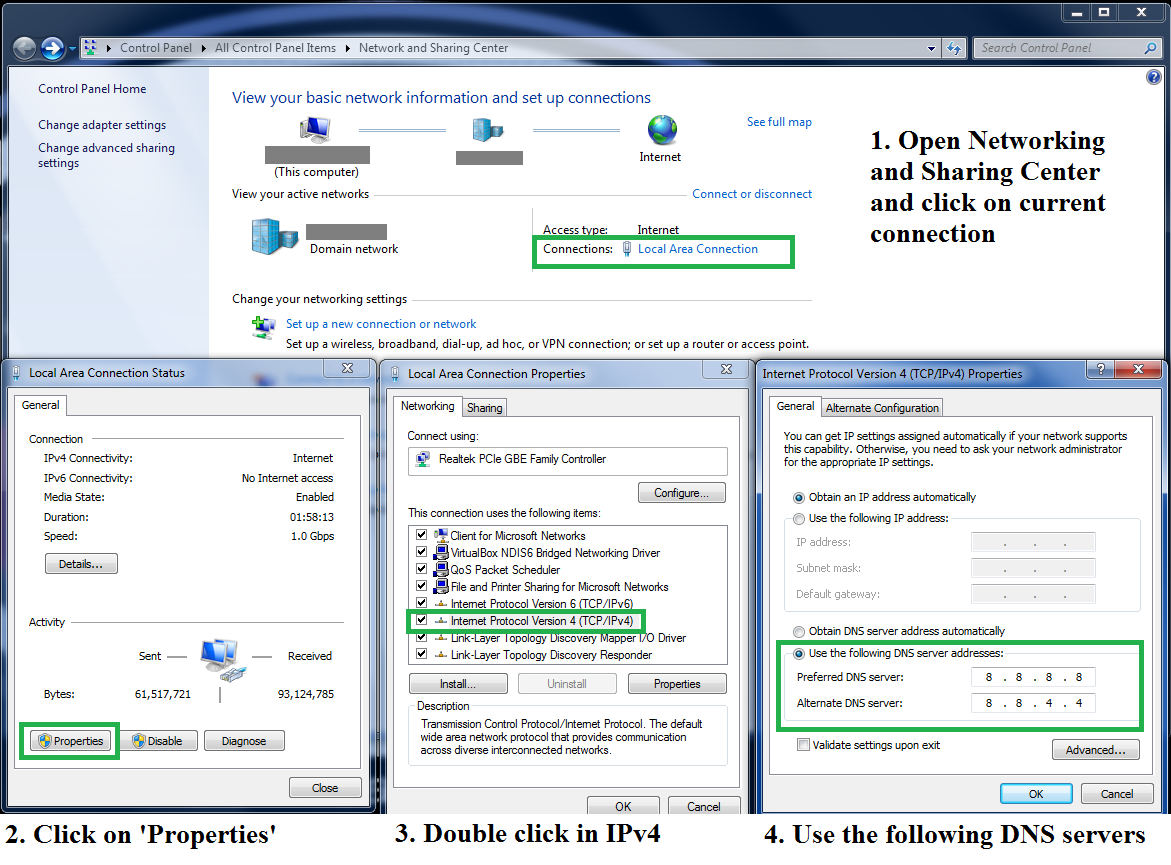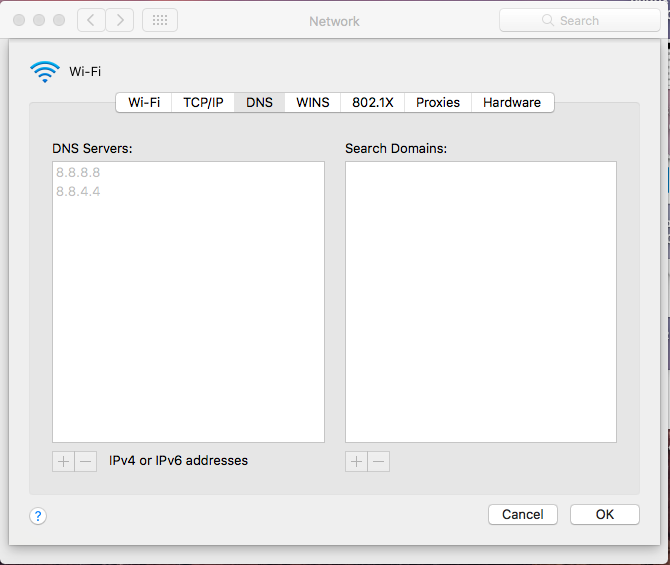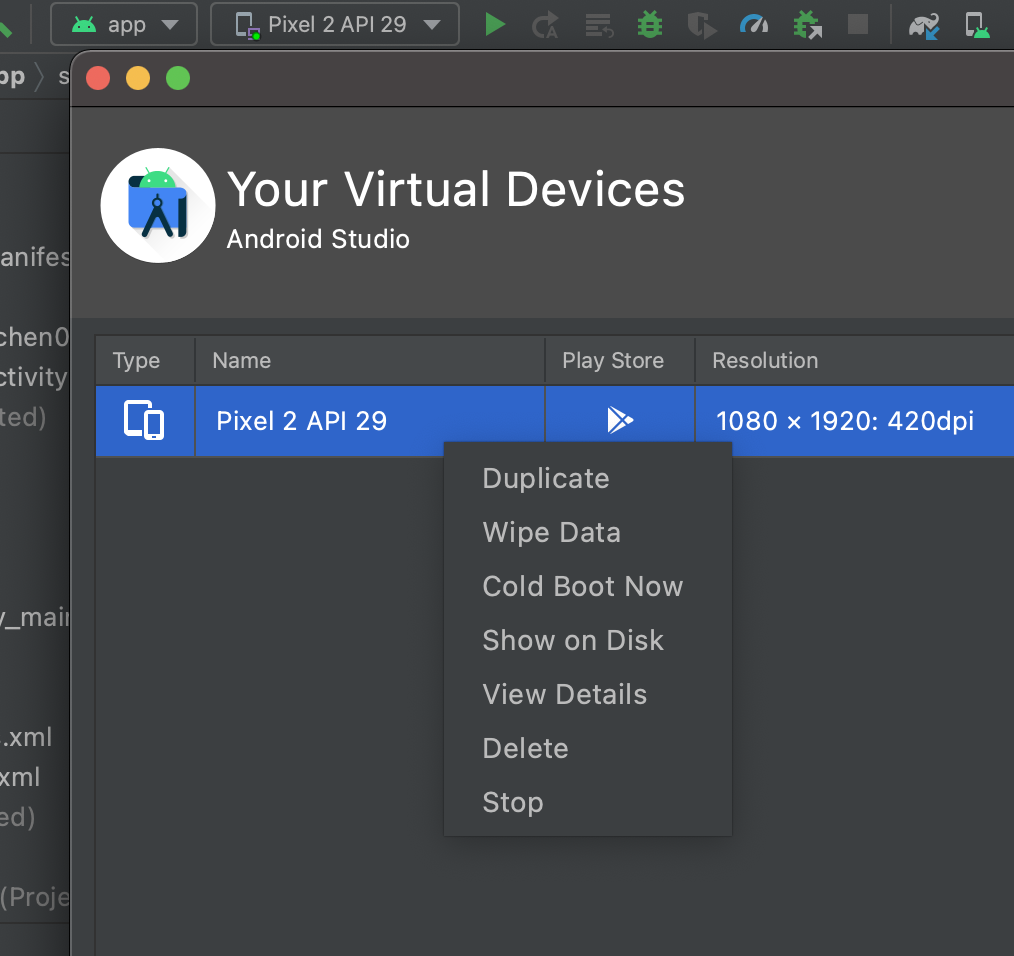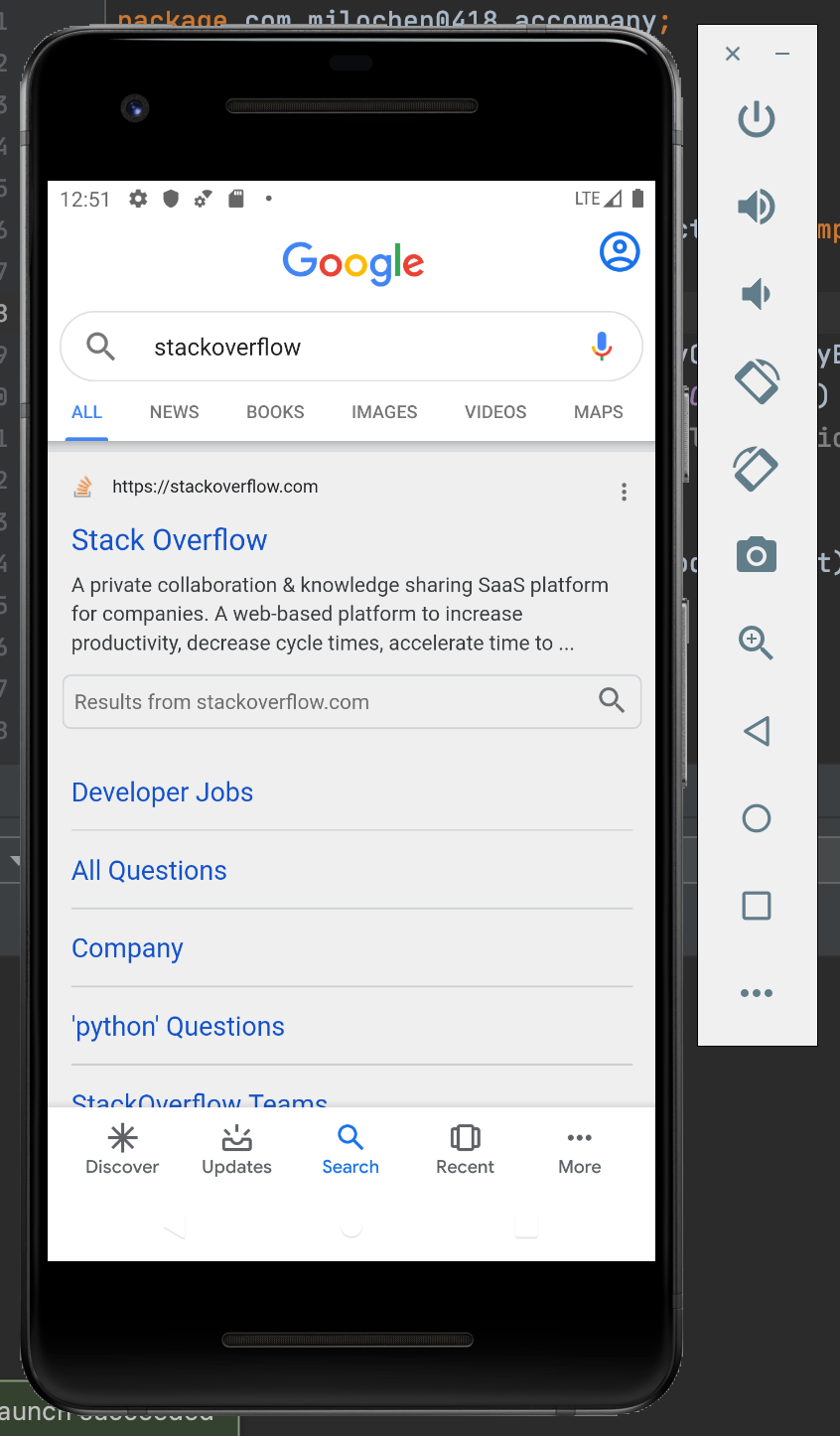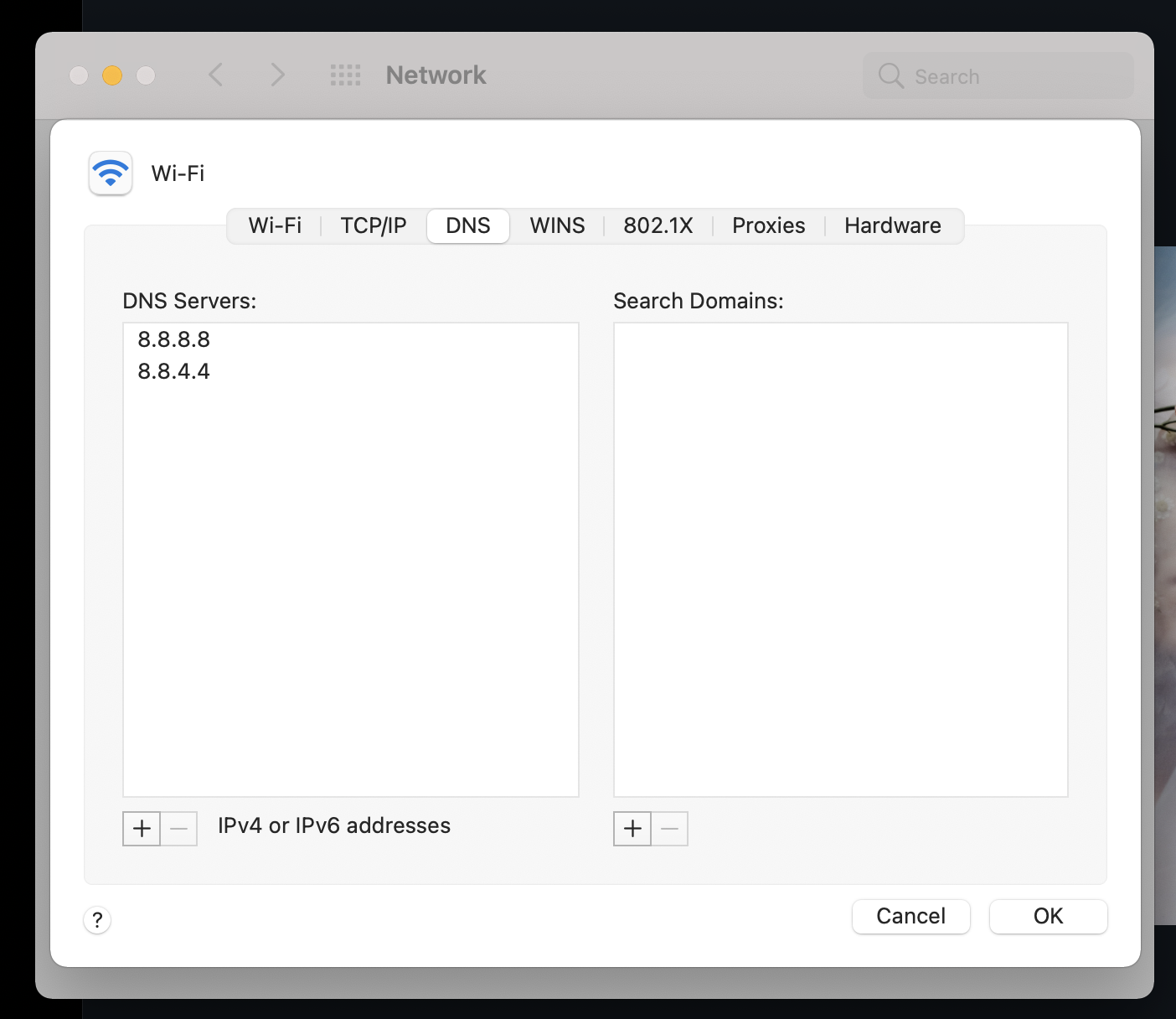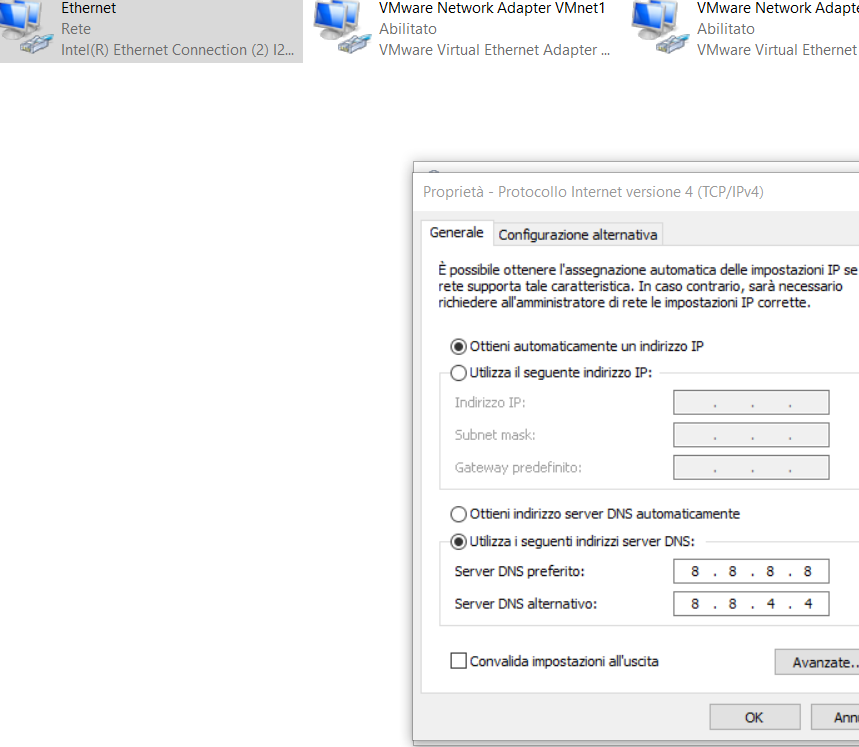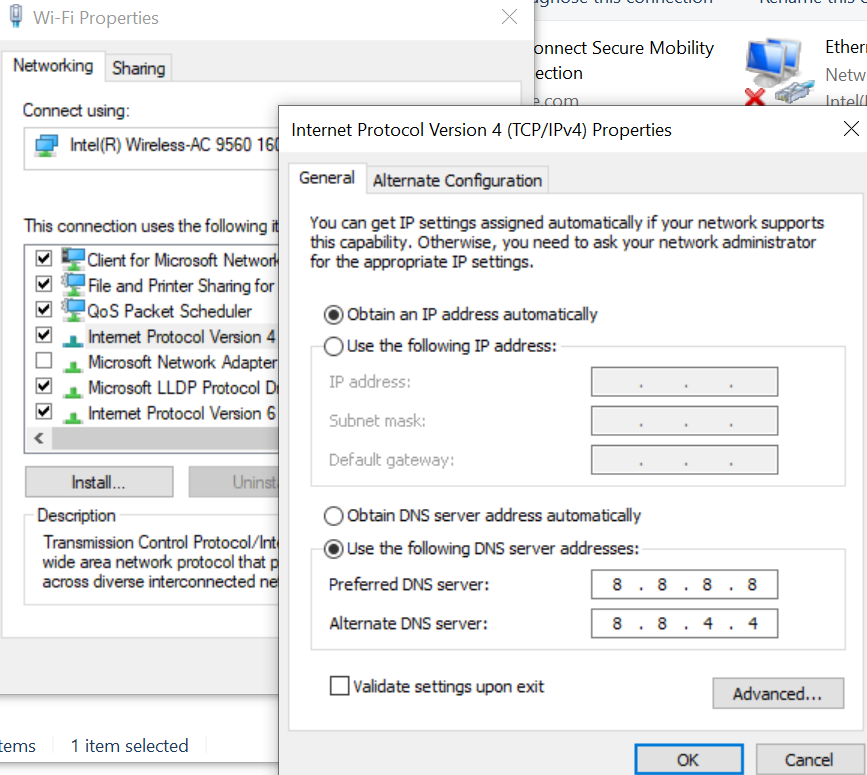I have wasted a whole day trying out different solutions floating around in SO and other place mentioned to enable wifi on the android emulator but to no avail. Can anybody help me figure out how do I enable internet on my android emulator?
I have Nexus 5X API 27 and target being Android 8.1 (Google Play) and Nexus 5 API P and target being Android 7.1.1.
I believe there should be a way to enable internet on it or else the whole point of providing virtual wifi on the emulator seems to be waste.
I am on mac OS HS 10.13.4 directly connected to my router with no proxy.
I even tried deleting all the AVDs, re-installing them. I even tried having installed the latest Pixel 2 with Oreo Android 8.1
Nothing seems to be working. Has anybody faced this issue and found a solution?
Any help would be of great help
Thanks, Vikram
Update: When I connect my computer through my phone as hotspot wifi, the emulator has internet through wifi, but it fails when I connect my computer to my home router.