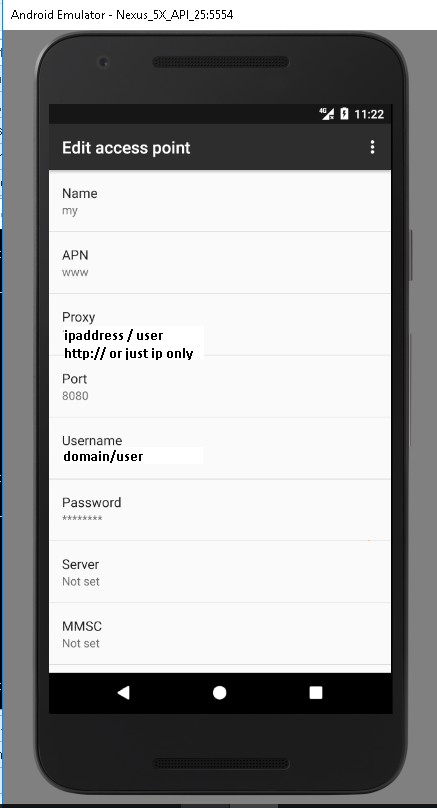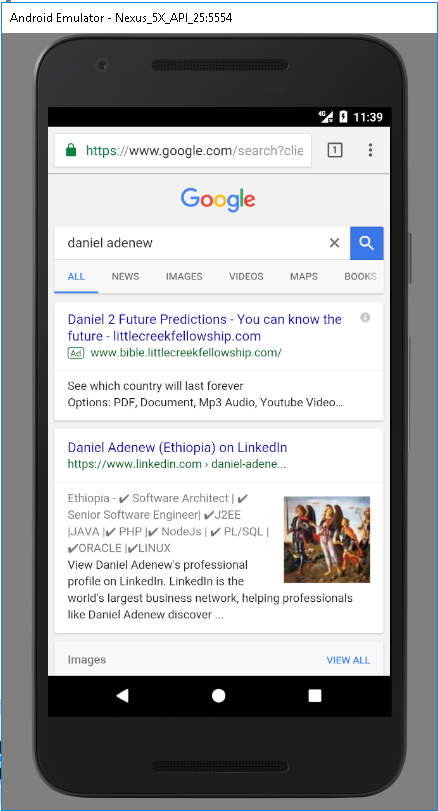How can I connect my Android emulator to the internet, e.g. to use the browser? I've found lots of advice on what do to when your connected through a proxy, but that's not the case here, my machine (Windows 7) is directly connected to the router.
I think some of the answers may have addressed this, however obliquely, but here's what worked for me.
Assuming your problem is occurring when you're on a wireless network and you have a LAN card installed, the issue is that the emulator tries to obtain its DNS settings from that LAN card. Not a problem when you're connected via that LAN, but utterly useless if you're on a wireless connection. I noticed this when I was on my laptop.
So, how to fix? Simple: Disable your LAN card. Really. Just go to your Network connections, find your LAN card, right click it and choose disable. Now try your emulator. If you're like me, it suddenly ... works!
If you are on Mac - try this -
- GoTo Apple Icon -> System Preferences -> Network
- Click on the gear icon on the and select 'Set Service Order'
- Bring the active interface before other interface.
- Restart the Android Emulator.
[EDIT]
For more recent version of Android Studio, the emulator you need to use is no longer in the ~/Library/Android/sdk/tools folder but in ~/LibraryAndroid/sdk/emulator.
If while trying the below solution you get the following message "PANIC: Missing emulator engine program for 'x86' CPU.”, then please refer to https://stackoverflow.com/a/49511666 to update your bash environment.
Operating System : Mac OS X El Capitan
IDE : Android Studio 2.2
For some reasons, I wasn't able to access internet through my AVD at work (probably proxy or network configuration issues). What did the trick for me was to launch in command line my AVD and giving manually the Google public DNS 8.8.8.8.
In your Terminal go to the folder tools of your Android sdk to find the 'emulator' program:
cd ~/Library/Android/sdk/tools
Then retrieve the name of your AVDs :
emulator -list-avds
It will return you something like this:
Android_Wear_Round_API_23
Nexus_10_API_22
Nexus_5X_API_22
Nexus_5X_API_24
Nexus_9_API_24
Then launch the AVD you would like with the following instructions:
emulator -avd NameOfYourDevice -dns-server 8.8.8.8
Your AVD is launched and you should be able to use internet.
My platform: Mac OS 10.6.4 Eclipse: 3.6
I had a similar problem where my map app background was grey (no tiles) and the browser was unable to connect to the internet.
Within Eclipse I went to Run Configurations -> Target and added "-dns-server X.X.X.X" and everything worked fine afterwards. (obviously X.X.X.X was the IP address for my DNS server).
In order to use internet via proxy on emulator try these steps it Worked for me:
Go to settings->Wireless & networks->mobile networks->Access Point Names. Press menu button. an option menu will appear.
from the option menu select New APN.
Click on Name. provide name to apn say My APN.
Click on APN. Enter www.
Click on Proxy. enter your proxy server IP. you can get it from internet explorers internet options menu.
click on Port. enter port number in my case it was 8080. you can get it from internet explorers internet options menu.
Click on User-name. provide user-name in format domain\user-name. generally it is your systems login.
Click on password. provide your systems password.
press menu button again. an option menu will appear.
press save this and try to open your browser. I think it has helped u?
10.0.2.2 as your proxy's IP address (your host machine) and configure the outer proxy (e.g. SquidMan) to your liking. –
Sinclare - righ click on the Project in Eclipse
- select Run As -> Run Configurations ...
- select Android Application and then select "target" tab
Looking for "Additional Emulator Command Line Options" and put this command line to text box
-http-proxy http://< username >:< password >@< hostname >:< port >
There are different solutions to this problem . One of these , i will show you on my experiment and outcomes seen on results using a recent android studio and AVD images downloaded 2017.
First thing you have to do is launch your AVD from android studio.(in my case i choose NEXUSAPI25 android 7.1 image)
Goto Settings->Wirless and Networking - > Cellular Network - > Access Points -> (+) press add - > enter the following if you dont have NTLM proxy or proxy at all (that means you are directly connected)
a. add apn name as myAPN b. add apn server => www c. save and try browsing the internet.
if this doesn work add 'ANDROID_SDK_ROOT' in you environment variable
Then , launch AVD using emulator command as follow
emulator -avd Nexus25 -dns-server 8.8.8.8
For those who use NTLM proxies , i will show you how it work for me next.
add your Android_sdk_root path into your environment variable. THis make command line code read succesfully like using AVD names and so on.
Launch your emaulator using the following command
>emulator -avd Nexus_5X_API_25 -http-proxy http://username:password@ipaddress:port
ENTER
-dns-server solved it. Is there any way to set this in the UI? –
Mickens Have you tried starting the emulator with administrative privileges? It worked for me, I'm running Windows 7 64bit)
In my case I just had to launch the Android virtual device (AVD) from the "Android SDK and AVD Manager", and it was working
If you are behind a proxy in the SDK Manager, under Tools -> Options, do NOT configure the proxy settings.
When you run from the command line add -http-proxy:
emulator.exe -avd YOUR_AVD_NAME_HERE -http-proxy PROXY:PORT
Worked for me.
I also experienced the same problem. The simplest solution I found out is:
- Go to your Android\Sdk\emulator folder and open command prompt.
- Type
emulator -list-avdsto see available emulator names. - Type
emulator -avd name-of-your-device -netdelay none -netspeed full -dns-server 8.8.8.8command and press enter.
I encounter this issue when I first run the simulator, I solved it by setting the dns server with
Library/Android/sdk/platform-tools/adb shell getprop net.dns1
get the current dns server of simulator 10.0.2.3
Then set it to my lan dns server
Library/Android/sdk/platform-tools/adb shell setprop net.dns1 192.168.1.1
I had similar problem. I have installed an application that required INTERNET permission (and used it), and all of sudden, worked.
Guys, check also whether if you are not connected through a VPN somewhere, because it also can disturb the Internet connection.
blacharnia
In eclipse go to DDMS
under DDMS select Emulator Control ,which contains Telephony Status in telephony status contain data -->select Home , this will enable your internet connection ,if you want disable internet connection for Emulator then --->select None
(Note: This will enable internet connections only if you PC/laptop on which you are running your eclipse have active internet connections.)
After reading this I decided to look at my "NICs". I put this in quotes because like many I am running virtual nics for devices like Hamachi and Virtual Box. After I disabled Hamachi I am able to use the internet. My guess is that the emulator picks the first available nic regardless of whether it is virtual. Now to find out if I can rearrange my nic order without tearing my box down.
Windows 7 32bit
My Service Order preferences were correct (Wi-Fi was first) but still could not connect.
Answer was to turn off the Thunderbolt Bridge:
System Preferences > Network > Thunderbolt Bridge
Then set Configure IPv4 to off and Apply your changes.
No need to screw around with Access Points in the emulator.
I solved it my disabling all network connections except the wifi connection I was using, then setting the properties on that one remaining enabled connection to have statically assigned DNS addresses. (no DHCP) This was on Win7 64bit
Thanks for the pointers. They really helped. The "Firewall" word clicked an idea in my mind.
I have a Windows XP machine with WIFI connection and no proxy. I have Norton Internet Security running on my machine which has a Smart Firewall. This Smart Firewall manages programs' access to network, including emulator.exe. I went into Settings -> Program Control and then granted full access to emulator.exe. After this I started Android Emulator and bang... I could connect to internet.
Hope this helps new folks.
~Saggy
Within the Android emulator, turning Airplane Mode on, then off again worked for me.
I had this issue due to a network change after I opened the emulator. If you change your WiFi after you start the emulator, you only need to restart the emulator to get internet access
If you're on MacOS with 2.2 and you keep seeing an error about data connectivity, try the above, it works.
- I removed all the network interfaces via Sys Prefs except LAN
- Even thought my DNS is provided by DHCP, I retyped DNS with just one server
- I used -http-proxy on the command line to specify one
It starts working at the office. Phew.
I had the same problem on my virtual windows 7.
- Go to Network Connections
- Alt > Advanced > Advanced Settings...
- In the second tab bring the internet networks interface on the top
hope it's helpful thanks to
I think sometimes it's just enogh to simply restart the virtual device. :-)
yes--in win 7 start the emulator with administrator privs and all will be well--or at least you'll get the wireless going in android.
I had a similar problem on Win7 64 bit. Tried disabling my hamachi and virtualbox adapters and didn't work. Tried starting avd as admin and didn't work. In the end I disabled the teredo tunneling adapter using the info on this site and it worked: http://www.mydigitallife.info/2007/09/09/how-to-disable-tcpipv6-teredo-tunneling-in-vista/
I found that starting the emulator with 'wipe user data' checked cleared this problem up for me after I rebuilt my dev machine from Vista x64 to Win7 x64.
it appears there might be a few reasons why there might be no internet connection for an emulator, in my case i was working from home where i have a wireless connection then came into the office and plugged in direct, however although my wireless connection was disconnected it was not disabled resulting in no emulator connection. my understanding is that when it starts up it looks for a network adapter and if there is any conflict here it might result in no internet connection. to resolve go to Start > Settings > Network Connections right click on Wireless Network Connection (if you are not using wireless) and select disable
I am not using a proxy...however I am using a script...Is there anyway around this. I am behind a company firewall
I'm not sure if this is your issue, but here's how I fixed mine.
I always had this "No DNS servers found" error when starting the emulator and did a lot of research on google to no avail. Anyway, I found a post somewhere (can't find it anymore) that was saying that the number of NICs, number of DNS entries could affect the emulator. Also, knowing that the emulator uses a Windows API function (GetNetworkParams()) to resolve DNS entries, I couldn't rely on the %WINDOWS%\System32\Hosts file.
However, I did went in the NICs properties (on Windows 7) to find that I was specifying a static IP, but no DNS entries. So, I got the DNS entries from my router and plugged them in the NICs property. I restarted the emulator and it is now using the correct DNS entries!
I can use my internet connection with the emulator now, and it works wonders!
Hope it helps!
I thought I experienced issues with connecting my emulator to the internet but it turned out to be problems with the code I was using. I know its obvious but in the first instance try the browser on the emulator to confirm you have no internet access. I would have saved an hour if I had done that first.
I have Mac OS X 10.7.2, Eclipse Helios Service Release 2. I also work via Proxy and my IP settings are via DHCP. I solved this issue firstly using this article http://www.gitshah.com/2011/02/android-fixing-no-internet-connection.html, then I removed Emulator settings and just go to Run->Run Configurations->Target->Additional Emulator Command Line Options and type there -http-proxy xxx.xx.111.1:3128 . Also I would like to say that when I typed also a DNS like this: -dns-server xxx.xx.111.1 -http-proxy xxx.xx.111.1:3128 it did not work, but when I removed DNS it worked. Also I would like to note, that Additional Emulator Command Line Options are not visible without scrolling to the bottom of that window. I also want to note, that when you change emulator options, all apps will work. But If you write Additional Emulator Command Line Options, you need to write them every time for every app target in Run Configurations.
Make sure Airplane mode is OFF. I kept trying to connect to the internet for a long time before realising what was wrong.
After having tried all of the above solutions, I found that on mac os x :
- you must check the order of your network devices in system preferences >> network >> gear icon
- you must check the order of you dns servers in /etc/resolv.conf
Then restart your android emulator, it should work.
I had no internet connection in Web Browser, using WLAN after installing Android SDK (Replicant open source version) and it had nothing to do with disabling LAN card or not using DHCP for DNS servers. My problem was: Settings -> Wireless & networks -> Mobile networks -> "Data enabled" was not checked. That's all.
check if you are using more than one internet connection to your pc like one is LAN second one is Modem , so disable all lan or modem .
You need to share your Laptop Internet with Emulator using "Control Panel\All Control Panel Items\Network Connections" and select active internet source of Laptop then right click then sharing tab. In here check share check box and if required select emulator Network if listed.
What worked for me on android 4.4 was to do the following: Settings -> Wireless & Networks -> Mobile networks -> Make sure both Data enabled and Data roaming is enabled.
Environment: Windows 7 64 bit
In my case, I had to run emulator in verbose mode (emulator -verbose -avd Nexus_6_API_25) to findout the fact that emulator detected two DNS servers, as shown below.
emulator: Found 2 DNS servers: 192.168.3.227 192.168.1.1
Out of the two DNS servers detected, only one has internet connection and it was the reason why emulator didn't get internet access.
To successfully connect android emulator to the internet, the DNS server which doesn't have the internet connection had to be disabled from the Control Panel\Network and Internet\Network Connections
I have a windows 7 machine(64bit) and my emulator wasn't working. After a lot of looking around, I ended up statical adding my router to the network DNS properties(192.168.1.1). And it started working.
© 2022 - 2024 — McMap. All rights reserved.