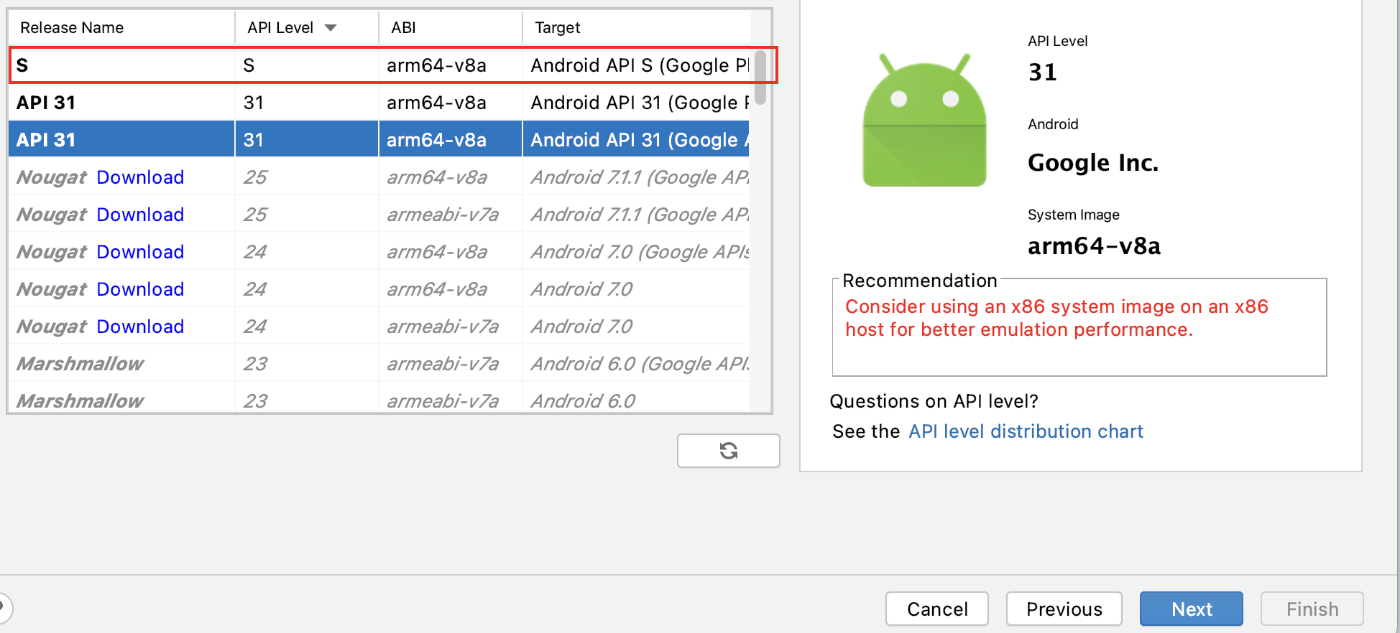Yesterday the emulator was working perfectly. The system image was arm64-v8a. I don't exactly remember the Release name of the working system image but, yesterday there was an update for the ARM 64 system image which I accepted and the release name is "S".
I can start the emulator from my AVD Manager, the emulator also starts when I press the 'Run app' button however, the app isn't loaded on the emulator and the emulator appears offline if I check through "adb devices" or if I click on "Troubleshoot Device connections" it shows:
"emulator-5554 - Device is currently in the offline state"
I have tried most of the suggestions found on StackOverflow like:
adb kill-server, adb start-server
Remove and re-create AVD device
Invalidate Caches/Restart
Enable USB debugging inside the emulator
Wipe data and cold boot from AVD manager
I am using Android Studio 4.1.3
Build #AI-201.8743.12.41.7199119, built on March 10, 2021 Runtime version: 1.8.0_242-release-1644-b3-6915495 x86_64 VM: OpenJDK 64-Bit Server VM by JetBrains s.r.o macOS 10.16 GC: ParNew, ConcurrentMarkSweep Memory: 1981M Cores: 8 Registry: ide.new.welcome.screen.force=true, external.system.auto.import.disabled=true Non-Bundled Plugins: org.jetbrains.kotlin
AVD:
Name: Pixel_4_API_S
CPU/ABI: Google Play ARM (arm64-v8a)
Path: ~/.android/avd/Pixel_4_API_S.avd
Target: google_apis_playstore [Google Play] (API level S)
Skin: pixel_4
SD Card: 512M
fastboot.chosenSnapshotFile:
runtime.network.speed: full
hw.accelerometer: yes
hw.device.name: pixel_4
hw.lcd.width: 1080
image.androidVersion.codename: S
hw.initialOrientation: Portrait
image.androidVersion.api: 29
tag.id: google_apis_playstore
hw.mainKeys: no
hw.camera.front: emulated
avd.ini.displayname: Pixel 4 API S
hw.gpu.mode: auto
hw.ramSize: 1536
PlayStore.enabled: true
fastboot.forceColdBoot: no
hw.cpu.ncore: 4
hw.keyboard: yes
hw.sensors.proximity: yes
hw.dPad: no
hw.lcd.height: 2280
vm.heapSize: 256
skin.dynamic: yes
hw.device.manufacturer: Google
hw.gps: yes
hw.audioInput: yes
image.sysdir.1: system-images/android-S/google_apis_playstore/arm64-v8a/
showDeviceFrame: yes
hw.camera.back: virtualscene
AvdId: Pixel_4_API_S
hw.lcd.density: 440
hw.arc: false
hw.device.hash2: MD5:6b5943207fe196d842659d2e43022e20
fastboot.forceChosenSnapshotBoot: no
fastboot.forceFastBoot: yes
hw.trackBall: no
hw.battery: yes
hw.sdCard: yes
tag.display: Google Play
runtime.network.latency: none
disk.dataPartition.size: 6442450944
hw.sensors.orientation: yes
avd.ini.encoding: UTF-8
hw.gpu.enabled: yes
Any idea what has gone wrong? Or how to tackle this issue?