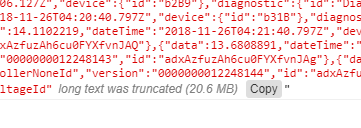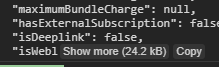Update:
You can now just right click
Right click > Save as in the Console panel to save the logged messages to a file.
Original Answer:
You can use this devtools snippet shown below to create a console.save method. It creates a FileBlob from the input, and then automatically downloads it.
(function(console){
console.save = function(data, filename){
if(!data) {
console.error('Console.save: No data')
return;
}
if(!filename) filename = 'console.json'
if(typeof data === "object"){
data = JSON.stringify(data, undefined, 4)
}
var blob = new Blob([data], {type: 'text/json'}),
e = document.createEvent('MouseEvents'),
a = document.createElement('a')
a.download = filename
a.href = window.URL.createObjectURL(blob)
a.dataset.downloadurl = ['text/json', a.download, a.href].join(':')
e.initMouseEvent('click', true, false, window, 0, 0, 0, 0, 0, false, false, false, false, 0, null)
a.dispatchEvent(e)
}
})(console)
Source: http://bgrins.github.io/devtools-snippets/#console-save