Is it possible to add a folder structure to Solution Items without manually adding each level of the tree?
We have a multi project solution which requires several third-party libraries, at least one of which has a multi-layer tree.
We have a libs folder at the solution root level, alongside all the other projects.
The answers regarding Show Hidden Files, etc. don't work for solution items, only within a project.
Is there any way to get around this?
Do we have to add them folder by folder if we want them at the solution level?
(A similar question has been answered many times regarding Visual Studio projects. However my question is about Visual Studio solutions.)

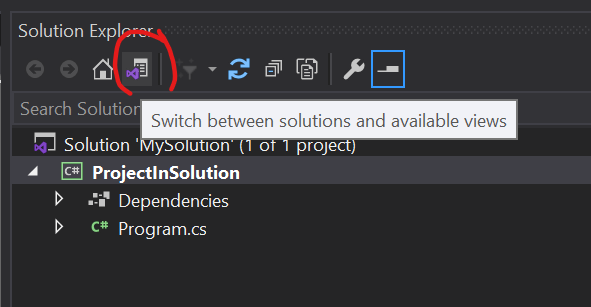
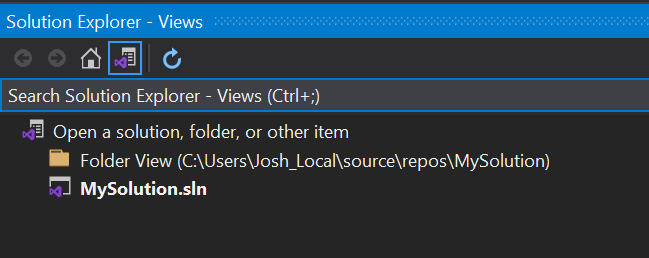
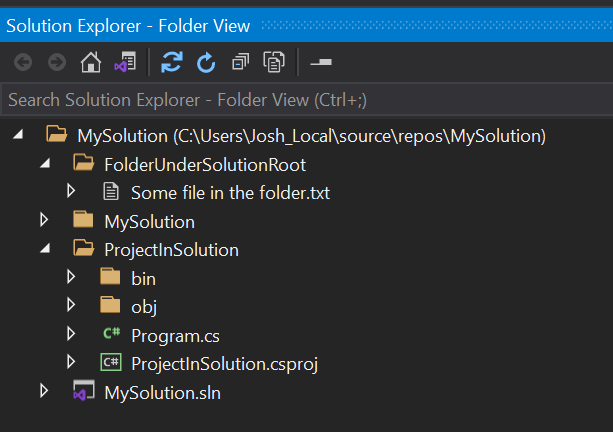
libsfolder to be in a solution? What benefit will that bring to the solution? It should just contain compiled DLLs. – Sauerkraut