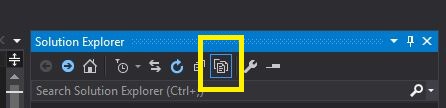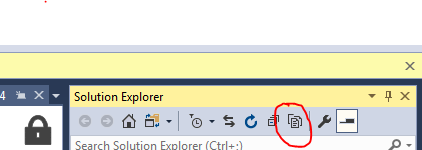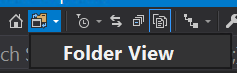I have a free standing set of files not affiliated with any C# project at all that reside in a complicated nested directory structure.
I want to add them in that format to a different directory in an ASP.NET web application I am working on; while retaining the same structure. So, I copied the folder into the target location of my project and I tried to “add existing item” only to lose the previous folder hierarchy.
Usually I have re-created the directories by hand, copied across on a one-to-one basis, and then added existing items. There are simply too many directories/items in this case.
So how do you add existing directories and files in Visual Studio 2008?