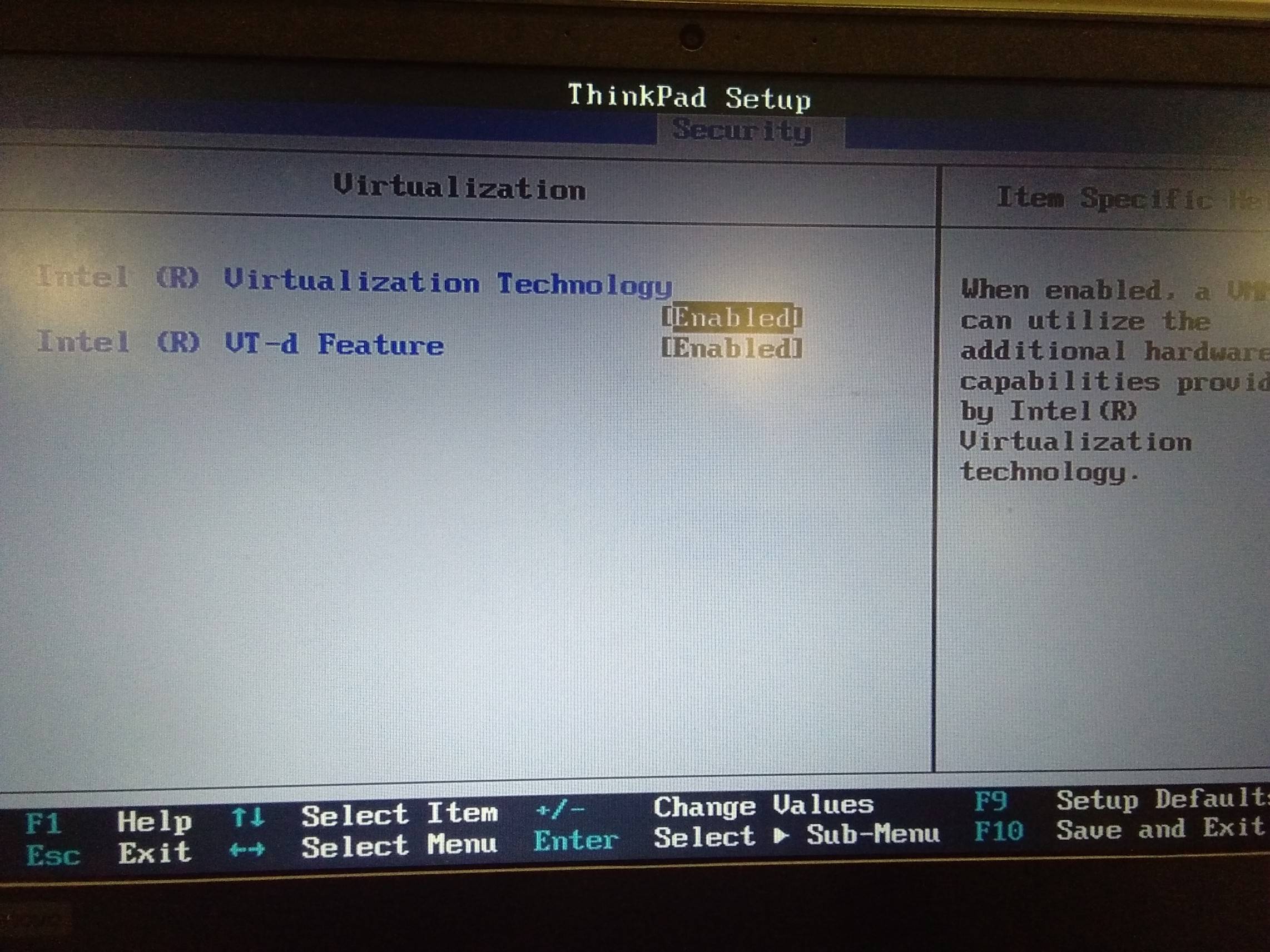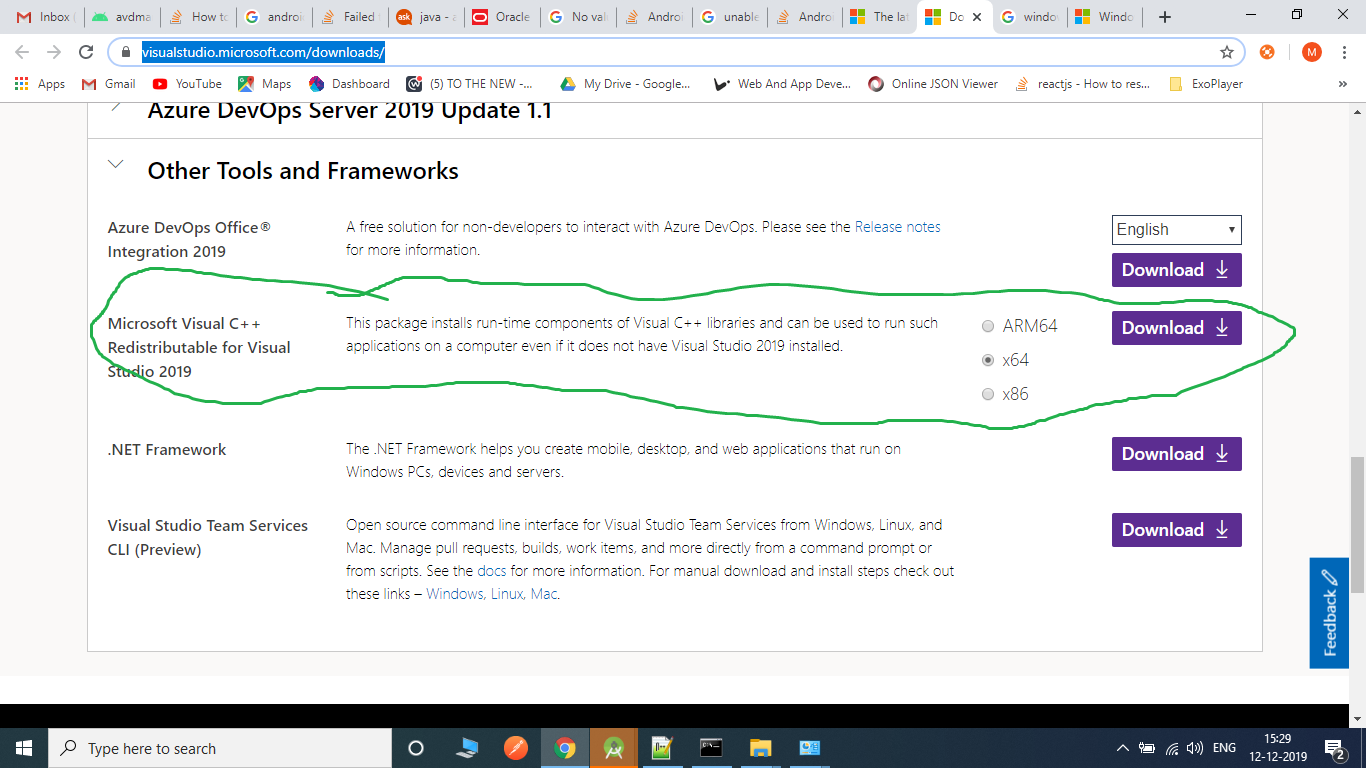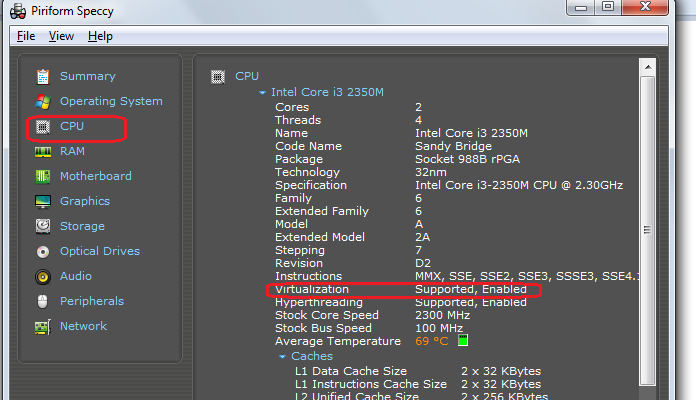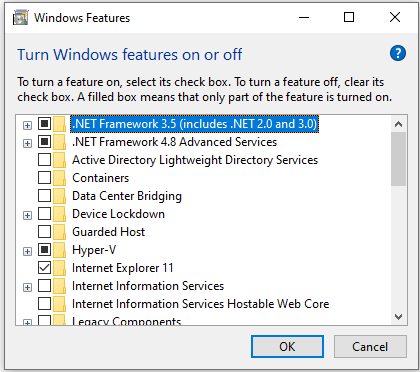I faced this problem.I got the solution too.It will work.
Step 1: Go to your BIOS settings and check that INTERNET VIRTUAL TECHNOLOGY is Enabled or Disabled.
And make sure HYPER V is disabled.
To disable it :
a)Go to Control Panel
b)Click on Programs(Uninstall a Program)
c)Then click on Turn Windows features on or off , then look for HYPER-V and untick it. And Restart.
If disabled then enable it.
Step 2: Try to install Intel HAXM now and restart. If It shows same problem again.
go to Step 3.
Step 3: You have to disable Digitally Signed Enforcement. To disable it permanently you have to make sure that Secure Boot option is disabled in your system.
How to check ?
Answer is given in the following link. I found it in Internet.[Thanks whoever made that blog]
link : http://www.windowspasswordsrecovery.com/win8-tips/how-to-disable-uefi-secure-boot-in-windows-8-1-8.html
Step 4: Now restart again.
To disable driver signature enforcement permanently in Windows 10, you need to do the following:
1.Open an elevated command prompt instance.
2.Type/paste the following text:
`bcdedit.exe /set nointegritychecks on`
or Windows 10
`bcedit.exe -set loadoptions DISABLE_INTEGRITY_CHECKS`
Windows 10 disable driver signature enforcement
Restart Windows 10.
*If you somehow want to enable it again:
1.Type/paste the following text:
`bcdedit.exe /set nointegritychecks off`