I have Windows 8.1 pro with an AMD processor. I installed the Android SDK and Eclipse. It works but the problem is that when I Create AVD and launch it shows this error:
emulator: ERROR: x86 emulation currently requires hardware acceleration!
Please ensure Intel HAXM is properly installed and usable.
CPU acceleration status: HAX kernel module is not installed!
I have already installed Intel Hardware_Accelerated_Execution_Manager and I have enabled Virtual modulation from the boot menu, but it's still not working.






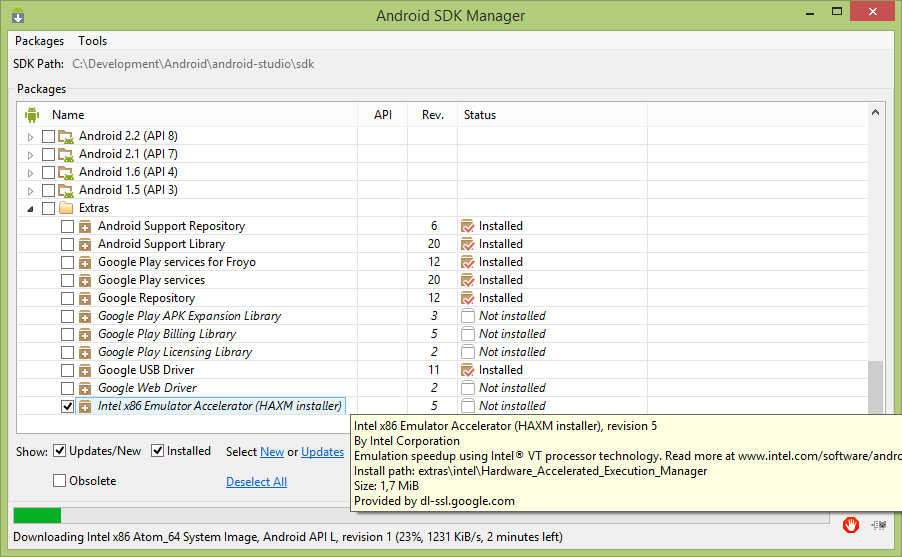
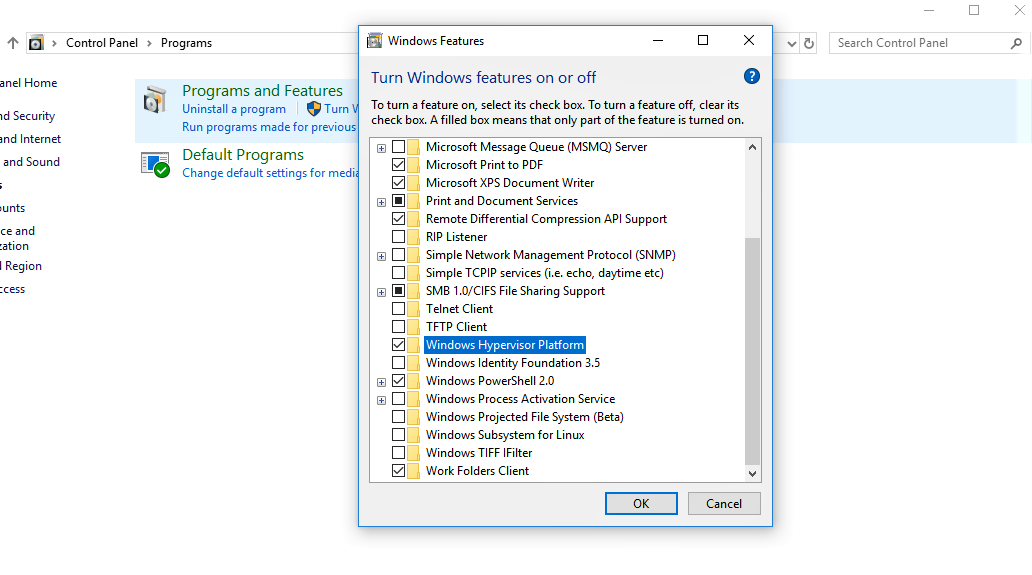
Windows 8.1with anInter Core i7. Getting the same error message. – Hotpress