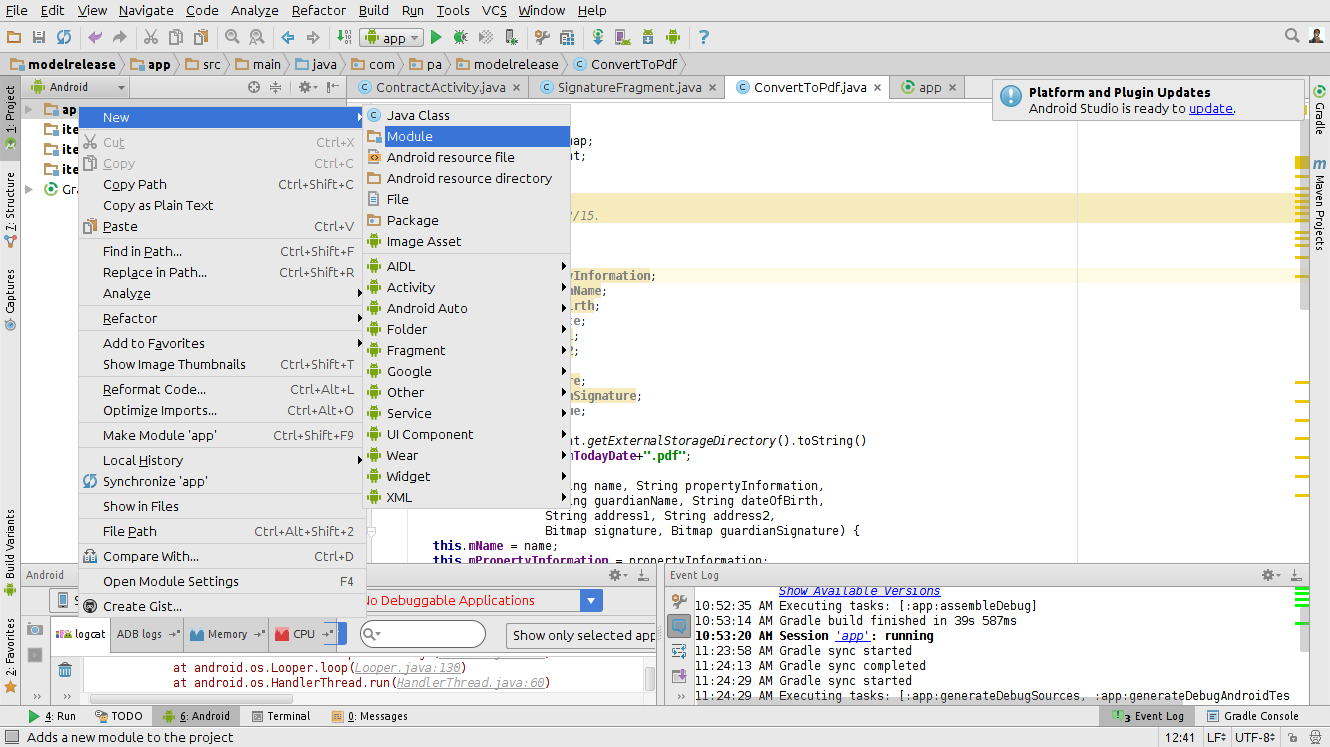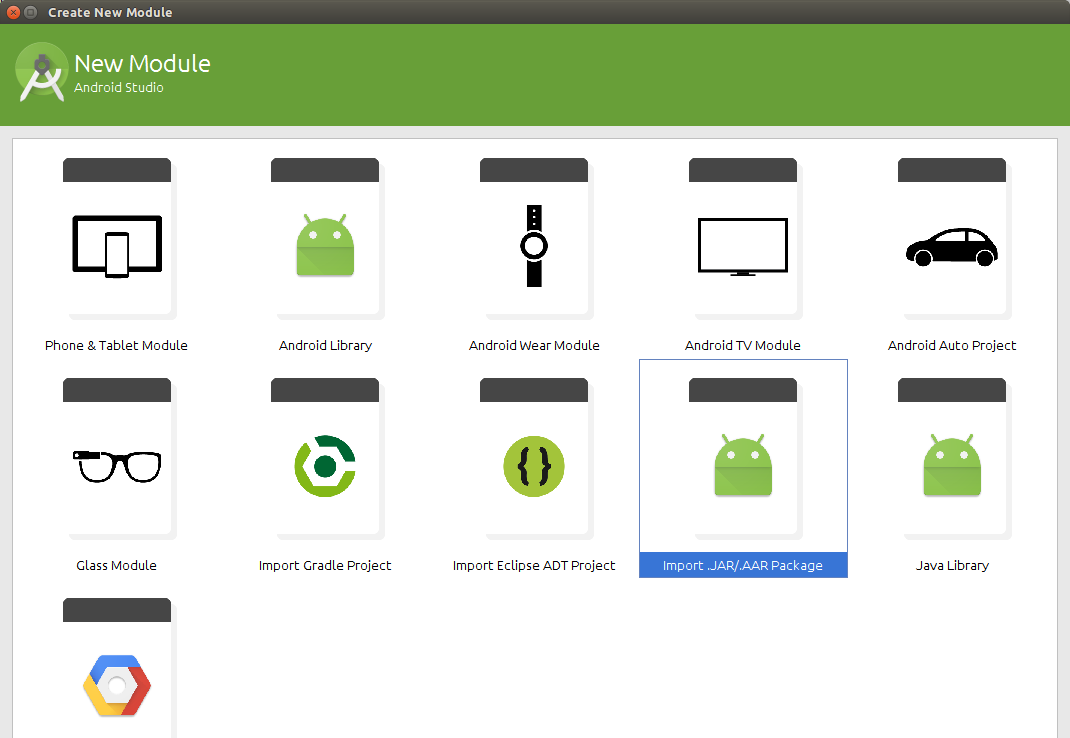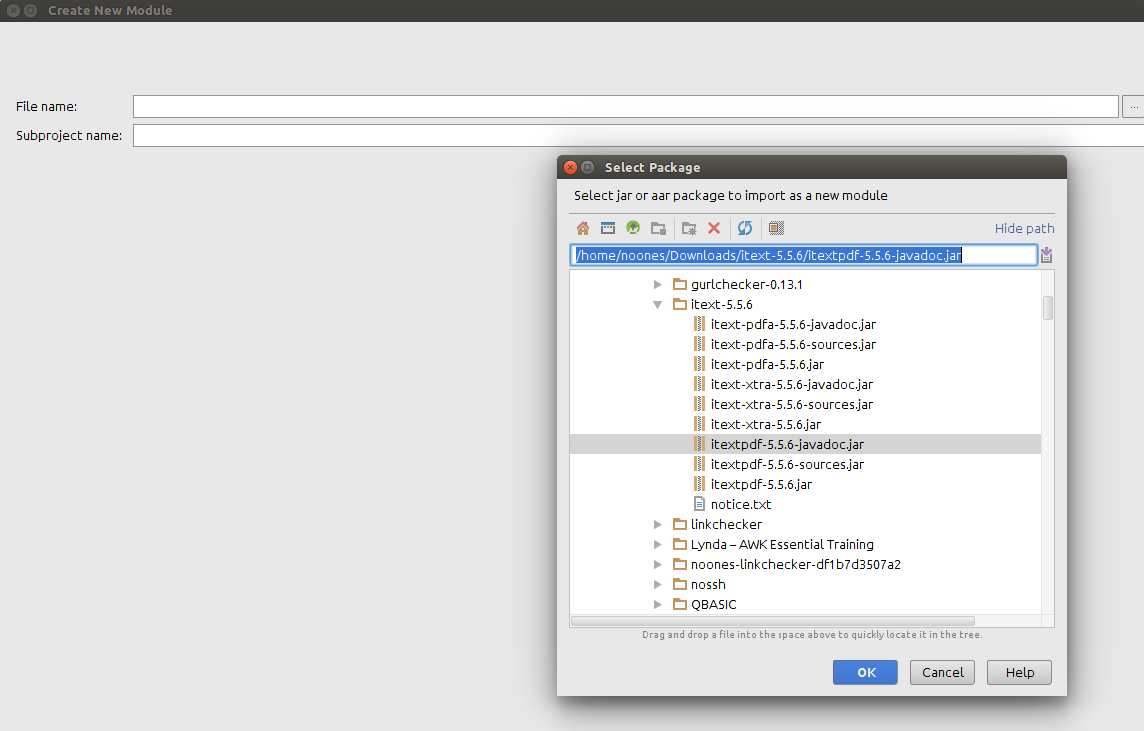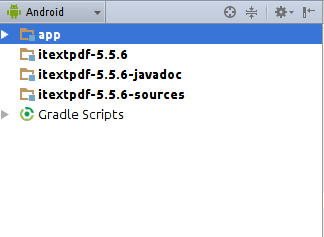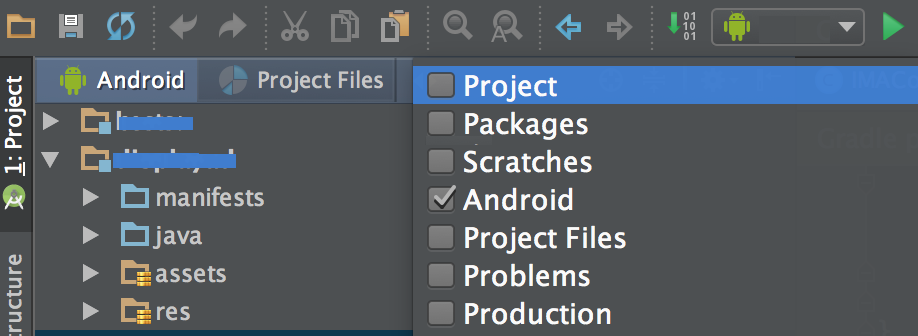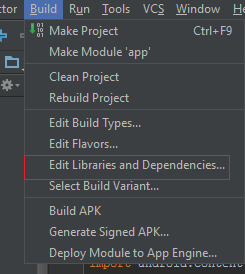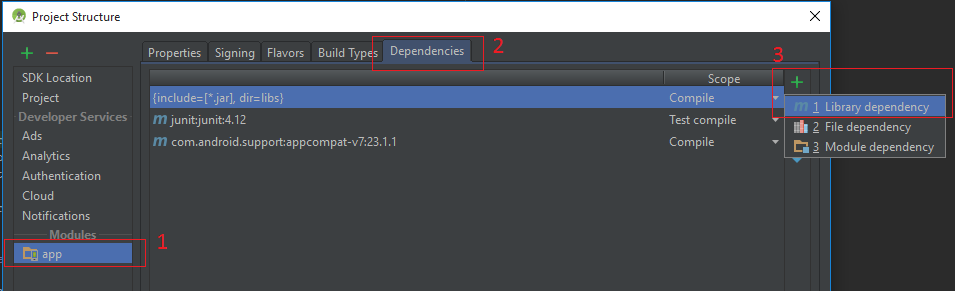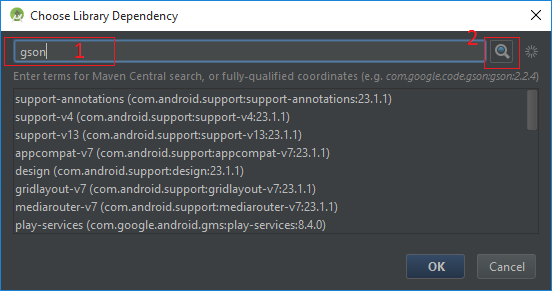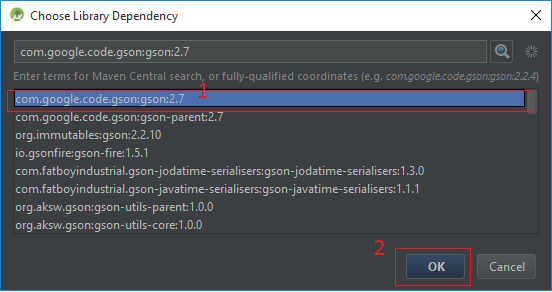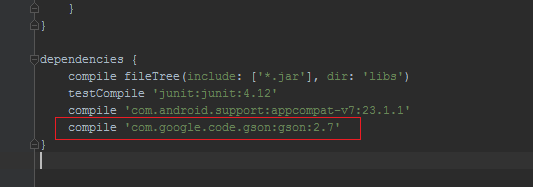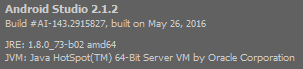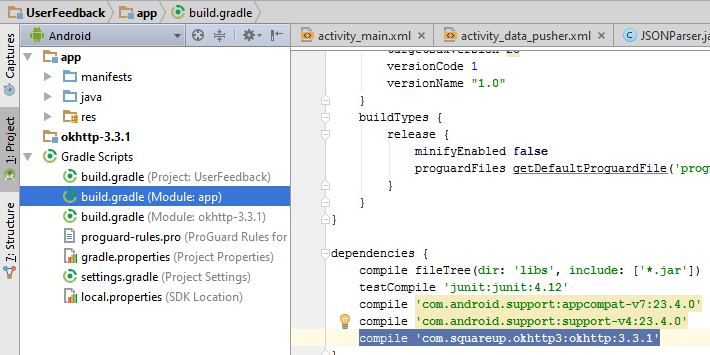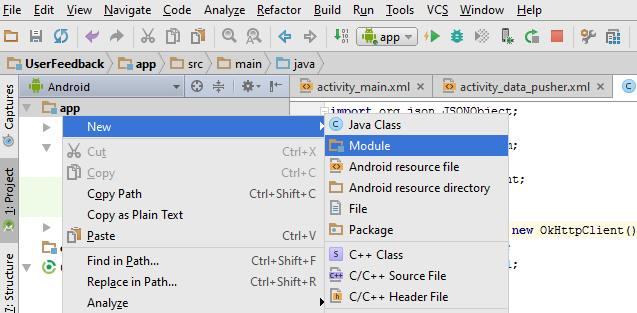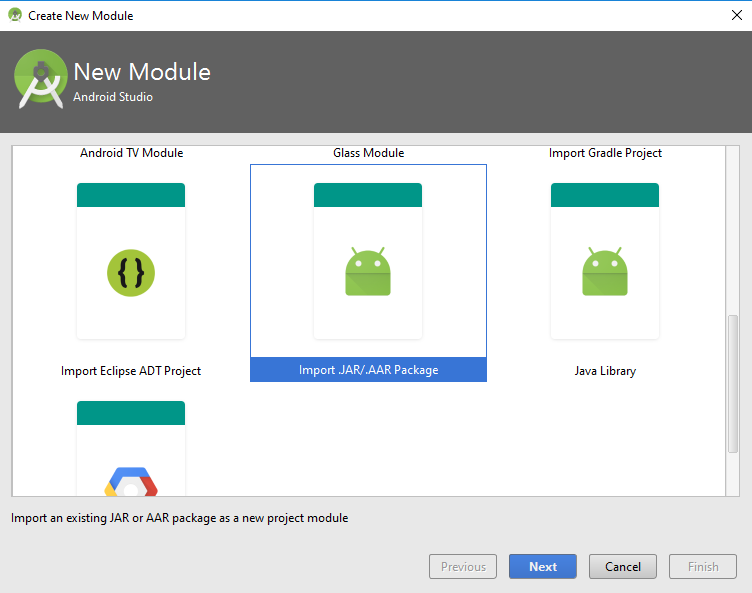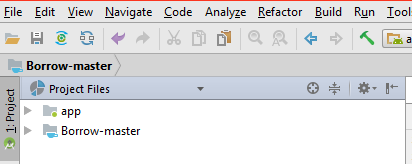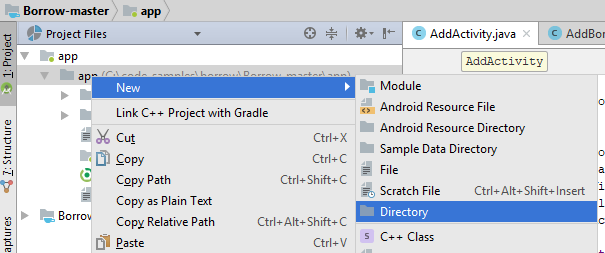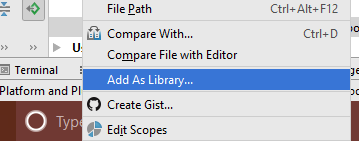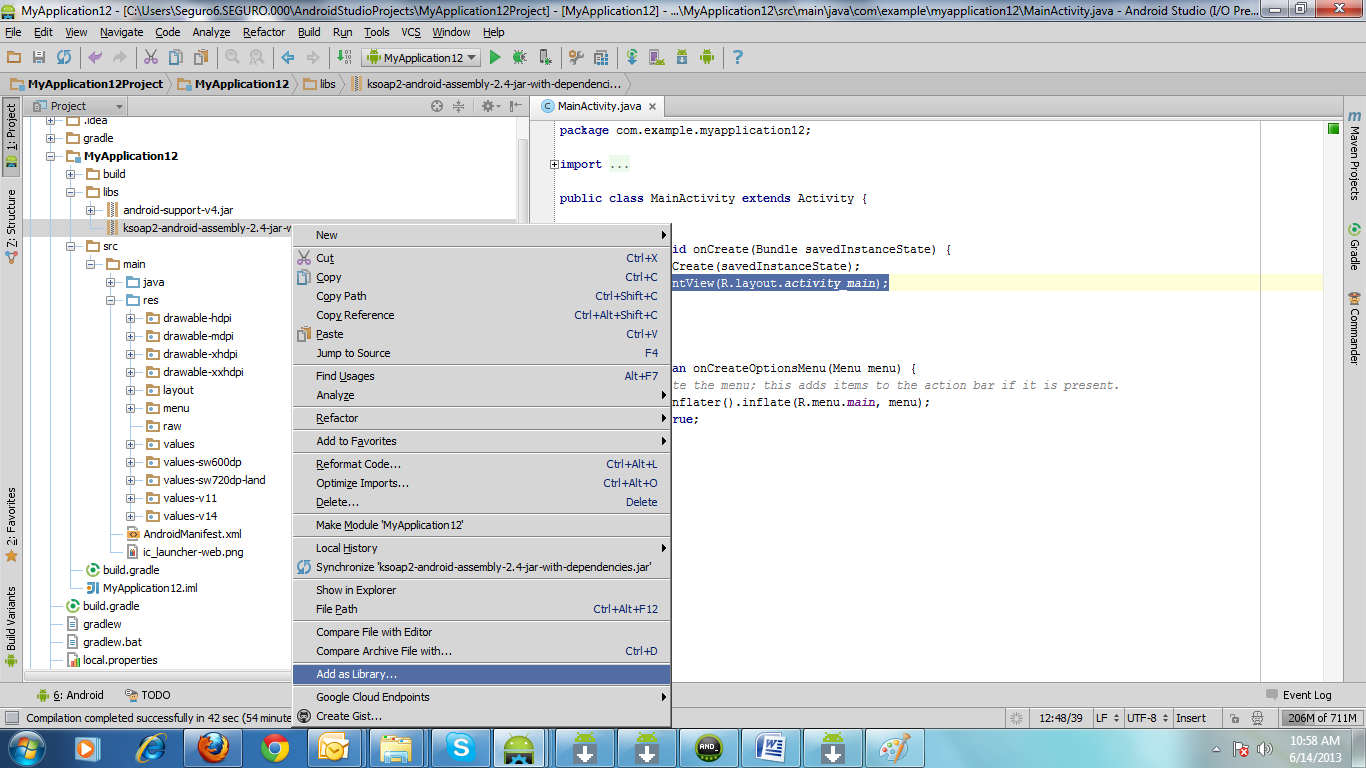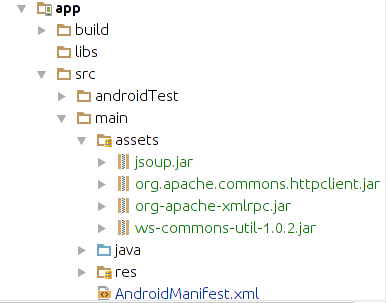I'm trying to use the new Android Studio but I can't seem to get it working correctly.
I'm using the Gson library to serialize/deserialize JSON-objects. But the library somehow isn't included in the build.
I had created a new project with just a MainActivity. Copied gson-2.2.3.jar in the /libs folder and added it as a library dependancy(right click->Add as library). This includes the jar in android studio so it can be referenced from the source files.
When I try to run the project it cannot compile so I added:
compile files('libs/gson-2.2.3.jar')
to the dependencies in de .gradle file. After that it compiles correctly but when running the application I get a ClassDefNotFoundException.
Does anyone know what I'm doing wrong?