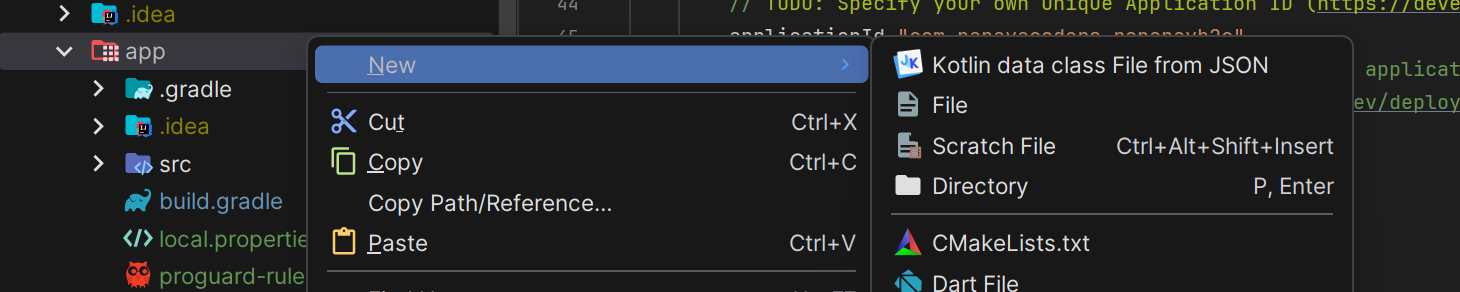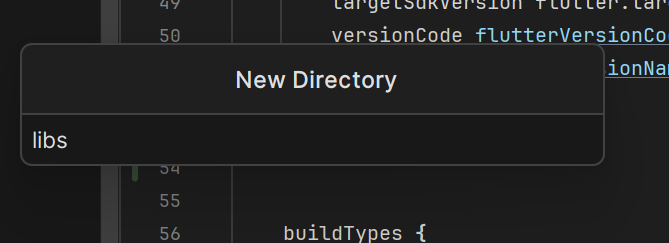I need help in creating the 'libs' folder in Android Studio for my project (It is not auto-generated in my project).
When I want to create a folder, it gives me lots of options, like AIDL, Assets, JNI, Java, Java Resources, Renderscripts, and 'res' folders. I chose Res and added a libs folder but it didn't show up on my file structure on the left.
Can anyone help me?
I wanted to add a JAR file but I can't find libs to put in.