I have already seen http://dev.mysql.com/doc/refman/4.1/en/mysql-config-wizard-file-location.html
How do I find the MySQL my.cnf location
and
http://dev.mysql.com/doc/refman/5.1/en/option-files.html
But I am still stuck with the ages old question!
"Where is my my.ini"
I am using windows server 2008 with mysql 5.5.28. I installed the service using mysqld --install and I am able to use the mysql server using sqlyog. But unfortunately I am not able to find my.ini in installation directory or not in c:\ neither in c:\windows nor in data_dir query show variables like "mysql_home" returned nothing as well.
Any suggestions?

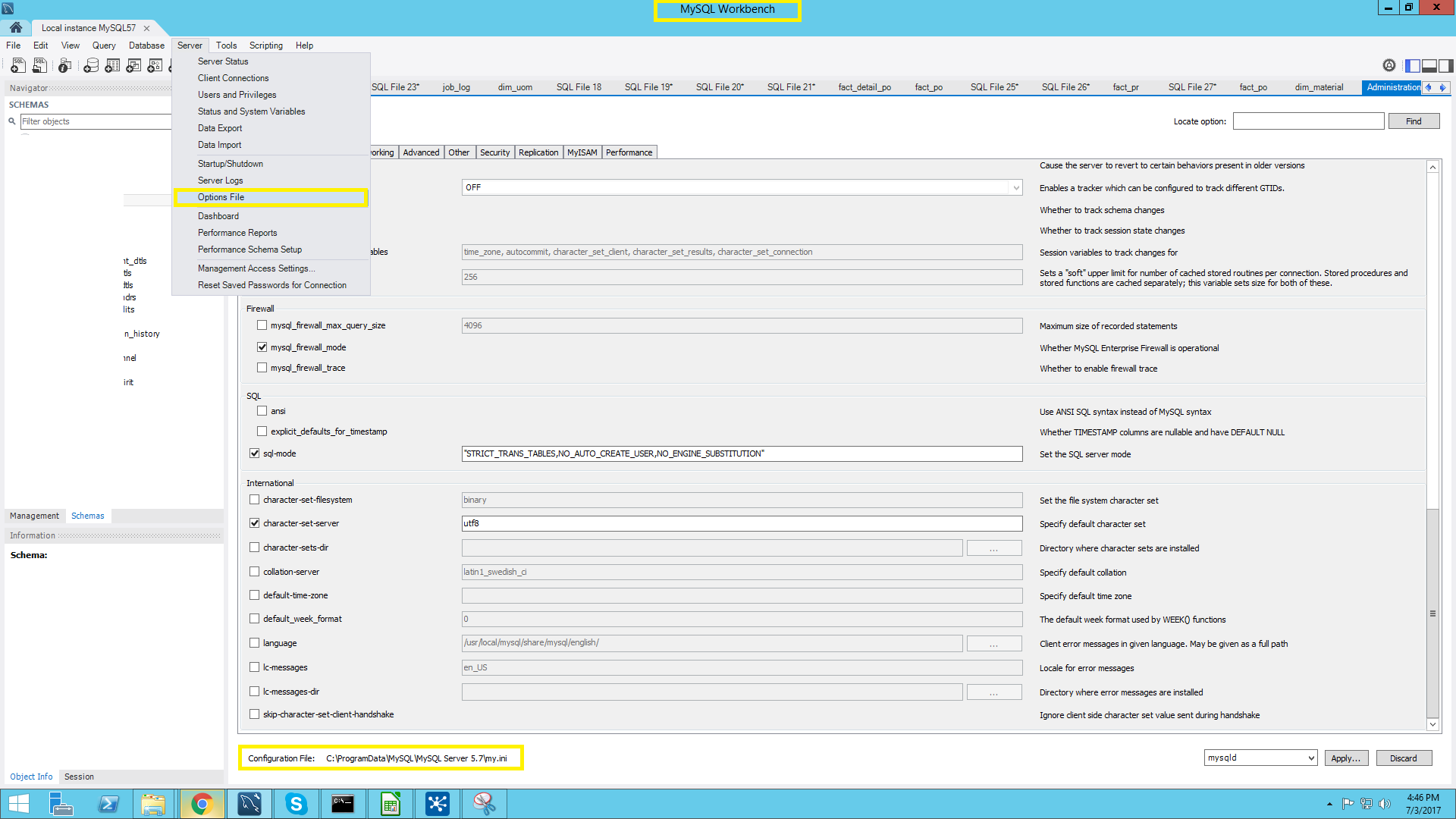
my.iniare stored in (in my case at least)C:\ProgramData\MySQL\MySQL 5.6– Coterminous