Is there a MySQL command to locate the my.cnf configuration file, similar to how PHP's phpinfo() locates its php.ini?
There is no internal MySQL command to trace this, it's a little too abstract. The file might be in 5 (or more?) locations, and they would all be valid because they load cascading.
- /etc/my.cnf
- /etc/mysql/my.cnf
- $MYSQL_HOME/my.cnf
- [datadir]/my.cnf
- ~/.my.cnf
Those are the default locations MySQL looks at. If it finds more than one, it will load each of them & values override each other (in the listed order, I think). Also, the --defaults-file parameter can override the whole thing, so... basically, it's a huge pain in the butt.
But thanks to it being so confusing, there's a good chance it's just in /etc/my.cnf.
(If you just want to see the values: SHOW VARIABLES, but you'll need the permissions to do so.)
Run mysql --help and you will see:
Default options are read from the following files in the given order: /etc/my.cnf /etc/mysql/my.cnf ~/.my.cnf
mysql: unknown variable 'defaults-file=... –
Tor /etc/init.d/mysqld restart. –
Tiebout my.cnf is located in /etc/mysql/my.cnf. –
Interdiction brew install mysql in OSX, it is probably in /usr/local/mysql/my.cnf –
Multifid mysql --help and you will see Default options are read from the following files in the given order: /etc/my.cnf /etc/mysql/my.cnf /usr/local/etc/my.cnf ~/.my.cnf –
Woodbine etc/mysql/my.cnf pointing to another symlink /etc/alternatives/my.cnf which points to etc/mysql/mysql.cnf. –
Aeolis ls /etc/my.cnf /etc/mysql/my.cnf /usr/local/etc/my.cnf ~/.my.cnf –
Surround /etc/mysql/mysql.conf.d/mysqld.cnf (MySQL 1.7.5 on Ubuntu server LTS 18.04) –
Handgun my.cnf. –
Excitement You can actually "request" MySQL for a list of all locations where it searches for my.cnf (or my.ini on Windows). It is not an SQL query though. Rather, execute:
$ mysqladmin --help
or, prior 5.7:
$ mysqld --help --verbose
In the very first lines you will find a message with a list of all my.cnf locations it looks for. On my machine it is:
Default options are read from the following files in the given order:
/etc/my.cnf
/etc/mysql/my.cnf
/usr/etc/my.cnf
~/.my.cnf
Or, on Windows:
Default options are read from the following files in the given order:
C:\Windows\my.ini
C:\Windows\my.cnf
C:\my.ini
C:\my.cnf
C:\Program Files\MySQL\MySQL Server 5.5\my.ini
C:\Program Files\MySQL\MySQL Server 5.5\my.cnf
Note however, that it might be the case that there is no my.cnf file at any of these locations. So, you can create the file on your own - use one of the sample config files provided with MySQL distribution (on Linux - see /usr/share/mysql/*.cnf files and use whichever is appropriate for you - copy it to /etc/my.cnf and then modify as needed).
Also, note that there is also a command line option --defaults-file which may define custom path to my.cnf or my.ini file. For example, this is the case for MySQL 5.5 on Windows - it points to a my.ini file in the data directory, which is not normally listed with mysqld --help --verbose. On Windows - see service properties to find out if this is the case for you.
Finally, check the https://dev.mysql.com/doc/refman/8.0/en/option-files.html - it is described there in more details.
Default options are read from the following files in the given order: /etc/mysql/my.cnf /etc/my.cnf ~/.my.cnf -- I expected the first 2 files in reverse order. –
Hubsher mysqld --help --verbosecontradicts what's stated in dev.mysql.com/doc/refman/5.5/en/option-files.html. In my "recent as of today" experience with version 5.6, the information in the website is the most correct and relevant. The priority of the files location given by the help command is misleading and will lead to negative results. –
Garofalo mysqld --help --verbose | grep -a1 'given order' –
Bute You could always run find in a terminal.
find / -name my.cnf
find / -name my.cnf is your best bet, but you could also check your home directory and /etc/mysql/my.conf You can also see if your MYSQL_HOME is set by typing echo $MYSQL_HOME in a terminal –
Mohan ~/.my.cnf -- note the leading dot in the file name. Also running a find over the entire file system will usually generate scads of "Permission denied" errors unless you are root. So the find command should be find / -name '*my.cnf' 2>/dev/null. –
Delk sudo, otherwise you might get a log of permission denied. –
Avalanche mysql --help | grep /my.cnf | xargs ls
will tell you where my.cnf is located on Mac/Linux
ls: cannot access '/etc/my.cnf': No such file or directory
ls: cannot access '~/.my.cnf': No such file or directory
/etc/mysql/my.cnf
In this case, it is in /etc/mysql/my.cnf
ls: /etc/my.cnf: No such file or directory
ls: /etc/mysql/my.cnf: No such file or directory
ls: ~/.my.cnf: No such file or directory
/usr/local/etc/my.cnf
In this case, it is in /usr/local/etc/my.cnf
ls: /etc/my.cnf: No such file or directory ls: /etc/mysql/my.cnf: No such file or directory ls: /usr/local/mysql/etc/my.cnf: No such file or directory ls: ~/.my.cnf: No such file or directory –
Phosphorism mysql --help | grep /my.cnf. I am using centos. –
Shrewsbury mysql --help | grep cnf result: order of preference, my.cnf, $MYSQL_TCP_PORT, /etc/my.cnf /etc/mysql/my.cnf /opt/homebrew/etc/my.cnf ~/.my.cnf –
Toucan You can use :
locate my.cnf
whereis my.cnf
find . -name my.cnf
whereis won't work here; it searches for the locations corresponding to a command, and can't find arbitrary files. –
Invigilate This might work:
strace mysql ";" 2>&1 | grep cnf
on my machine this outputs:
stat64("/etc/my.cnf", 0xbf9faafc) = -1 ENOENT (No such file or directory)
stat64("/etc/mysql/my.cnf", {st_mode=S_IFREG|0644, st_size=4271, ...}) = 0
open("/etc/mysql/my.cnf", O_RDONLY|O_LARGEFILE) = 3
read(3, "# /etc/mysql/my.cnf: The global "..., 4096) = 4096
stat64("/home/xxxxx/.my.cnf", 0xbf9faafc) = -1 ENOENT (No such file or directory)
So it looks like /etc/mysql/my.cnf is the one since it stat64() and read() were successful.
By default, mysql search my.cnf first at /etc folder. If there is no /etc/my.cnf file inside this folder, I advise you to create new one in this folder as indicated by the documentation (https://dev.mysql.com/doc/refman/5.6/en/option-files.html).
You can also search for existing my.cnf furnished by your mysql installation. You can launch the following command
sudo find / -name "*.cnf"
You can use the following configuration file with myisam table and without innodb mysql support (from port installation of mysql on mac os x maverick). Please verify each command in this configuration file.
# Example MySQL config file for large systems.
#
# This is for a large system with memory = 512M where the system runs mainly
# MySQL.
#
# MySQL programs look for option files in a set of
# locations which depend on the deployment platform.
# You can copy this option file to one of those
# locations. For information about these locations, see:
# http://dev.mysql.com/doc/mysql/en/option-files.html
#
# In this file, you can use all long options that a program supports.
# If you want to know which options a program supports, run the program
# with the "--help" option.
# The following options will be passed to all MySQL clients
[client]
#password = your_password
port = 3306
socket = /opt/local/var/run/mysql5/mysqld.sock
# Here follows entries for some specific programs
# The MySQL server
[mysqld]
port = 3306
socket = /opt/local/var/run/mysql5/mysqld.sock
skip-locking
key_buffer_size = 256M
max_allowed_packet = 1M
table_open_cache = 256
sort_buffer_size = 1M
read_buffer_size = 1M
read_rnd_buffer_size = 4M
myisam_sort_buffer_size = 64M
thread_cache_size = 8
query_cache_size= 16M
# Try number of CPU's*2 for thread_concurrency
thread_concurrency = 8
# Don't listen on a TCP/IP port at all. This can be a security enhancement,
# if all processes that need to connect to mysqld run on the same host.
# All interaction with mysqld must be made via Unix sockets or named pipes.
# Note that using this option without enabling named pipes on Windows
# (via the "enable-named-pipe" option) will render mysqld useless!
#
#skip-networking
# Replication Master Server (default)
# binary logging is required for replication
log-bin=mysql-bin
# binary logging format - mixed recommended
binlog_format=mixed
# required unique id between 1 and 2^32 - 1
# defaults to 1 if master-host is not set
# but will not function as a master if omitted
server-id = 1
# Replication Slave (comment out master section to use this)
#
# To configure this host as a replication slave, you can choose between
# two methods :
#
# 1) Use the CHANGE MASTER TO command (fully described in our manual) -
# the syntax is:
#
# CHANGE MASTER TO MASTER_HOST=<host>, MASTER_PORT=<port>,
# MASTER_USER=<user>, MASTER_PASSWORD=<password> ;
#
# where you replace <host>, <user>, <password> by quoted strings and
# <port> by the master's port number (3306 by default).
#
# Example:
#
# CHANGE MASTER TO MASTER_HOST='125.564.12.1', MASTER_PORT=3306,
# MASTER_USER='joe', MASTER_PASSWORD='secret';
#
# OR
#
# 2) Set the variables below. However, in case you choose this method, then
# start replication for the first time (even unsuccessfully, for example
# if you mistyped the password in master-password and the slave fails to
# connect), the slave will create a master.info file, and any later
# change in this file to the variables' values below will be ignored and
# overridden by the content of the master.info file, unless you shutdown
# the slave server, delete master.info and restart the slaver server.
# For that reason, you may want to leave the lines below untouched
# (commented) and instead use CHANGE MASTER TO (see above)
#
# required unique id between 2 and 2^32 - 1
# (and different from the master)
# defaults to 2 if master-host is set
# but will not function as a slave if omitted
#server-id = 2
#
# The replication master for this slave - required
#master-host = <hostname>
#
# The username the slave will use for authentication when connecting
# to the master - required
#master-user = <username>
#
# The password the slave will authenticate with when connecting to
# the master - required
#master-password = <password>
#
# The port the master is listening on.
# optional - defaults to 3306
#master-port = <port>
#
# binary logging - not required for slaves, but recommended
#log-bin=mysql-bin
# Uncomment the following if you are using InnoDB tables
#innodb_data_home_dir = /opt/local/var/db/mysql5
#innodb_data_file_path = ibdata1:10M:autoextend
#innodb_log_group_home_dir = /opt/local/var/db/mysql5
# You can set .._buffer_pool_size up to 50 - 80 %
# of RAM but beware of setting memory usage too high
#innodb_buffer_pool_size = 256M
#innodb_additional_mem_pool_size = 20M
# Set .._log_file_size to 25 % of buffer pool size
#innodb_log_file_size = 64M
#innodb_log_buffer_size = 8M
#innodb_flush_log_at_trx_commit = 1
#innodb_lock_wait_timeout = 50
[mysqldump]
quick
max_allowed_packet = 16M
[mysql]
no-auto-rehash
# Remove the next comment character if you are not familiar with SQL
#safe-updates
[myisamchk]
key_buffer_size = 128M
sort_buffer_size = 128M
read_buffer = 2M
write_buffer = 2M
[mysqlhotcopy]
interactive-timeout
For Ubuntu 16: /etc/mysql/mysql.conf.d/mysqld.cnf
For Ubuntu 16: /etc/mysql/mysql.conf.d/mysqld.cnf –
Tape As noted by konyak you can get the list of places mysql will look for your my.cnf file by running mysqladmin --help. Since this is pretty verbose you can get to the part you care about quickly with:
$ mysqladmin --help | grep -A1 'Default options'
This will give you output similar to:
Default options are read from the following files in the given order:
/etc/my.cnf /etc/mysql/my.cnf /usr/local/etc/my.cnf ~/.my.cnf
Depending on how you installed mysql it is possible that none of these files are present yet. You can cat them in order to see how your config is being built and create your own my.cnf if needed at your preferred location.
I don't know how you've setup MySQL on your Linux environment but have you checked?
- /etc/my.cnf
Try running mysqld --help --verbose | grep my.cnf | tr " " "\n"
Output will be something like
/etc/my.cnf
/etc/mysql/my.cnf
/usr/local/etc/my.cnf
~/.my.cnf
If you're on a Mac with Homebrew, use
brew info mysql
You'll see something like
$ brew info mysql
mysql: stable 5.6.13 (bottled)
http://dev.mysql.com/doc/refman/5.6/en/
Conflicts with: mariadb, mysql-cluster, percona-server
/usr/local/Cellar/mysql/5.6.13 (9381 files, 354M) *
That last line is the INSTALLERDIR per the MySQL docs
You can also run this command.
mysql --help | grep cnf
grep with findstr: mysql --help | findstr cnf and it did the magic –
Ascarid If you are on Debian/Ubuntu system and already equipped with modern versions of the database (everything from 5.7 up, also true for mysql 8) the best way to locate the actual .cnf file I have found is:
sudo update-alternatives --config my.cnf
You should see a output like this:
There are 3 choices for the alternative my.cnf (providing /etc/mysql/my.cnf).
Selection Path Priority Status
------------------------------------------------------------
0 /etc/mysql/mariadb.cnf 500 auto mode
1 /etc/mysql/mariadb.cnf 500 manual mode
2 /etc/mysql/my.cnf.fallback 100 manual mode
* 3 /etc/mysql/mysql.cnf 300 manual mode
There are two lines in /etc/mysql/mysql.cnf that it makes sense to pay attention to:
!includedir /etc/mysql/conf.d/
!includedir /etc/mysql/mysql.conf.d/
MySQL will go watching for all .cnf files in /etc/mysql/conf.d/, then all files in /etc/mysql/mysql.conf.d/
Happy tuning!
mysql.conf.d is newer than conf.d. –
Milli Be aware that although mariadDB loads configuration details from the various my.cnf files as listed in the other answers here, it can also load them from other files with different names.
That means that if you make a change in one of the my.cnf files, it may get overwritten by another file of a different name. To make the change stick, you need to change it in the right (last loaded) config file - or, maybe, change it in all of them.
So how do you find all the config files that might be loaded? Instead of looking for my.cnf files, try running:
grep -r datadir /etc/mysql/
This will find all the places in which datadir is mentioned. In my case, it produces this answer:
/etc/mysql/mariadb.conf.d/50-server.cnf:datadir = /var/lib/mysql
When I edit that file (/etc/mysql/mariadb.conf.d/50-server.cnf) to change the value for datadir, it works, whereas changing it in my.cnf does not. So whatever option you are wanting to change, try looking for it this way.
Found mine using
mysqld --help --verbose | grep my.cnf
Another option is to use the whereis command.
E.g. whereis my.cnf
All great suggestions, in my case I didn't find it in any of those locations, but in /usr/share/mysql, I have a RHEL VM and I installed mysql5.5
I installed xampp bundle with apache, php and mysql in ubuntu. There my.cnf file is located in /opt/lampp/etc/ folder. Hope it'll help somebody.
You will have to look through the various locations depending on your version of MySQL.
mysqld --help -verbose | grep my.cnf
For Homebrew:
/usr/local/Cellar/mysql/8.0.11/bin/mysqld (mysqld 8.0.11)
Default possible locations:
/etc/my.cnf
/etc/mysql/my.cnf
~/.my.cnf
Found mine here:
/usr/local/etc/my.cnf
On Ubuntu (direct edit) :
$ sudo nano /etc/mysql.conf.d/mysqld.cnf
/etc/mysql/mysql.conf.d/mysqld.cnf –
Toniatonic In case you are in a VPS and are trying to edit a my.cnf on an already running server you could try:
ps aux | grep mysql
You will be show the parameters the mysql command is being run and where the --defaults-file points to
Note that your server might be running more than one MySQL/MariaDB server's. If you see a line without --defaults-file parameter, that instance might be retrieving the configuration from the .cnf's that are mentioned on mysqladmin --help as others have pointed out.
You can find my.cnf or any other file with find command:
find / -name my.cnf (or any other file name)
- find is a command
- / (slash) is a path
- my.cnf is a file name
If you are using MAMP, access Templates > MySQL (my.cnf) > [version]
If you are running MAMP windowless you may need to customize the toolbar using the Customize button.
for me it was that i had "ENGINE=MyISAM" kind of tables , once i changed it to "ENGINE=InnoDB" it worked:) in PhpMyAdmin on Azure App Service :)
It depend on your access right but for me this work on phpmyadmin sql console
SHOW VARIABLES;
then after to change some variables you can do
SET GLOBAL max_connections = 1000;
or
SET @@GLOBAL.max_connections = 1000;
give a try
try
mysql --verbose --help | grep -A 1 "Default options"
For MariaDB 10.5 on Ubuntu 20.04.4 LTS (Focal Fossa):
# The MariaDB configuration file
#
# The MariaDB/MySQL tools read configuration files in the following order:
# 0. "/etc/mysql/my.cnf" symlinks to this file, reason why all the rest is read.
# 1. "/etc/mysql/mariadb.cnf" (this file) to set global defaults,
# 2. "/etc/mysql/conf.d/*.cnf" to set global options.
# 3. "/etc/mysql/mariadb.conf.d/*.cnf" to set MariaDB-only options.
# 4. "~/.my.cnf" to set user-specific options.
#
# If the same option is defined multiple times, the last one will apply.
© 2022 - 2024 — McMap. All rights reserved.


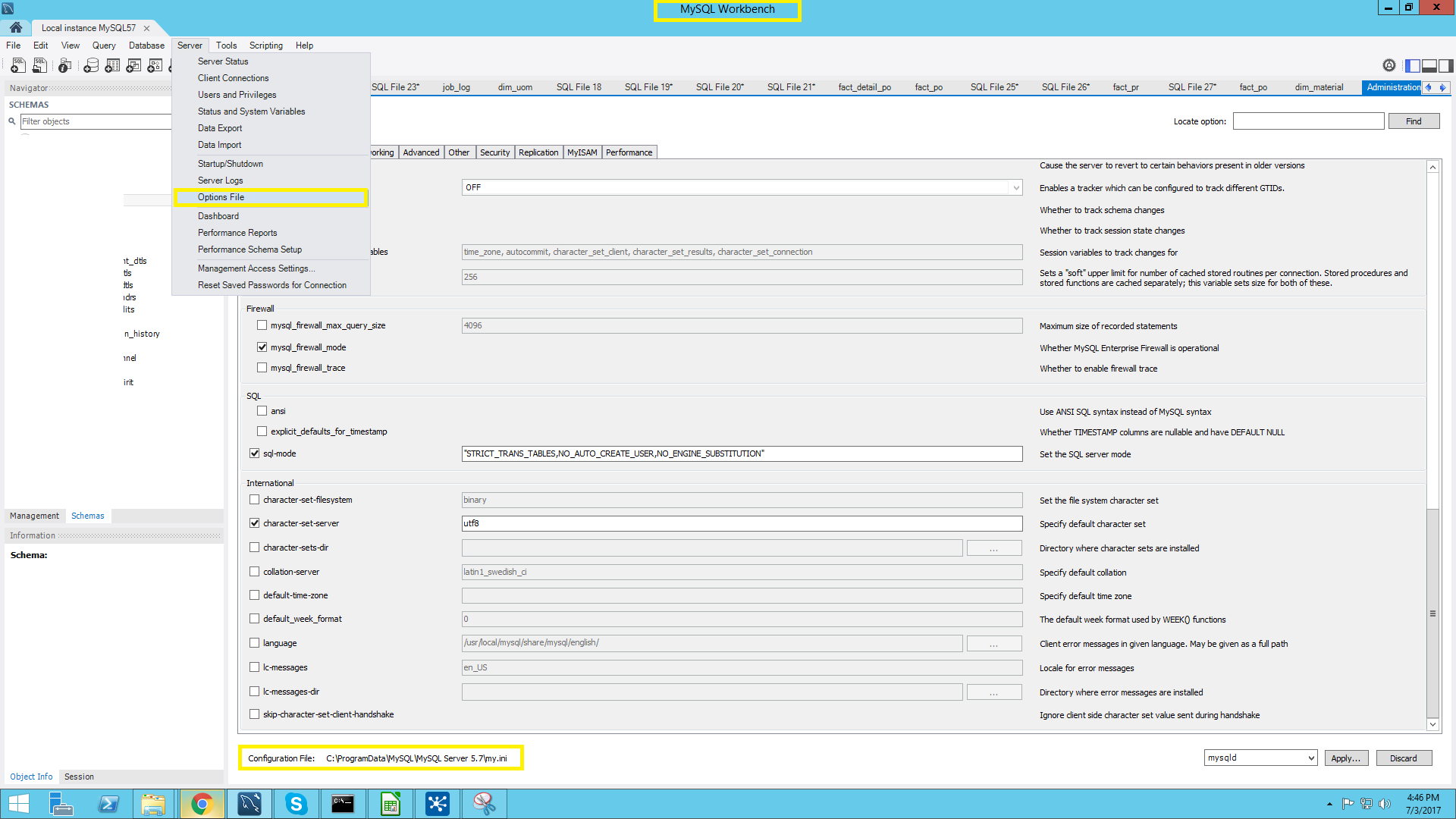

locate my.cnfto find where are all such file names are – Epitomelocateusing:sudo apt install locate– Chap