Having real trouble using my localhost to test sites. It runs extremely slowly! Sometimes it takes up to a minute to load a page. I'm using Firefox and the sites I'm testing run fine on other developers in my office's local machines / on the production server.
I've gone through the normal things :-
- Disabled IPv6
- Not running in debug mode
- Put the site in the highest app pool (High Isolated) on IIS 6.
- Taking of firewalls etc.
The problem only seems to occur when hitting pages which contain some form of .net code in the code-behind.
Appreciate that this a little bit of a vague topic / stab in the dark but would appreciate any sort of advice - it's horrible waiting a minute each refresh to try out a change!
Cheers, Sean.

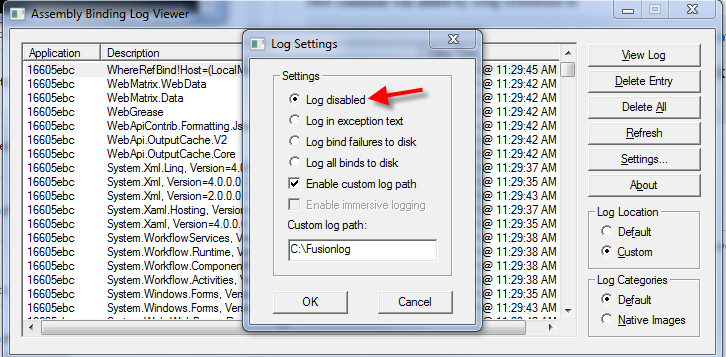
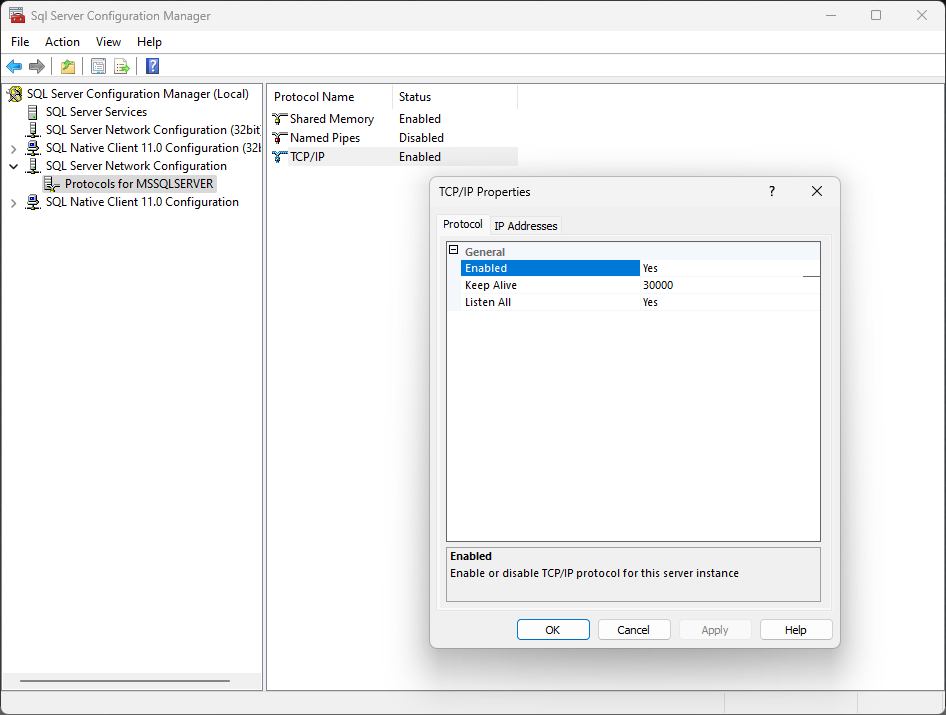
"slow localhost", came here, read this post, submitted my reply, and my localhost is still trying to start. – Americanism