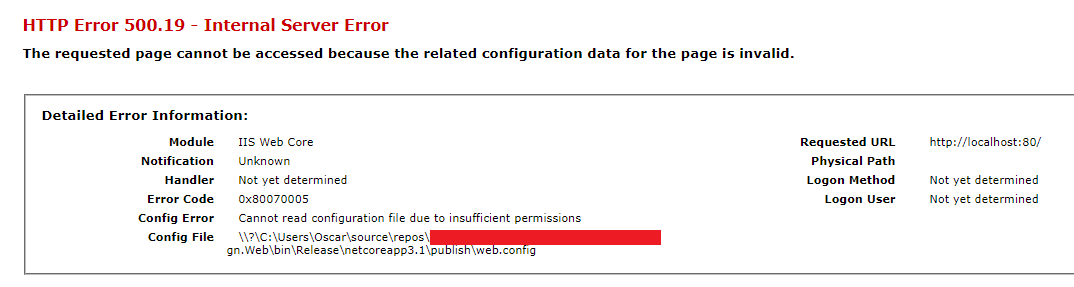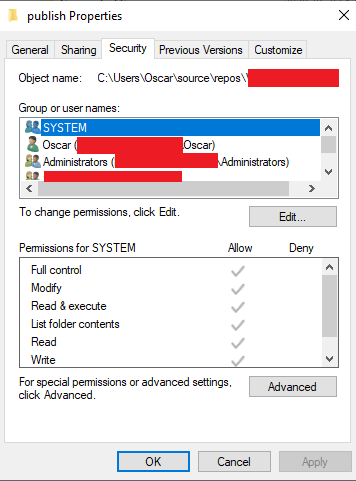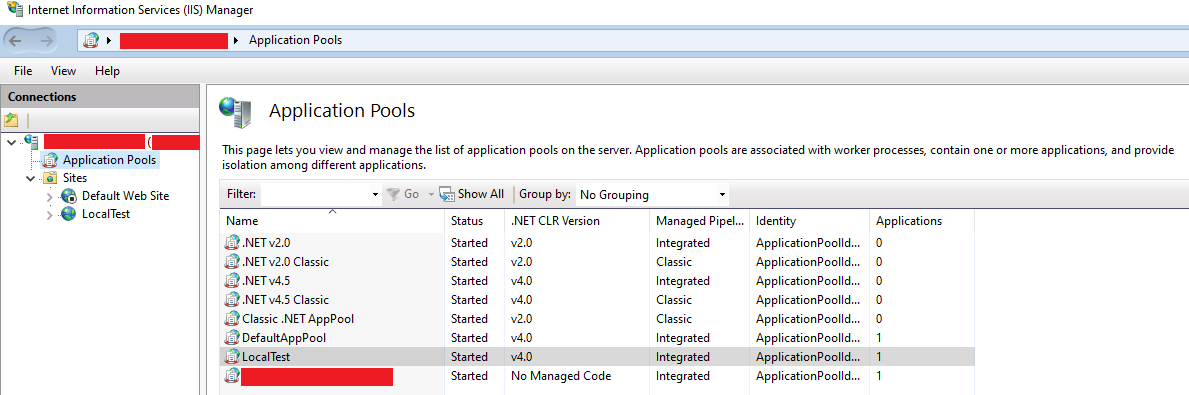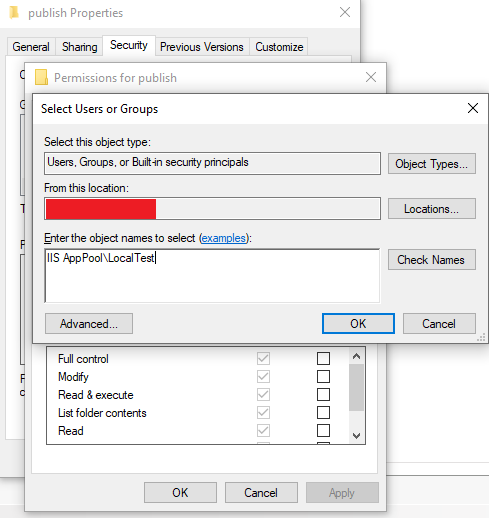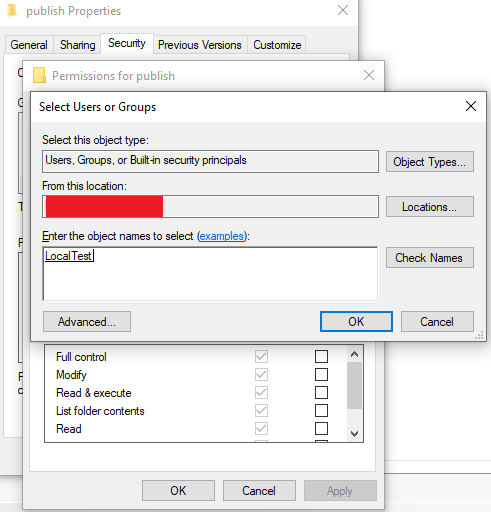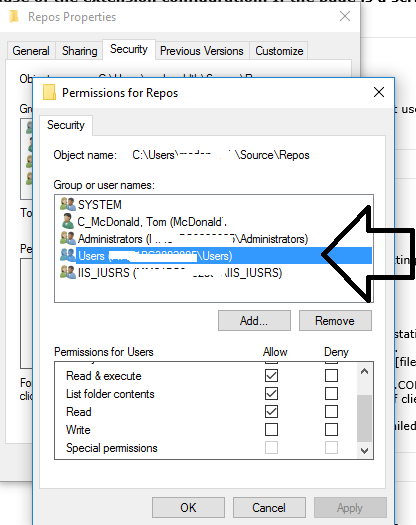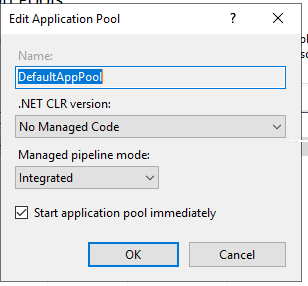I've recently encountered an error trying to host my asp.net site with IIS. I have found a solution that many swear by.
Solution:
- Add IIS_IUSRS with Read permission on files in the folder
- Change IIS authentication method to BasicAuthentication
- refresh the website. It will work
(http://vivekthangaswamy.blogspot.com/2009/07/aspnet-website-cannot-read.html)
What do I add to my web.config file though? I've never had to edit it before. Here is its current contents:
<?xml version="1.0"?>
<!--
For more information on how to configure your ASP.NET application, please visit
http://go.microsoft.com/fwlink/?LinkId=169433
-->
<configuration>
<connectionStrings>
<add name="DefaultConnection" connectionString="Data Source=.\SQLEXPRESS;AttachDbFilename=|DataDirectory|\Database.mdf;Integrated Security=True;User Instance=True"
providerName="System.Data.SqlClient" />
</connectionStrings>
<system.web>
<compilation debug="true" strict="false" explicit="true" targetFramework="4.0"/>
</system.web>
</configuration>
My error is:
Config Error: Cannot read configuration file due to insufficient permissions
Config File: \?\C:\Users*****\Documents\Visual Studio2010\WebSites\PointsForTime\web.config