Details: Objective-C project with Swift 3 code in Xcode 8.1
Tasks:
- Use swift enum in objective-c class
- Use objective-c enum in swift class
FULL SAMPLE
1. Objective-C class which use Swift enum
ObjcClass.h
#import <Foundation/Foundation.h>
typedef NS_ENUM(NSInteger, ObjcEnum) {
ObjcEnumValue1,
ObjcEnumValue2,
ObjcEnumValue3
};
@interface ObjcClass : NSObject
+ (void) PrintEnumValues;
@end
ObjcClass.m
#import "ObjcClass.h"
#import "SwiftCode.h"
@implementation ObjcClass
+ (void) PrintEnumValues {
[self PrintEnumValue:SwiftEnumValue1];
[self PrintEnumValue:SwiftEnumValue2];
[self PrintEnumValue:SwiftEnumValue3];
}
+ (void) PrintEnumValue:(SwiftEnum) value {
switch (value) {
case SwiftEnumValue1:
NSLog(@"-- SwiftEnum: SwiftEnumValue1");
break;
case SwiftEnumValue2:
case SwiftEnumValue3:
NSLog(@"-- SwiftEnum: long value = %ld", (long)value);
break;
}
}
@end
Detect Swift code in Objective-C code
In my sample I use SwiftCode.h to detect Swift code in Objective-C. This file generate automatically (I did not create a physical copy of this header file in a project), and you can only set name of this file:
![enter image description here]()
![enter image description here]()
If the compiler can not find your header file Swift code, try to compile the project.
2. Swift class which use Objective-C enum
import Foundation
@objc
enum SwiftEnum: Int {
case Value1, Value2, Value3
}
@objc
class SwiftClass: NSObject {
class func PrintEnumValues() {
PrintEnumValue(.Value1)
PrintEnumValue(.Value2)
PrintEnumValue(.Value3)
}
class func PrintEnumValue(value: ObjcEnum) {
switch value {
case .Value1, .Value2:
NSLog("-- ObjcEnum: int value = \(value.rawValue)")
case .Value3:
NSLog("-- ObjcEnum: Value3")
break
}
}
}
Detect Objective-C code in Swift code
You need to create bridging header file. When you add Swift file in Objective-C project, or Objective-C file in swift project Xcode will suggest you to create bridging header.
![enter image description here]()
You can change bridging header file name here:
![enter image description here]()
Bridging-Header.h
#import "ObjcClass.h"
Usage
#import "SwiftCode.h"
...
[ObjcClass PrintEnumValues];
[SwiftClass PrintEnumValues];
[SwiftClass PrintEnumValue:ObjcEnumValue3];
Result
![enter image description here]()
MORE SAMPLES
Full integration steps Objective-c and Swift described above. Now I will write some other code examples.
3. Call Swift class from Objective-c code
Swift class
import Foundation
@objc
class SwiftClass:NSObject {
private var _stringValue: String
var stringValue: String {
get {
print("SwiftClass get stringValue")
return _stringValue
}
set {
print("SwiftClass set stringValue = \(newValue)")
_stringValue = newValue
}
}
init (stringValue: String) {
print("SwiftClass init(String)")
_stringValue = stringValue
}
func printValue() {
print("SwiftClass printValue()")
print("stringValue = \(_stringValue)")
}
}
Objective-C code (calling code)
SwiftClass *obj = [[SwiftClass alloc] initWithStringValue: @"Hello World!"];
[obj printValue];
NSString * str = obj.stringValue;
obj.stringValue = @"HeLLo wOrLd!!!";
Result
![enter image description here]()
4. Call Objective-c class from Swift code
Objective-C class (ObjcClass.h)
#import <Foundation/Foundation.h>
@interface ObjcClass : NSObject
@property NSString* stringValue;
- (instancetype) initWithStringValue:(NSString*)stringValue;
- (void) printValue;
@end
ObjcClass.m
#import "ObjcClass.h"
@interface ObjcClass()
@property NSString* strValue;
@end
@implementation ObjcClass
- (instancetype) initWithStringValue:(NSString*)stringValue {
NSLog(@"ObjcClass initWithStringValue");
_strValue = stringValue;
return self;
}
- (void) printValue {
NSLog(@"ObjcClass printValue");
NSLog(@"stringValue = %@", _strValue);
}
- (NSString*) stringValue {
NSLog(@"ObjcClass get stringValue");
return _strValue;
}
- (void) setStringValue:(NSString*)newValue {
NSLog(@"ObjcClass set stringValue = %@", newValue);
_strValue = newValue;
}
@end
Swift code (calling code)
if let obj = ObjcClass(stringValue: "Hello World!") {
obj.printValue()
let str = obj.stringValue;
obj.stringValue = "HeLLo wOrLd!!!";
}
Result
![enter image description here]()
5. Use Swift extension in Objective-c code
Swift extension
extension UIView {
static func swiftExtensionFunc() {
NSLog("UIView swiftExtensionFunc")
}
}
Objective-C code (calling code)
[UIView swiftExtensionFunc];
6. Use Objective-c extension in swift code
Objective-C extension (UIViewExtension.h)
#import <UIKit/UIKit.h>
@interface UIView (ObjcAdditions)
+ (void)objcExtensionFunc;
@end
UIViewExtension.m
@implementation UIView (ObjcAdditions)
+ (void)objcExtensionFunc {
NSLog(@"UIView objcExtensionFunc");
}
@end
Swift code (calling code)
UIView.objcExtensionFunc()



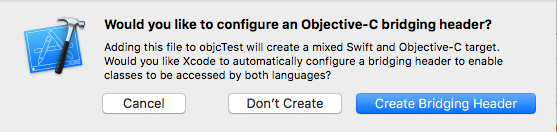
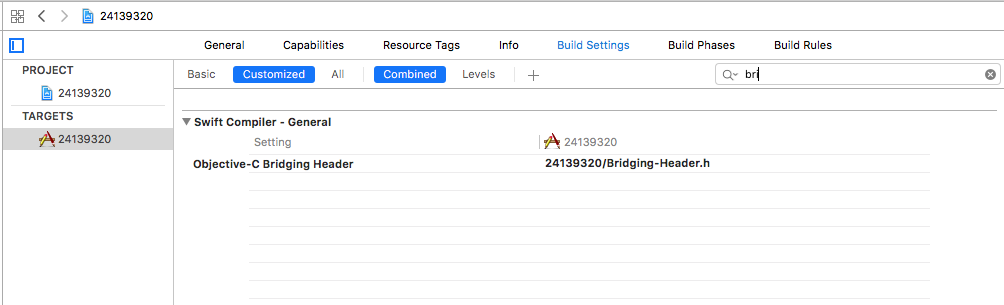
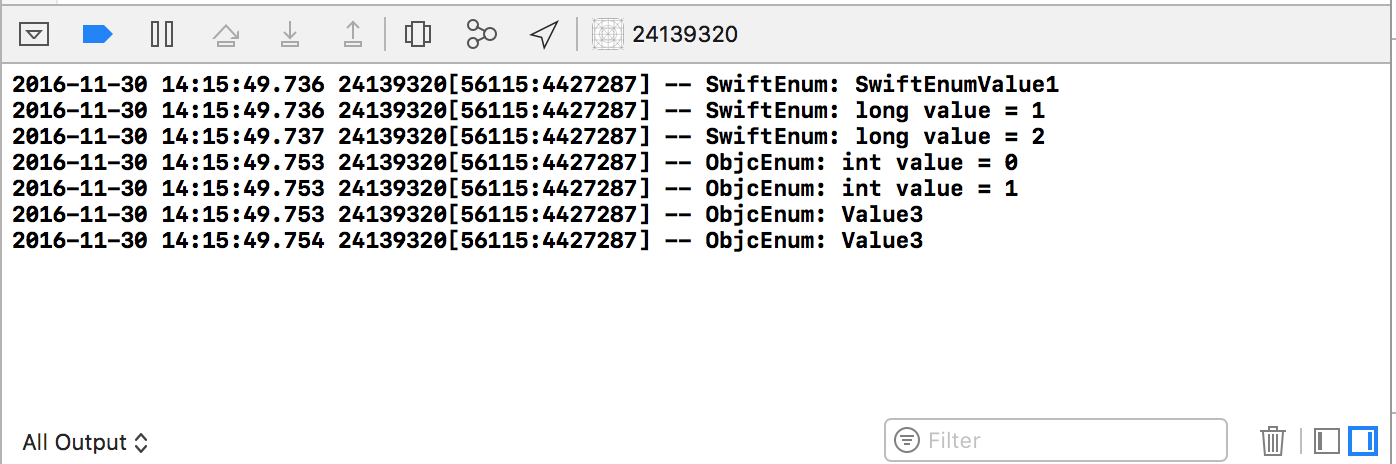
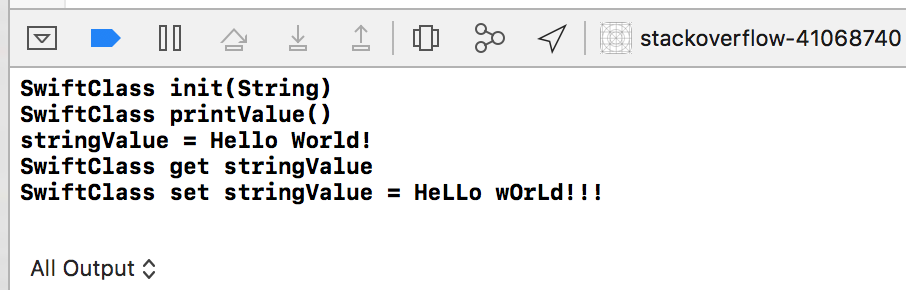



YourProjectName-Swift.hshould be a magical header file that Xcode automagically creates for you during compilation (you won't actually see it in the project browser). Try deleting the one you created, and add#import YourProjectName-Swift.hto the files in which you want to use the Swift classes. – SalomoSwiftclass and how you are accessing it fromObjective-C. – Tennyson-Swift.hfile is not created, so I can't include it. – ThaymyProjectModule? The-Swift.hfile should begin with your app name. Do you have a file ending in-Bridging-Header.h? You should. If so, the first part of that file is your project name. Combine the first part of that filename with-Swift.hand that is what you should be including. – Tennyson-Swift.hto be found on my Mac, and yet I can include it. So don't get hung up looking for such a file. Just make sure you are naming it correctly. – Tennyson#import <MyProjectName/MyProjectName-Swift.h>– Zoster