I have written a library in Swift and I wasn't able to import it to my current project, written in Objective-C.
Are there any ways to import it?
#import "SCLAlertView.swift" - 'SCLAlertView.swift' file not found
I have written a library in Swift and I wasn't able to import it to my current project, written in Objective-C.
Are there any ways to import it?
#import "SCLAlertView.swift" - 'SCLAlertView.swift' file not found
You need to import ProductName-Swift.h. Note that it's the product name - the other answers make the mistake of using the class name.
This single file is an autogenerated header that defines Objective-C interfaces for all Swift classes in your project that are either annotated with @objc or inherit from NSObject.
Considerations:
If your product name contains spaces, replace them with underscores (e.g. My Project becomes My_Project-Swift.h)
If your target is a framework, you need to import <ProductName/ProductName-Swift.h>
Make sure your Swift file is a member of the target
#import "SCLAlertView-Swift.h" in Objective-C class, or @import <SCLAlertView>; –
Vallation #import "SCLAlertView-Swift.h" in .m and I getting error: SCLAlertView-Swift.h not found, I did something wrong? –
Unequaled #import "Wow_Dictionary-Swift.h", where Wow Dictionary is my project name. Now I am getting error Wow_Dictionary-Swift.h not found. Still something wrong? –
Unequaled No type or protocol UIApplicationDelegate and similar –
Mascia TargetName-Bridging-Header.h though? –
Chanellechaney Target Name. It is actually Product Module Name which you have defined in Build Settings. You can have a look at the answer by Sumit Singh –
Moshe Target1-Swift.h and Target2-Swift.h and import that header into your Objective-C files. –
Billi Objective-C Generated Interface Header Name, bingo! –
Alastair @objc attribute, wish you could make it in bold, because Apple's documentation doesn't state this properly. Or write it as steps. –
Trimaran Here's what to do:
Create a new Project in Objective-C
Create a new .swift file
Click on your Xcode Project file
Click on Build Settings
Find the Search bar and search for Defines Module.
Change value to Yes.
Search Product Module Name.
Change the value to the name of your project.
In App delegate, add the following : #import "YourProjectName-Swift.h"
Note: Whenever you want to use your Swift file you must be import following line :
#import "YourProjectName-Swift.h"
Defines module in Build settings to Yes is what fixed things for me! –
Antithesis xcode 8.3.2. Works in previous versions –
Construction YourProjectName in #import "YourProjectName-Swift.h" will be the name of project from step 8. Useful if your project name contains special characters and you are not sure how exactly you should format it. –
Logarithmic Instructions from the Apple website:
To import Swift code into Objective-C from the same framework
Under Build Settings, in Packaging, make sure the Defines Module setting for that framework target is set to Yes. Import the Swift code from that framework target into any Objective-C .m file within that framework target using this syntax and substituting the appropriate names:
#import "ProductName-Swift.h"
Revision:
You can only import "ProductName-Swift.h" in .m files.
The Swift files in your target will be visible in Objective-C .m files containing this import statement.
To avoid cyclical references, don’t import Swift into an Objective-C header file. Instead, you can forward declare a Swift class to use it in an Objective-C header. Note that you cannot subclass a Swift class in Objective-C.

NSObject !!! you can't just straight up declare a class Blah in swift and have it work. it needs to be class Blah : NSObject –
Massif "ProductName-Swift.h" works perfect in xcode 7.3 but now works in xcode 8.3.2 –
Construction If you're using Cocoapods and trying to use a Swift pod in an ObjC project you can simply do the following:
@import <FrameworkName>;
Go to build settings in your project file and search for "Objective-C Generated Interface Header Name. The value of that property is the name that you should include.
If your "Product Module Name" property (the one that the above property depends on by default) varies depending on whether you compile for test/debug/release/etc (like it does in my case), then make this property independent of that variation by setting a custom name.
Importing Swift file inside Objective-c can cause this error, if it doesn't import properly.
NOTE: You don't have to import Swift files externally, you just have to import one file which takes care of swift files.
When you Created/Copied Swift file inside Objective-C project. It would've created a bridging header automatically.
Check Objective-C Generated Interface Header Name at Targets -> Build Settings.
Based on above, I will import KJExpandable-Swift.h as it is.
Your's will be TargetName-Swift.h, Where TargetName differs based on your project name or another target your might have added and running on it.
As below my target is KJExpandable, so it's KJExpandable-Swift.h
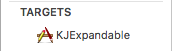
First Step:-
Select Project Target -> Build Setting -> Search('Define') -> Define Module update value No to Yes
"Defines Module": YES.
"Always Embed Swift Standard Libraries" : YES.
"Install Objective-C Compatibility Header" : YES.
Second Step:-
Add Swift file Class in Objective C ".h" File as below
#import <UIKit/UIKit.h>
@class TestViewController(Swift File);
@interface TestViewController(Objective C File) : UIViewController
@end
Import 'ProjectName(Your Project Name)-Swift.h' in Objective C ".m" file
//TestViewController.m
#import "TestViewController.h"
/*import ProjectName-Swift.h file to access Swift file here*/
#import "ProjectName-Swift.h"
If you have a project created in Swift 4 and then added Objective-C files, do it like this:
@objcMembers
public class MyModel: NSObject {
var someFlag = false
func doSomething() {
print("doing something")
}
}
Reference: https://useyourloaf.com/blog/objc-warnings-upgrading-to-swift-4/
There's one caveat if you're importing Swift code into your Objective-C files within the same framework. You have to do it with specifying the framework name and angle brackets:
#import <MyFramework/MyFramework-Swift.h>
MyFramework here is the "Product Module Name" build setting (PRODUCT_NAME = MyFramework).
Simply adding #import "MyFramework-Swift.h" won't work. If you check the built products directory (before such an #import is added, so you've had at least one successful build with some Swift code in the target), then you should still see the file MyFramework-Swift.h in the Headers directory.
Be careful with dashes and underscores, they can be mixed up and your Project Name and Target name won't be the same as SWIFT_MODULE_NAME.
Checkout the pre-release notes about Swift and Objective C in the same project
You should be importing
#import "SCLAlertView-Swift.h"
The name of this header is your product module name followed by adding "-Swift.h". So it's not the class name as you wrote, but the name of your product module and that takes care of importing all swift files, not just a specific one –
Ravenna Search for "Objective-C Generated Interface Header Name" in the Build Settings of the target you're trying to build (let's say it's MyApp-Swift.h), and import the value of this setting (#import "MyApp-Swift.h") in the source file where you're trying to access your Swift APIs.
The default value for this field is $(SWIFT_MODULE_NAME)-Swift.h. You can see it if you double-click in the value field of the "Objective-C Generated Interface Header Name" setting.
Also, if you have dashes in your module name (let's say it's My-App), then in the $(SWIFT_MODULE_NAME) all dashes will be replaced with underscores. So then you'll have to add #import "My_App-Swift.h".
If you want to use Swift file into Objective-C class, so from Xcode 8 onwards you can follow below steps:
If you have created the project in Objective-C:
Compile it and if it will generate linker error like: compiled with newer version of Swift language (3.0) than previous files (2.0) for architecture x86_64 or armv 7
Make one more change in your
Build and Run.
#import <TargetName-Swift.h>
you will see when you enter from keyboard #import < and after automaticly Xcode will advice to you.
only some tips about syntax, about Xcode everything has been said
you cannot import 'pure" functions, only classes, even if marked "public", so:
public func f1(){ print("f1"); }
will NOT be called in ANY way.
If You write classes., add inheritance from NSObject, other will NOT be usable.
if it inherits from NSObject, as below:
class Utils : NSObject{
static func aaa()->String{ return "AAA" }
@objc static func bbb()->String{ return "BBB" }
@objc private static func ccc()->String{ return "CCC" }
}
in OBJC:
aaa() NOT called: "No known class method for selector 'aaa'"
bbb() ok
ccc() NOT called: "No known class method for selector 'aaa'"
Find the .PCH file inside the project. and then add #import "YourProjectName-Swift.h" This will import the class headers. So that you don't have to import into specific file.
#ifndef __IPHONE_3_0
#warning "This project uses features only available in iPhone SDK 3.0 and later."
#endif
#ifdef __OBJC__
#import <Foundation/Foundation.h>
#import <UIKit/UIKit.h>
#import "YourProjectName-Swift.h"
#endif
© 2022 - 2024 — McMap. All rights reserved.