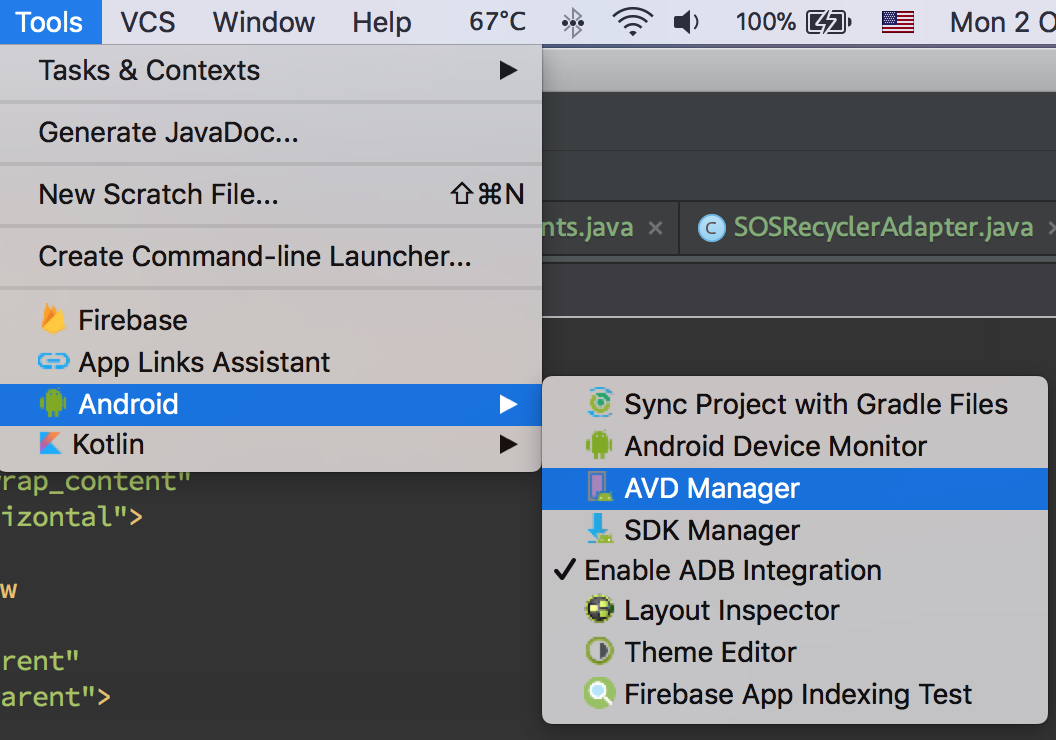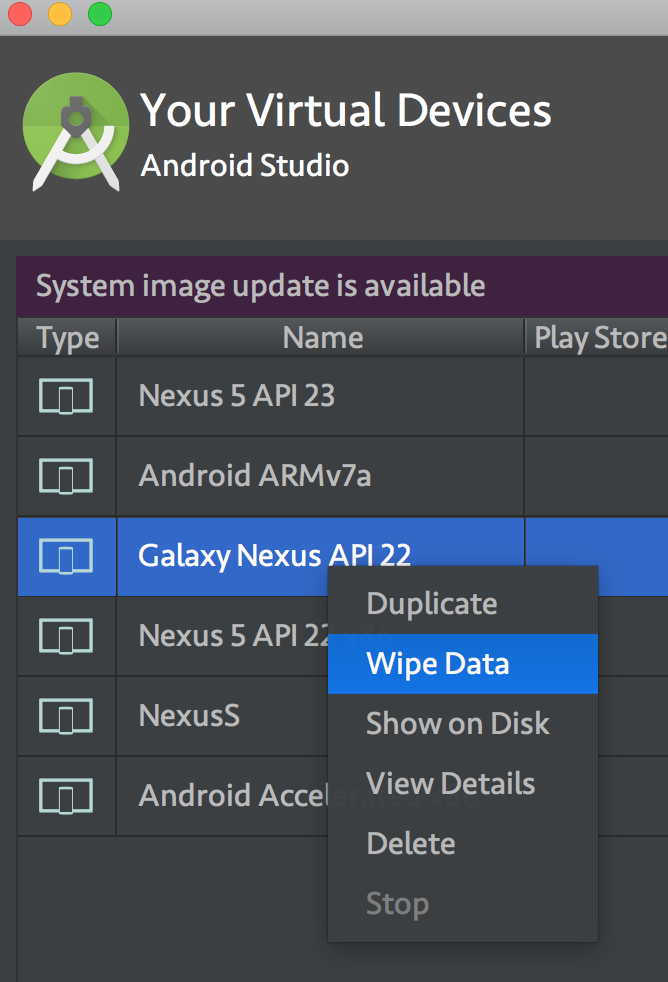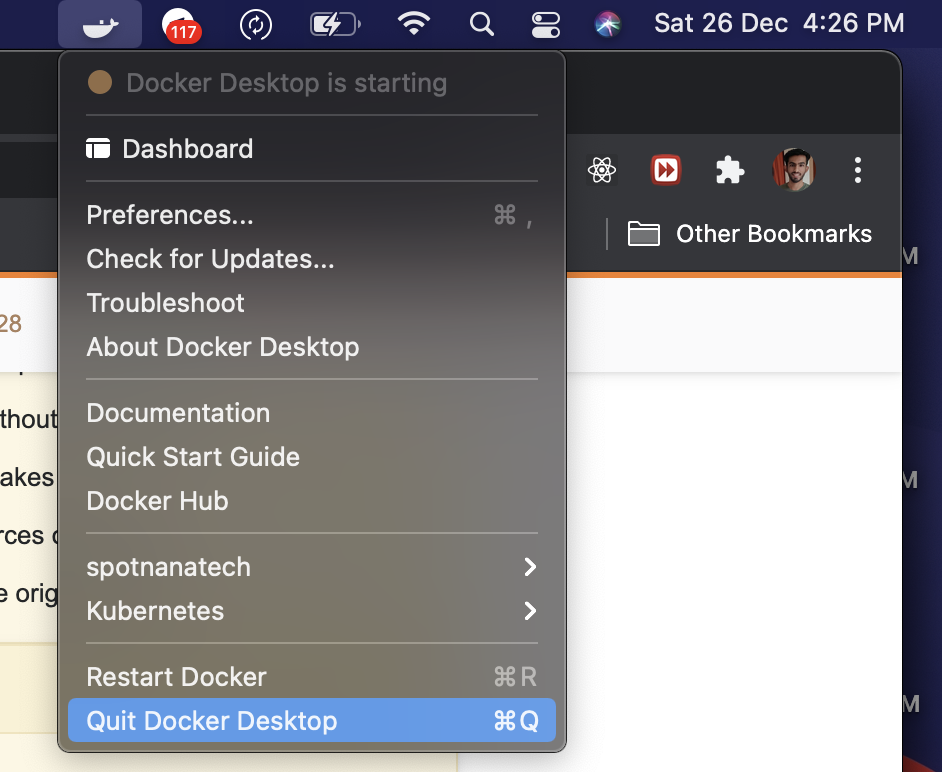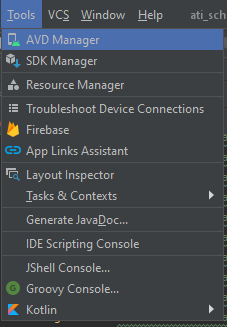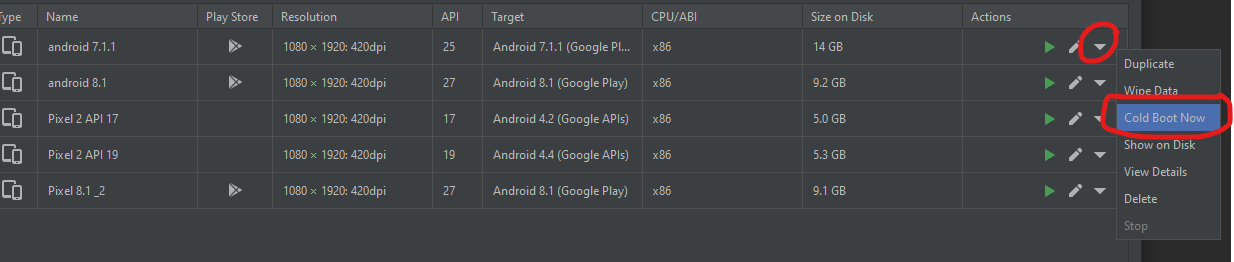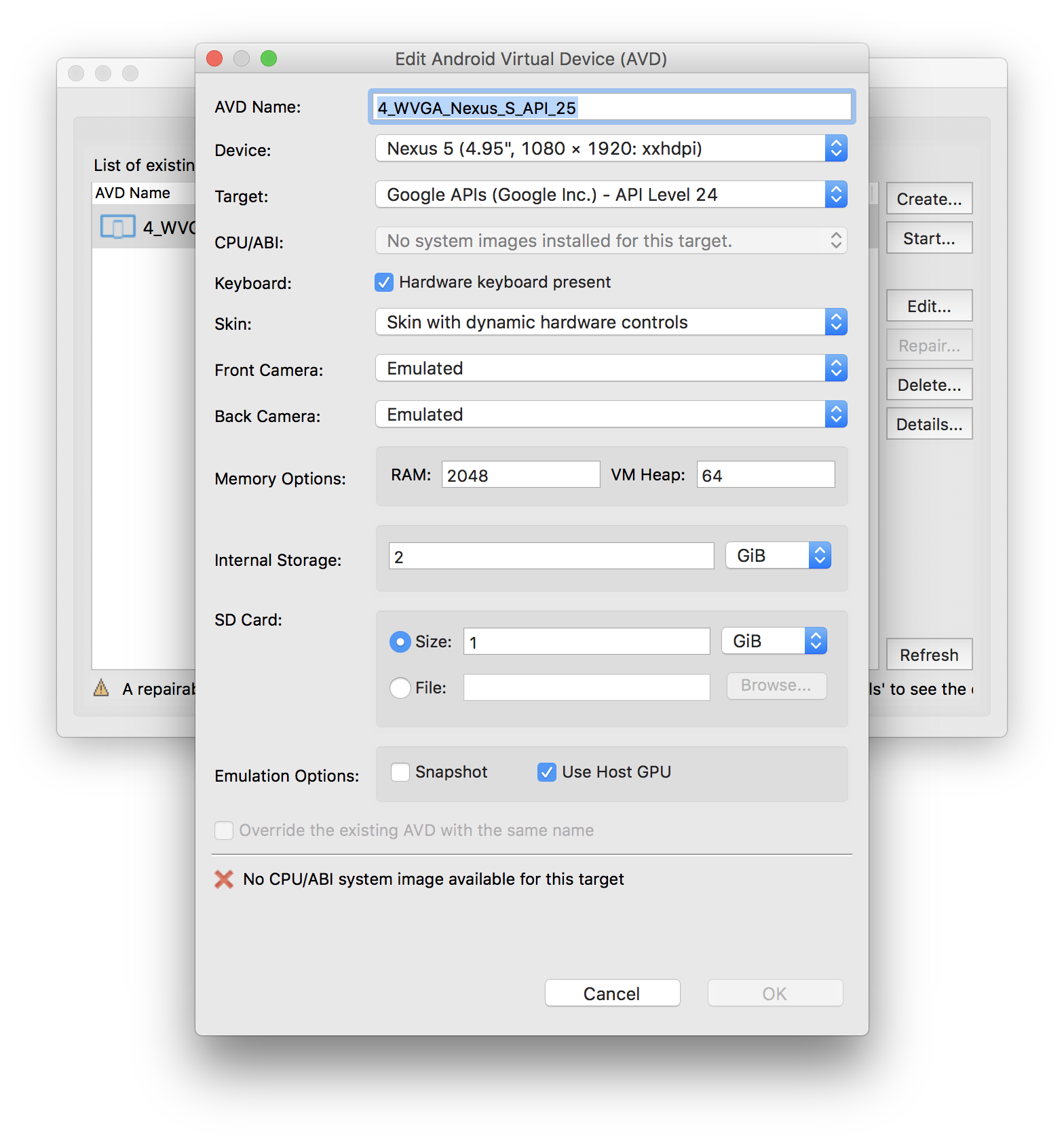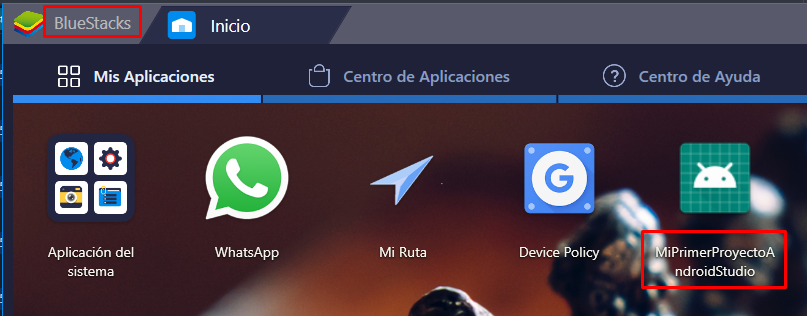The problem is that there is no link between ide and the emulator.
In our case - we lowered version of android for the app, that frustrated ide in emulator linking.
If we install Android 25 and bind project to it, and AVD Device on Android 25 as well - it links and apllies changes on the fly. If we downgrade to Android 14 and device on android 14 - it doesn't.
Used Android Studio 2.3.
To play with versions you can set in Gradle Scripts - build.gradle (Module: app):
android {
compileSdkVersion 25
defaultConfig {
minSdkVersion 15
targetSdkVersion 15
}
}
As a result app won't run on an Android 25 device with a message:
Installation failed with message Failed to finalize session : -26:
Package ru.asv.test new target SDK 15 doesn't support runtime
permissions but the old target SDK 25 does.. It is possible that this
issue is resolved by uninstalling an existing version of the apk if it
is present, and then re-installing.
WARNING: Uninstalling will remove the application data!