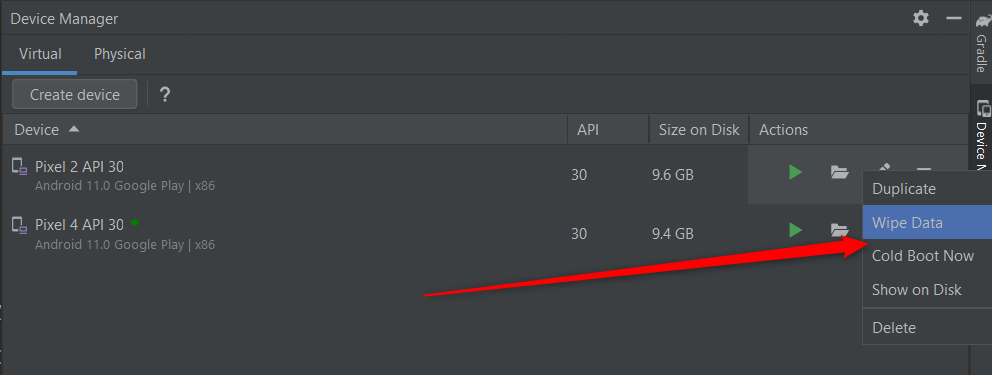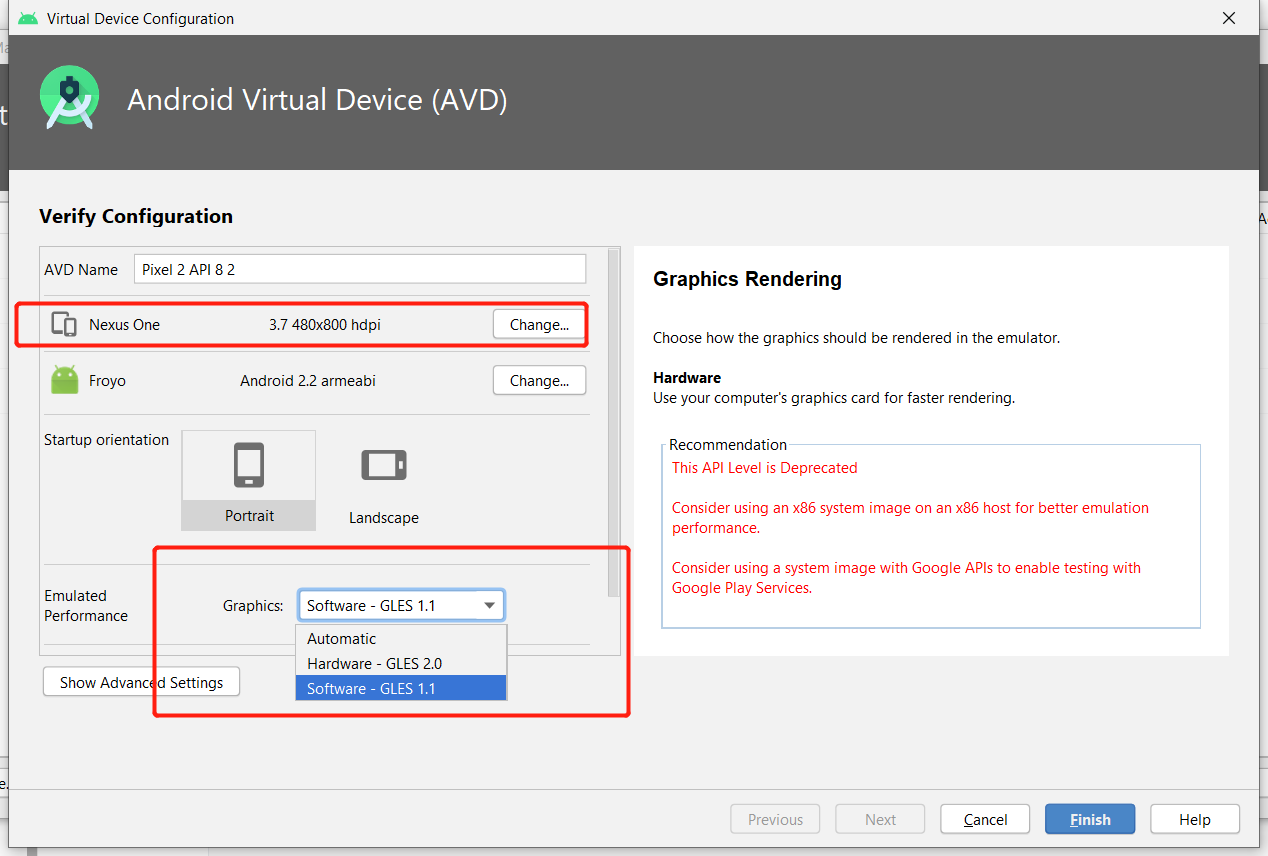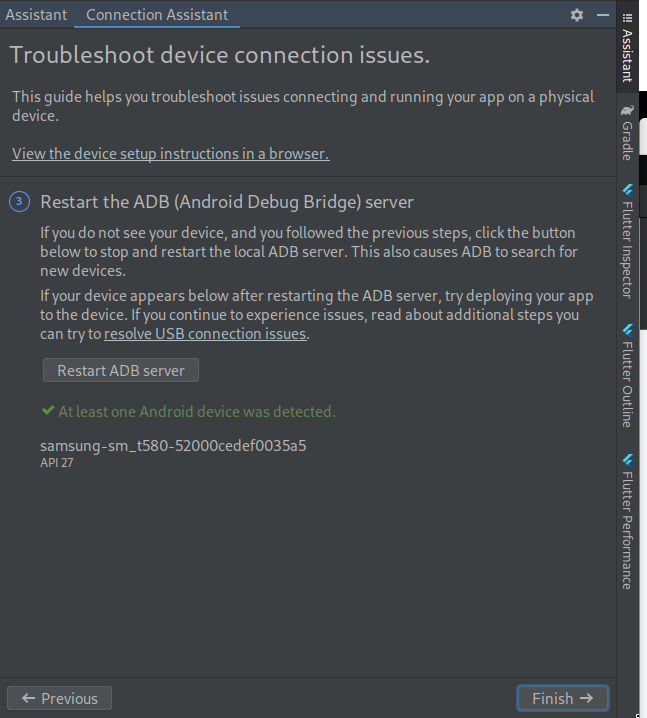I have been trying to use android studio 2.0 emulator but I can not run my App on the Emulator. When I Run my App it shows the emulator with following details:
Hax is Enabled
Hax ram_size 0x800000000
HAx is working and emulator
runs in fast virt mode.
console on port 5554,
ADB on port 5555
After that it takes to next TAB Launching app and shows Waiting for the device to Come online After that it shows error: Error while waiting for device: Time out after 300seconds waiting for emulator to come online.
What I have tried so far.
- Installed fresh android studio 2.0 with all update to date SDK
- Tired to increase Emulator Memory.
- Installed android studio 2.1 Beta with latest SDK
- Discussed this issue on Google.
What's the solution?
I haven't found any solution yet. I opened new issue on 4th may 2016 because it is known bug in previous versions. Please report on the following link if you have same issue.