In my code below:
I have 5 buttons added into a vertical scrollView. Each button is constrained to the scrollViews's top + 20 ,leading, trailing edges and its height. I have created a b1HeightConstraint variable. It's there to hold the heightConstraint of the b1 button.
In a button click, I'm trying to remove this constraint. Yet I'm facing an odd issue:
When I log the constraints I only see 2 constraints, even though I've added 4 constraints to it. My the view debug hierarchy is like below:
import UIKit
import Foundation
class ViewController: UIViewController {
var filterView: UIView!
var scrollView: UIScrollView!
var containerView: UIView!
override func loadView() {
filterView = UIView()
view = filterView
view.backgroundColor = #colorLiteral(red: 0.909803926944733, green: 0.47843137383461, blue: 0.643137276172638, alpha: 1.0)
scrollView = UIScrollView()
scrollView.backgroundColor = #colorLiteral(red: 0.474509805440903, green: 0.839215695858002, blue: 0.976470589637756, alpha: 1.0)
view.addSubview(scrollView)
scrollView.translatesAutoresizingMaskIntoConstraints = false
scrollView.topAnchor.constraint(equalTo: view.topAnchor, constant: 0).isActive = true
scrollView.leadingAnchor.constraint(equalTo: view.leadingAnchor).isActive = true
scrollView.widthAnchor.constraint(equalTo: view.widthAnchor).isActive = true
scrollView.heightAnchor.constraint(equalTo: view.heightAnchor, multiplier: 1).isActive = true
scrollView.isScrollEnabled = true
containerView = UIView()
containerView.backgroundColor = #colorLiteral(red: 0.176470592617989, green: 0.498039215803146, blue: 0.756862759590149, alpha: 1.0)
scrollView.addSubview(containerView)
containerView.translatesAutoresizingMaskIntoConstraints = false
// This is key: connect all four edges of the containerView to
// to the edges of the scrollView
containerView.topAnchor.constraint(equalTo: scrollView.topAnchor).isActive = true
containerView.leadingAnchor.constraint(equalTo: scrollView.leadingAnchor).isActive = true
containerView.trailingAnchor.constraint(equalTo: scrollView.trailingAnchor).isActive = true
containerView.bottomAnchor.constraint(equalTo: scrollView.bottomAnchor).isActive = true
// Making containerView and scrollView the same height means the
// content will not scroll vertically
containerView.widthAnchor.constraint(equalTo: scrollView.widthAnchor).isActive = true
}
let b1 = Buttons(titleText: "one")
let b2 = Buttons(titleText: "two")
let b3 = Buttons(titleText: "three")
let b4 = Buttons(titleText: "four")
let b5 = Buttons(titleText: "five")
var b1HeightConstraint : NSLayoutConstraint?
override func viewDidLoad() {
super.viewDidLoad()
let buttonArray = [b1, b2, b3, b4, b5]
b1.button.addTarget(self, action: #selector(ViewController.shrink(_:)), for: .touchUpInside)
var startPoint = containerView.topAnchor
for btn in buttonArray {
let theBtn = btn.button
containerView.addSubview(theBtn)
theBtn.translatesAutoresizingMaskIntoConstraints = false
theBtn.topAnchor.constraint(equalTo: startPoint, constant: 20).isActive = true
theBtn.leadingAnchor.constraint(equalTo: containerView.leadingAnchor).isActive = true
theBtn.trailingAnchor.constraint(equalTo: containerView.trailingAnchor).isActive = true
theBtn.heightAnchor.constraint(equalTo: scrollView.heightAnchor).isActive = true
startPoint = theBtn.bottomAnchor
let btnHeight = theBtn.heightAnchor.constraint(equalTo: scrollView.heightAnchor)
if btn == b1{
b1HeightConstraint = btnHeight
}
}
containerView.bottomAnchor.constraint(equalTo: startPoint, constant: 20).isActive = true
}
@objc func shrink(_ sender: Any){
guard let btn = sender as? UIButton else{
return
}
print("count is: \(btn.constraints.count)")
btn.removeConstraint(b1HeightConstraint!)
containerView.removeConstraint(b1HeightConstraint!)
print("count is: \(btn.constraints.count)")
containerView.updateConstraintsIfNeeded()
containerView.updateConstraints()
scrollView.updateConstraintsIfNeeded()
scrollView.updateConstraints()
}
}
class Buttons : NSObject {
let button = UIButton()
init(titleText: String) {
button.backgroundColor = #colorLiteral(red: 0.976470589637756, green: 0.850980401039124, blue: 0.549019634723663, alpha: 1.0)
button.setTitle(titleText, for: .normal)
}
}
The code is ready to just be dumpped in the ViewController class. Works out of the box. My code is a spinoff of the code written here

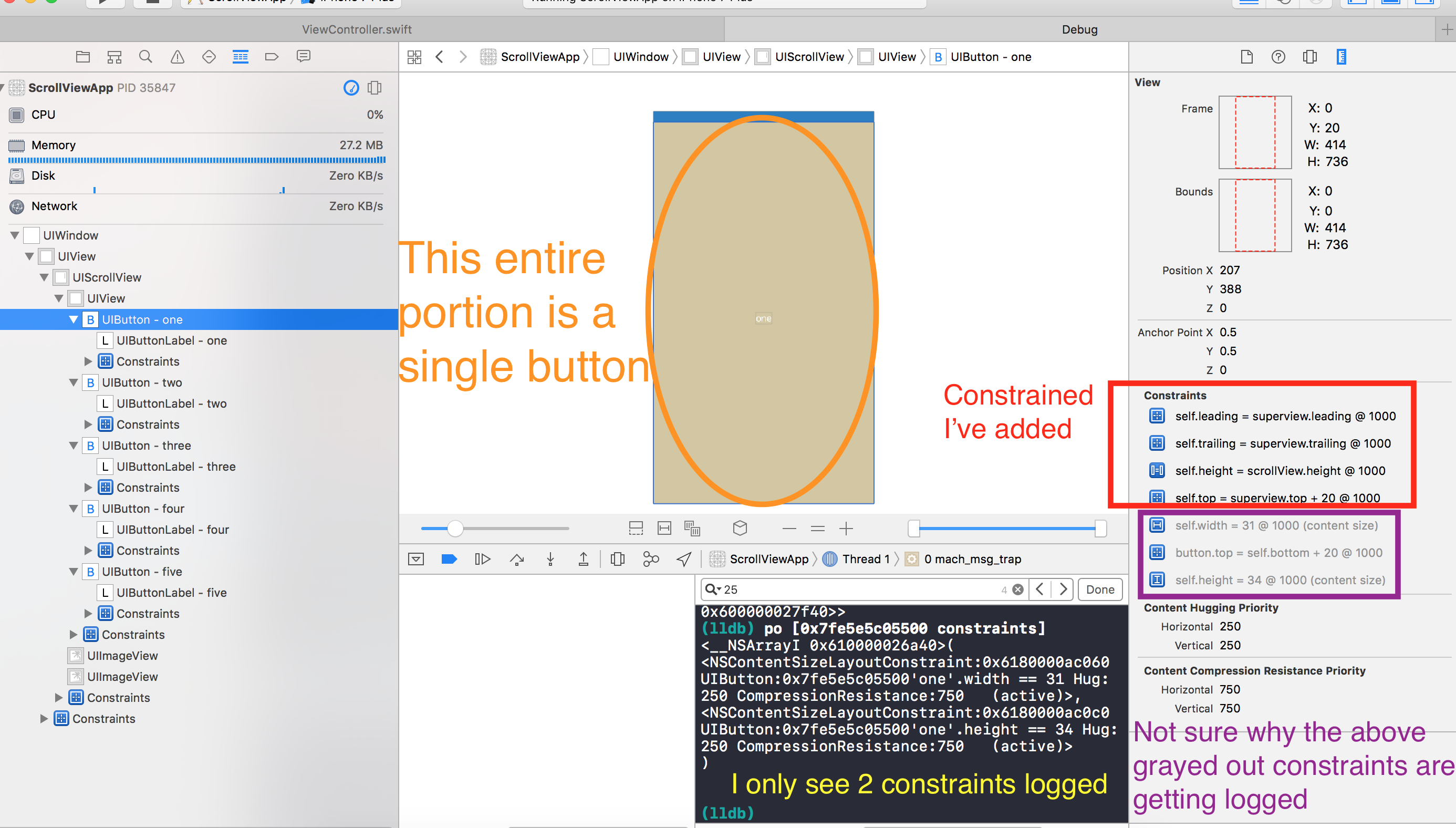
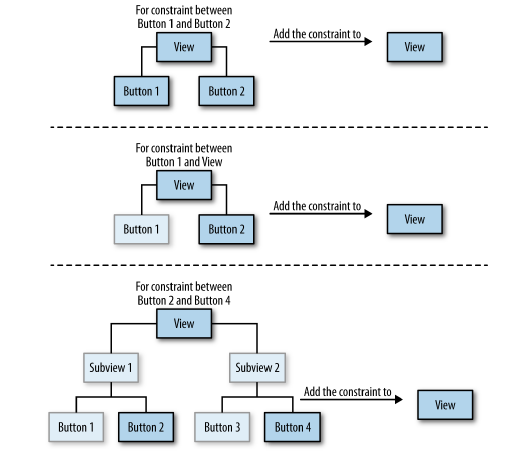
intrinsicContentSize3) When you activate a constraint, a constraint is added (by iOS) to the most common ancestor of the two items mentioned in the constraint. Hence you don't see the constraints added to the button itself. They get added to its parent (scrollView) – BolterHug:250 CompressionResistance:750ie 250 when stretched and 750 when compressed. For newer versions@1000is not appearing anymore. – Bolter