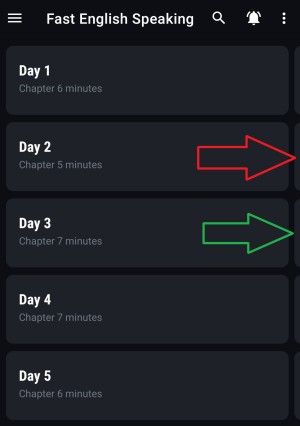Download the source code from here(ViewPager with previous and next page boundaries)
MainActivity.java
package com.deepshikha.viewpager;
import android.content.Context;
import android.content.res.Configuration;
import android.os.Build;
import android.support.v4.app.Fragment;
import android.support.v4.app.FragmentActivity;
import android.support.v4.app.FragmentManager;
import android.support.v4.app.FragmentPagerAdapter;
import android.support.v4.app.FragmentStatePagerAdapter;
import android.support.v4.view.ViewPager;
import android.support.v7.app.AppCompatActivity;
import android.os.Bundle;
import android.util.DisplayMetrics;
import android.util.Log;
import android.util.SparseArray;
import android.view.ViewGroup;
import java.util.ArrayList;
import java.util.List;
public class MainActivity extends FragmentActivity {
ViewPager pager;
MyPageAdapter obj_adapter;
String str_device;
@Override
public void onCreate(Bundle savedInstanceState) {
super.onCreate(savedInstanceState);
setContentView(R.layout.activity_main);
init();
}
private void init() {
pager = (ViewPager) findViewById(R.id.viewpager);
differentDensityAndScreenSize(getApplicationContext());
List<Fragment> fragments = getFragments();
pager.setAdapter(obj_adapter);
pager.setClipToPadding(false);
if (str_device.equals("normal-hdpi")){
pager.setPadding(160, 0, 160, 0);
}else if (str_device.equals("normal-mdpi")){
pager.setPadding(160, 0, 160, 0);
}else if (str_device.equals("normal-xhdpi")){
pager.setPadding(160, 0, 160, 0);
}else if (str_device.equals("normal-xxhdpi")){
pager.setPadding(180, 0, 180, 0);
}else if (str_device.equals("normal-xxxhdpi")){
pager.setPadding(180, 0, 180, 0);
}else if (str_device.equals("normal-unknown")){
pager.setPadding(160, 0, 160, 0);
}else {
}
obj_adapter = new MyPageAdapter(getSupportFragmentManager(), fragments);
pager.setPageTransformer(true, new ExpandingViewPagerTransformer());
pager.setAdapter(obj_adapter);
}
class MyPageAdapter extends FragmentPagerAdapter {
private List<Fragment> fragments;
public MyPageAdapter(FragmentManager fm, List<Fragment> fragments) {
super(fm);
this.fragments = fragments;
}
@Override
public Fragment getItem(int position) {
return this.fragments.get(position);
}
@Override
public int getCount() {
return this.fragments.size();
}
}
private List<Fragment> getFragments() {
List<Fragment> fList = new ArrayList<Fragment>();
fList.add(MyFragment.newInstance("Fragment 1",R.drawable.imags));
fList.add(MyFragment.newInstance("Fragment 2",R.drawable.image1));
fList.add(MyFragment.newInstance("Fragment 3",R.drawable.image2));
fList.add(MyFragment.newInstance("Fragment 4",R.drawable.image3));
fList.add(MyFragment.newInstance("Fragment 5",R.drawable.image4));
return fList;
}
public int differentDensityAndScreenSize(Context context) {
int value = 20;
String str = "";
if ((context.getResources().getConfiguration().screenLayout & Configuration.SCREENLAYOUT_SIZE_MASK) == Configuration.SCREENLAYOUT_SIZE_SMALL) {
switch (context.getResources().getDisplayMetrics().densityDpi) {
case DisplayMetrics.DENSITY_LOW:
str = "small-ldpi";
// Log.e("small 1","small-ldpi");
value = 20;
break;
case DisplayMetrics.DENSITY_MEDIUM:
str = "small-mdpi";
// Log.e("small 1","small-mdpi");
value = 20;
break;
case DisplayMetrics.DENSITY_HIGH:
str = "small-hdpi";
// Log.e("small 1","small-hdpi");
value = 20;
break;
case DisplayMetrics.DENSITY_XHIGH:
str = "small-xhdpi";
// Log.e("small 1","small-xhdpi");
value = 20;
break;
case DisplayMetrics.DENSITY_XXHIGH:
str = "small-xxhdpi";
// Log.e("small 1","small-xxhdpi");
value = 20;
break;
case DisplayMetrics.DENSITY_XXXHIGH:
str = "small-xxxhdpi";
//Log.e("small 1","small-xxxhdpi");
value = 20;
break;
case DisplayMetrics.DENSITY_TV:
str = "small-tvdpi";
// Log.e("small 1","small-tvdpi");
value = 20;
break;
default:
str = "small-unknown";
value = 20;
break;
}
} else if ((context.getResources().getConfiguration().screenLayout & Configuration.SCREENLAYOUT_SIZE_MASK) == Configuration.SCREENLAYOUT_SIZE_NORMAL) {
switch (context.getResources().getDisplayMetrics().densityDpi) {
case DisplayMetrics.DENSITY_LOW:
str = "normal-ldpi";
// Log.e("normal-ldpi 1","normal-ldpi");
str_device = "normal-ldpi";
value = 82;
break;
case DisplayMetrics.DENSITY_MEDIUM:
// Log.e("normal-mdpi 1","normal-mdpi");
str = "normal-mdpi";
value = 82;
str_device = "normal-mdpi";
break;
case DisplayMetrics.DENSITY_HIGH:
// Log.e("normal-hdpi 1","normal-hdpi");
str = "normal-hdpi";
str_device = "normal-hdpi";
value = 82;
break;
case DisplayMetrics.DENSITY_XHIGH:
//Log.e("normal-xhdpi 1","normal-xhdpi");
str = "normal-xhdpi";
str_device = "normal-xhdpi";
value = 90;
break;
case DisplayMetrics.DENSITY_XXHIGH:
// Log.e("normal-xxhdpi 1","normal-xxhdpi");
str = "normal-xxhdpi";
str_device = "normal-xxhdpi";
value = 96;
break;
case DisplayMetrics.DENSITY_XXXHIGH:
//Log.e("normal-xxxhdpi","normal-xxxhdpi");
str = "normal-xxxhdpi";
str_device = "normal-xxxhdpi";
value = 96;
break;
case DisplayMetrics.DENSITY_TV:
//Log.e("DENSITY_TV 1","normal-mdpi");
str = "normal-tvdpi";
str_device = "normal-tvmdpi";
value = 96;
break;
default:
// Log.e("normal-unknown","normal-unknown");
str = "normal-unknown";
str_device = "normal-unknown";
value = 82;
break;
}
} else if ((context.getResources().getConfiguration().screenLayout & Configuration.SCREENLAYOUT_SIZE_MASK) == Configuration.SCREENLAYOUT_SIZE_LARGE) {
switch (context.getResources().getDisplayMetrics().densityDpi) {
case DisplayMetrics.DENSITY_LOW:
str = "large-ldpi";
// Log.e("large-ldpi 1","normal-ldpi");
value = 78;
break;
case DisplayMetrics.DENSITY_MEDIUM:
str = "large-mdpi";
//Log.e("large-ldpi 1","normal-mdpi");
value = 78;
break;
case DisplayMetrics.DENSITY_HIGH:
//Log.e("large-ldpi 1","normal-hdpi");
str = "large-hdpi";
value = 78;
break;
case DisplayMetrics.DENSITY_XHIGH:
// Log.e("large-ldpi 1","normal-xhdpi");
str = "large-xhdpi";
value = 125;
break;
case DisplayMetrics.DENSITY_XXHIGH:
//Log.e("large-ldpi 1","normal-xxhdpi");
str = "large-xxhdpi";
value = 125;
break;
case DisplayMetrics.DENSITY_XXXHIGH:
// Log.e("large-ldpi 1","normal-xxxhdpi");
str = "large-xxxhdpi";
value = 125;
break;
case DisplayMetrics.DENSITY_TV:
//Log.e("large-ldpi 1","normal-tvdpi");
str = "large-tvdpi";
value = 125;
break;
default:
str = "large-unknown";
value = 78;
break;
}
} else if ((context.getResources().getConfiguration().screenLayout & Configuration.SCREENLAYOUT_SIZE_MASK) == Configuration.SCREENLAYOUT_SIZE_XLARGE) {
switch (context.getResources().getDisplayMetrics().densityDpi) {
case DisplayMetrics.DENSITY_LOW:
// Log.e("large-ldpi 1","normal-ldpi");
str = "xlarge-ldpi";
value = 125;
break;
case DisplayMetrics.DENSITY_MEDIUM:
// Log.e("large-ldpi 1","normal-mdpi");
str = "xlarge-mdpi";
value = 125;
break;
case DisplayMetrics.DENSITY_HIGH:
//Log.e("large-ldpi 1","normal-hdpi");
str = "xlarge-hdpi";
value = 125;
break;
case DisplayMetrics.DENSITY_XHIGH:
// Log.e("large-ldpi 1","normal-hdpi");
str = "xlarge-xhdpi";
value = 125;
break;
case DisplayMetrics.DENSITY_XXHIGH:
// Log.e("large-ldpi 1","normal-xxhdpi");
str = "xlarge-xxhdpi";
value = 125;
break;
case DisplayMetrics.DENSITY_XXXHIGH:
// Log.e("large-ldpi 1","normal-xxxhdpi");
str = "xlarge-xxxhdpi";
value = 125;
break;
case DisplayMetrics.DENSITY_TV:
//Log.e("large-ldpi 1","normal-tvdpi");
str = "xlarge-tvdpi";
value = 125;
break;
default:
str = "xlarge-unknown";
value = 125;
break;
}
}
return value;
}
}