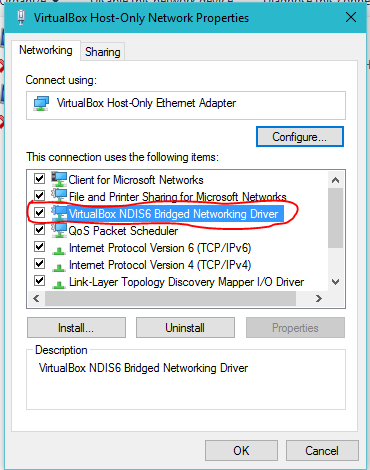I've tried several times to start the Docker VM via the Docker Quickstart Terminal. After deleting the default virtual machine in VirtualBox I receive the following output
Creating Machine default...
Running pre-create checks...
Creating machine...
(default) OUT | Creating VirtualBox VM...
(default) OUT | Creating SSH key...
(default) OUT | Starting VirtualBox VM...
Error creating machine: Error in driver during machine creation: exit status 1
Looks like something went wrong... Press any key to continue...
To troubleshoot further, I attempted to start the default machine in the VirtualBox GUI directly using Start > Headless Start, as suggested in other Docker issues. The startup failed and I received an error dialog box with the content:
Failed to open/create the internal network 'HostInterfaceNetworking-VirtualBox Host-Only Ethernet Adapter' (VERR_INTNET_FLT_IF_NOT_FOUND).
Failed to attach the network LUN (VERR_INTNET_FLT_IF_NOT_FOUND).
Result Code:
E_FAIL (0x80004005)
Component:
ConsoleWrap
Interface:
IConsole {872da645-4a9b-1727-bee2-5585105b9eed}
Versions of related components:
- VirtualBox Version 5.0.11 r104393
- Docker Toolbox 1.9.1a
- Windows 10 Version 1511 (OS Build 10586.14)