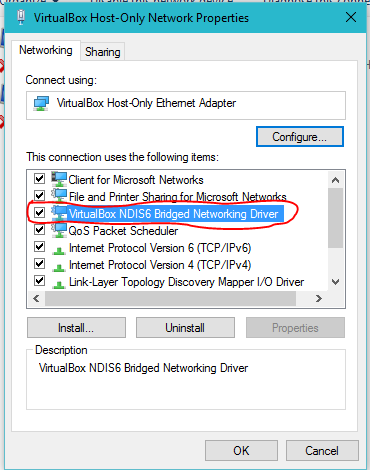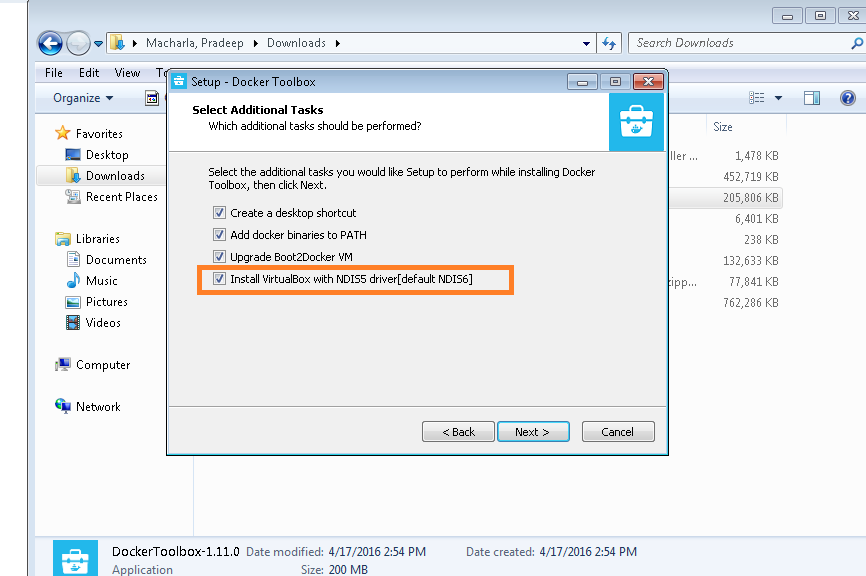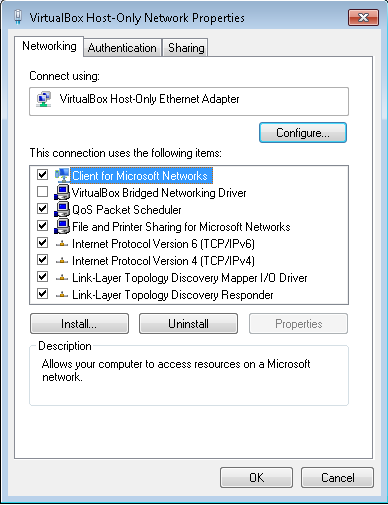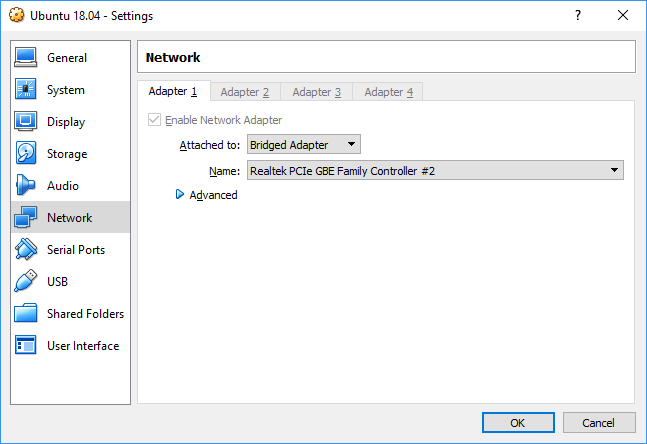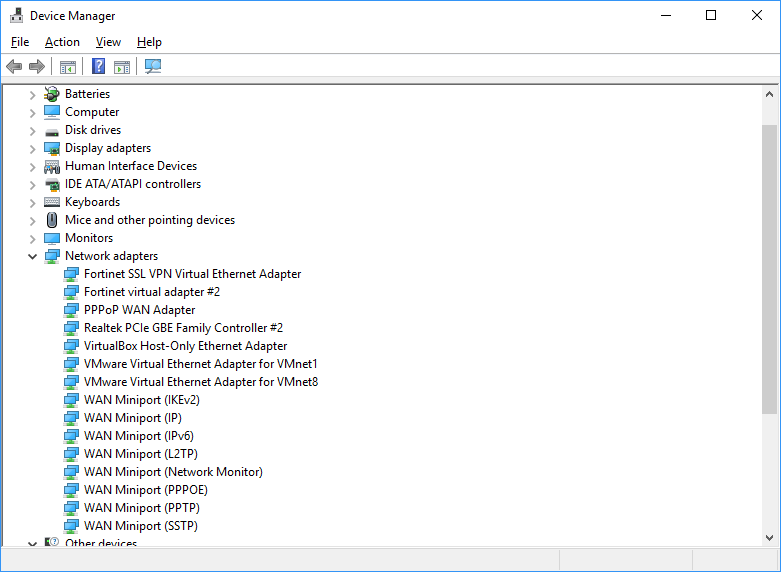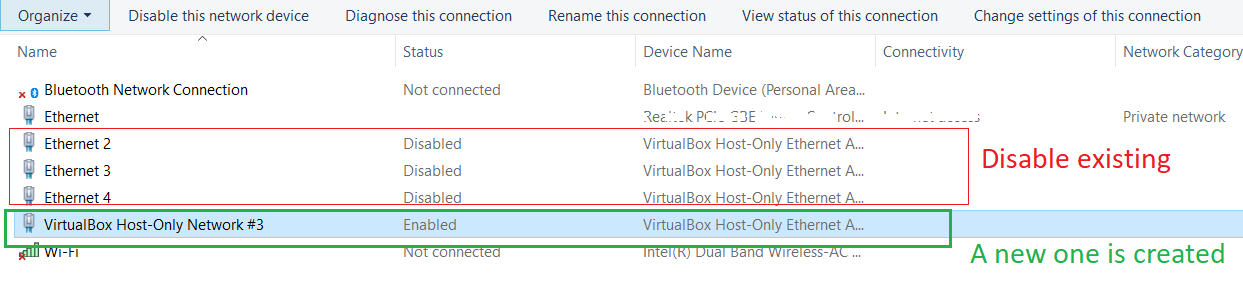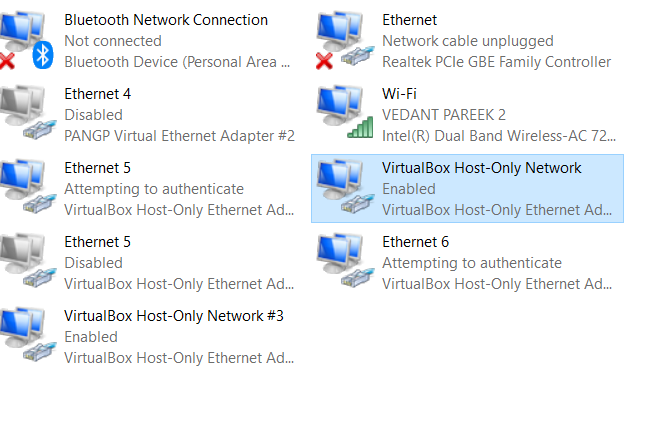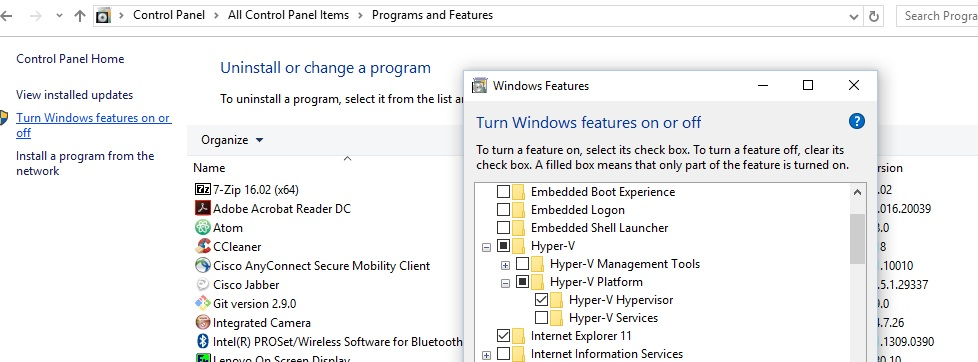I upgraded my Windows 10 to the last update yesterday and now, when I launch vagrant up command, I get this error :
==> default: Booting VM...
==> default: Waiting for machine to boot. This may take a few minutes...
The guest machine entered an invalid state while waiting for it
to boot. Valid states are 'starting, running'. The machine is in the
'poweroff' state. Please verify everything is configured
properly and try again.
If the provider you're using has a GUI that comes with it,
it is often helpful to open that and watch the machine, since the
GUI often has more helpful error messages than Vagrant can retrieve.
For example, if you're using VirtualBox, run `vagrant up` while the
VirtualBox GUI is open.
The primary issue for this error is that the provider you're using
is not properly configured. This is very rarely a Vagrant issue.
When I try with GUI I have this error :
Failed to open/create the internal network 'HostInterfaceNetworking-VirtualBox Host-Only Ethernet Adapter' (VERR_INTNET_FLT_IF_NOT_FOUND).
Failed to attach the network LUN (VERR_INTNET_FLT_IF_NOT_FOUND).
I have re-installed VirtualBox 5.0.10 and the extension pack, reconfigured Host-Only Ethernet Adapter, but always the same error...
Any ideas?