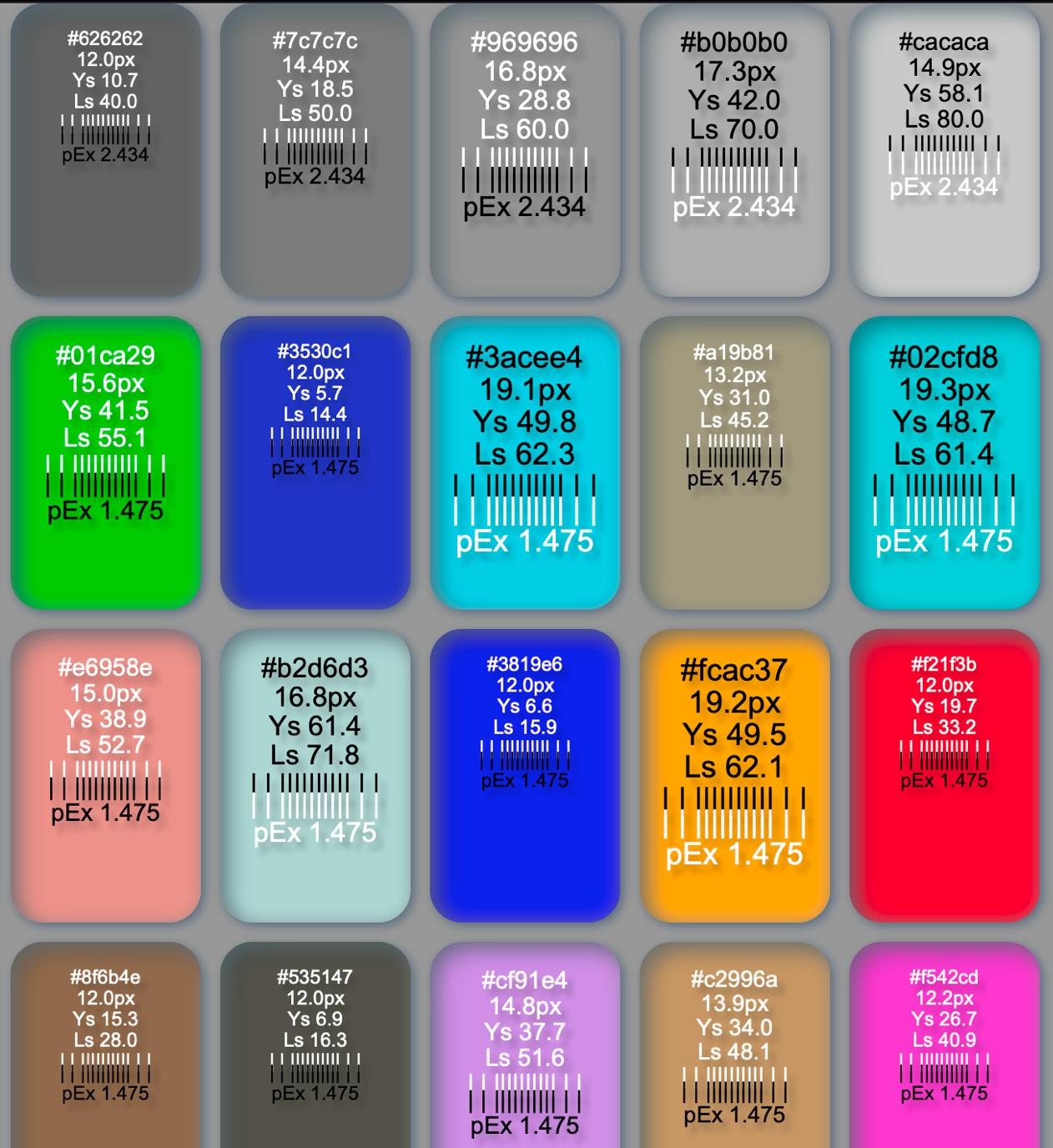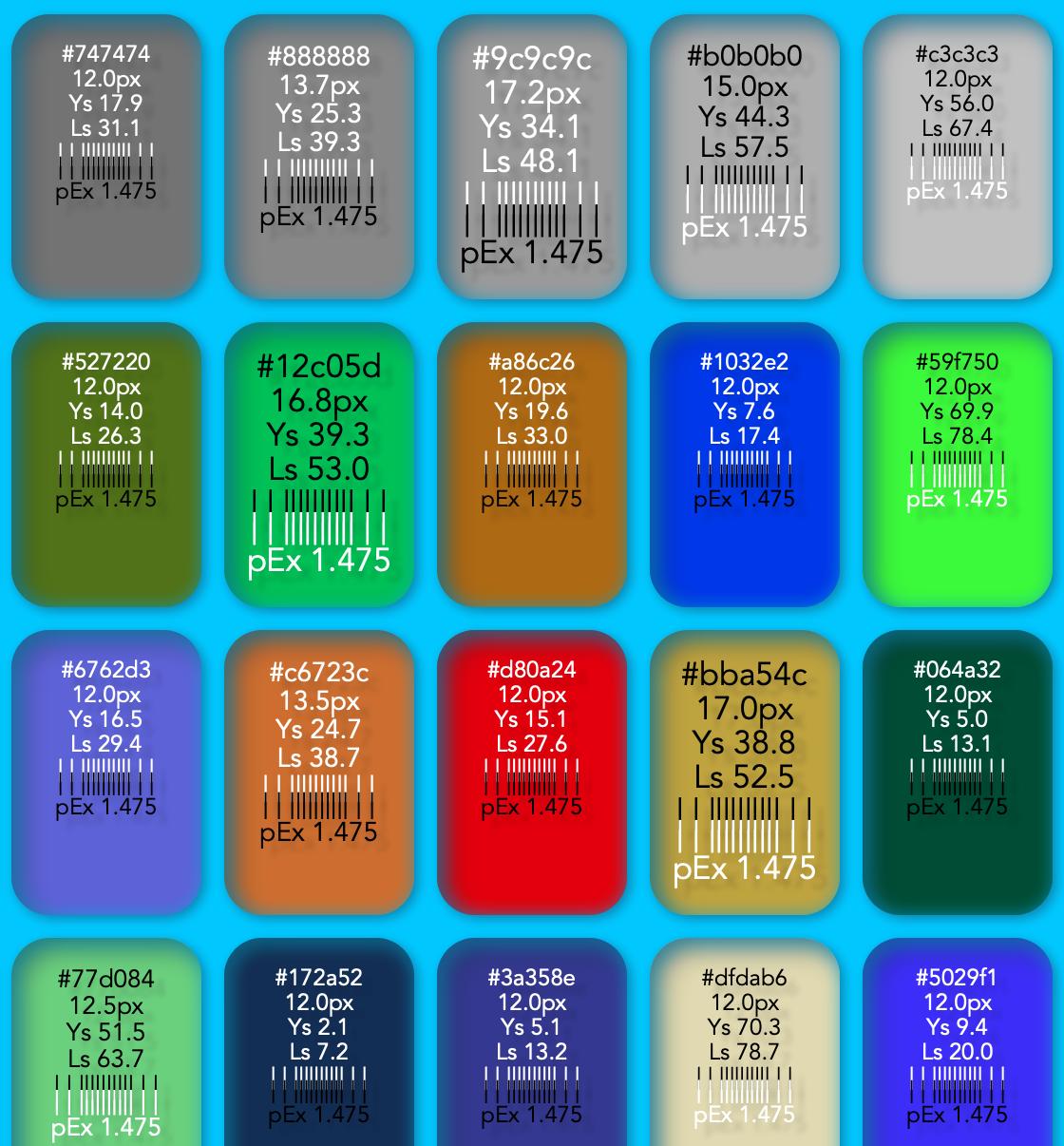Short Answer:
Calculate the luminance (Y) of the given color, and flip the text either black or white based on a pre-determined middle contrast figure. For a typical sRGB display, flip to white when Y < 0.36 (i.e. 36%)
EDIT TO ADD: this question is asked often enough that I set a repo with a ready to go JS at https://github.com/Myndex/max-contrast
It's this:
// Simple: send it sRGB values 0-255.
// If Ys is > 0.342 it returns 'black' otherwise returns 'white'
// See https://github.com/Myndex/max-contrast
function maxContrast (Rs = 164, Gs = 164, Bs = 164) {
const flipYs = 0.342; // based on APCA™ 0.98G middle contrast BG
const trc = 2.4, Rco = 0.2126729, Gco = 0.7151522, Bco = 0.0721750; // 0.98G
let Ys = (Rs/255.0)**trc*Rco + (Gs/255.0)**trc*Gco + (Bs/255.0)**trc*Bco;
return Ys < flipYs ? 'white' : 'black'
}
Longer Answer
Not surprisingly, nearly every answer here presents some misunderstanding, and/or is quoting incorrect coefficients. The only answer that is actually close is that of Seirios, though it relies on WCAG 2 contrast which is known to be incorrect itself.
If I say "not surprisingly", it is due in part to the massive amount of misinformation on the internet on this particular subject. The fact this field is still a subject of active research and unsettled science adds to the fun. I come to this conclusion as the result of the last few years of research into a new contrast prediction method for readability.
The field of visual perception is dense and abstract, as well as developing, so it is common for misunderstandings to exist. For instance, HSV and HSL are not even close to perceptually accurate. For that you need a perceptually uniform model such as CIELAB or CIELUV or CIECAM02 etc.
Some misunderstandings have even made their way into standards, such as the contrast part of WCAG 2 (1.4.3), which has been demonstrated as incorrect over much of its range.
First Fix:
The coefficients shown in many answers here are (.299, .587, .114) and are wrong, as they pertain to a long obsolete system known as NTSC YIQ, the analog broadcast system in North America some decades ago. While they may still be used in some YCC encoding specs for backwards compatibility, they should not be used in an sRGB context.
The coefficients for sRGB and Rec.709 (HDTV) are:
- Red: 0.2126
- Green: 0.7152
- Blue: 0.0722
Other color spaces like Rec2020 or AdobeRGB use different coefficients, and it is important to use the correct coefficients for a given color space.
The coefficients can not be applied directly to 8 bit sRGB encoded image or color data. The encoded data must first be linearized, then the coefficients applied to find the luminance (light value) of the given pixel or color.
For sRGB there is a piecewise transform, but as we are only interested in the perceived lightness contrast to find the point to "flip" the text from black to white, we can take a shortcut via the simple gamma method.
Andy's Shortcut to Luminance & Lightness
Divide each sRGB color by 255.0, then raise to the power of 2.2, then multiply by the coefficients and sum them to find estimated luminance.
let cieY = Math.pow(sR/255.0,2.2) * 0.2126 +
Math.pow(sG/255.0,2.2) * 0.7152 +
Math.pow(sB/255.0,2.2) * 0.0722; // Andy's Easy Standard Luminance for sRGB. For Rec709 HDTV change the 2.2 to 2.4
Here, Y is the relative luminance from an sRGB monitor, on a 0.0 to 1.0 scale. This is not relative to perception though, and we need further transforms to fit our human visual perception of the relative lightness, and also of the perceived contrast.
The 36% Flip
But before we get there, if you are only looking for a basic point to flip the text from black to white or vice versa, the cheat is to use the Y we just derived, and make the flip point about Y = 0.36;. so for colors higher than 0.36 Y, make the text black #000 and for colors darker than 0.36 Y, make the text white #fff.
let textColor = (cieY < 0.36) ? "#fff" : "#000"; // Low budget down and dirty text flipper.
Why 36% and not 50%? Our human perception of lightness/darkness and of contrast is not linear. For a self illuminated display, it so happens that 0.36 Y is about middle contrast under most typical conditions.
Yes it varies, and yes this is an over simplification. But if you are flipping text black or white, the simple answer is a useful one. (The optimum value may vary between ~34% and ~42%, depending on ambient conditions and the stimulus spatial characteristics).
Perceptual Bonus Round
Predicting the perception of a given color and lightness is still a subject of active research, and not entirely settled science. The L* (Lstar) of CIELAB or LUV has been used to predict perceptual lightness, and even to predict perceived contrast. However, L* works well for surface colors in a very defined/controlled environment, and does not work as well for self illuminated displays.
While this varies depending on not only the display type and calibration, but also your environment and the overall page content, if you take the Y from above, and raise it by around ^0.66 to ^0.7, you'll find that 0.5 is about the middle point to flip the text from white to black.
let textColor = (Math.pow(cieY,0.678) < 0.5) ? "#fff" : "#000"; // perceptual text flipper.
Using the exponent 0.6 will make the text color swap on a darker color, and using 0.8 will make the text swap on a lighter color.
Spatial Frequency Double Bonus Round
It is useful to note that contrast is NOT just the distance between two colors. Spatial frequency, in other words font weight and size, are also CRITICAL factors that cannot be ignored.
That said, you may find that when colors are in the midrange, that you'd want to increase the size and or weight of the font.
let textSize = "16px";
let textWeight = "normal";
let Ls = Math.pow(cieY,0.678);
if (Ls > 0.33 && Ls < 0.66) {
textSize = "18px";
textWeight = "bold";
} // scale up fonts for the lower contrast mid luminances.
Hue R U
It's outside the scope of this post to delve deeply, but above we are ignoring hue and chroma. Hue and chroma do have an effect, such as Helmholtz Kohlrausch, and the simpler luminance calculations above do not always predict intensity due to saturated hues.
To predict these more subtle aspects of perception, a complete appearance model is needed. R. Hunt, M. Fairshild, E. Burns are a few authors worth looking into if you want to plummet down the rabbit hole of human visual perception...
For this narrow purpose, we could re-weight the coefficients slightly, knowing that green makes up the majority of of luminance, and pure blue and pure red should always be the darkest of two colors. What tends to happen using the standard coefficients, is middle colors with a lot of blue or red may flip to black at a lower than ideal luminance, and colors with a high green component may do the opposite.
That said, I find this is best addressed by increasing font size and weight in the middle colors.
Putting it all together
So we'll assume you'll send this function a hex string, and it will return a style string that can be sent to a particular HTML element.
Check out the CODEPEN inspired by the one Seirios did. One of the things the Codepen code does is increase the text size for the lower contrast midrange.
A more complete demonstrator.
Samples
Here's a sample where the flip point is cieY 42, which is too high:
![Samples of the fancy font flipper with flip point too high]()
Here's a sample where the flip point is cieY 36:
![Samples of the fancy font flipper with flip point Ys 36]()
And if you want to play around with some of the underlying concepts, see the SAPC development site, clicking on "research mode" provides interactive experiments to demonstrate these concepts.
Terms of enlightenment
Luminance: Y (relative) or L (absolute cd/m2) a spectrally weighted but otherwise linear measure of light. Not to be confused with "Luminosity".
Luminosity: light over time, useful in astronomy.
Lightness: L* (Lstar) perceptual lightness as defined by the CIE. Some models have a related lightness J*.