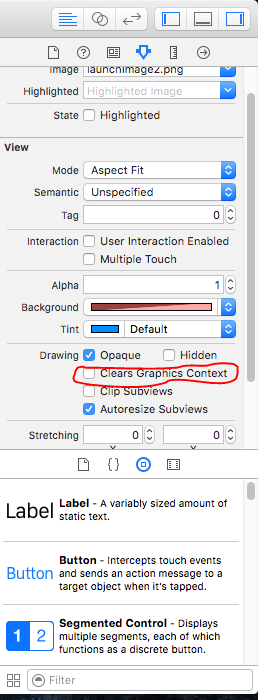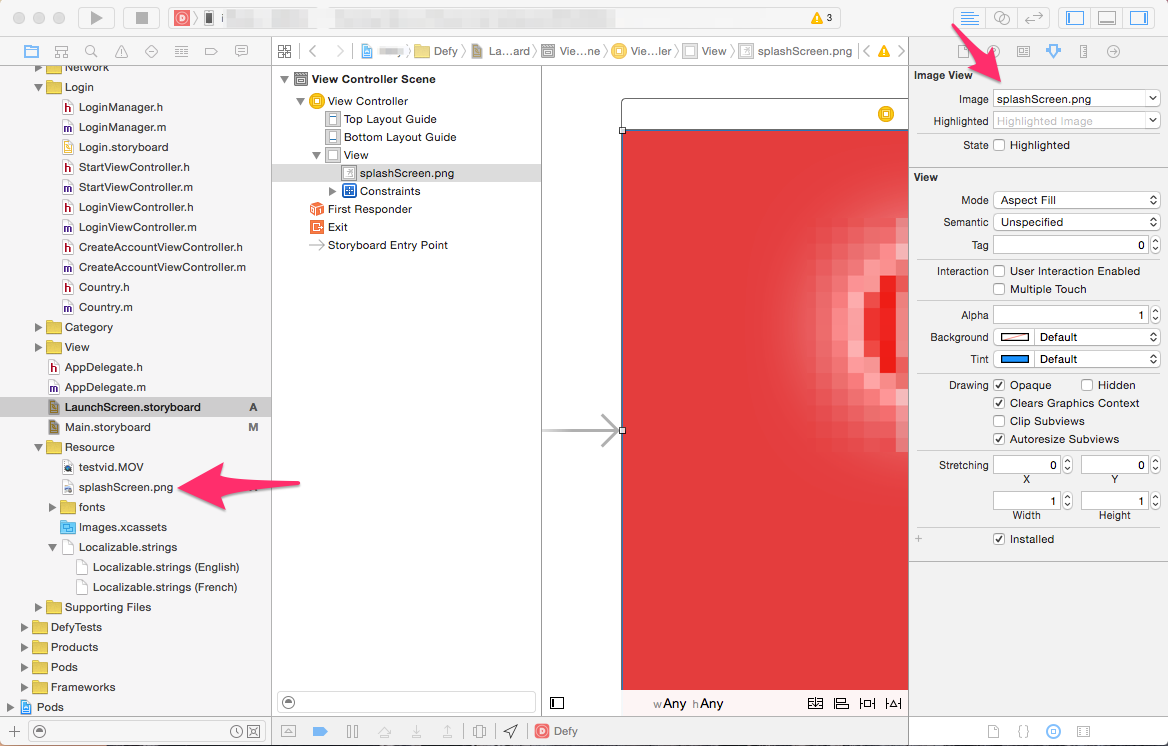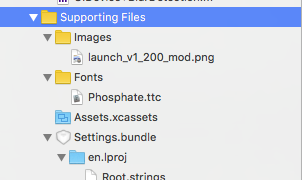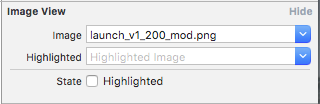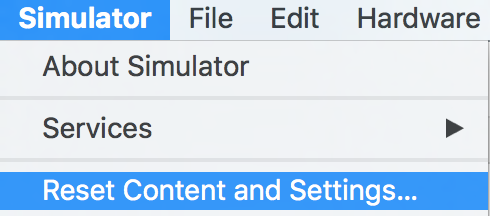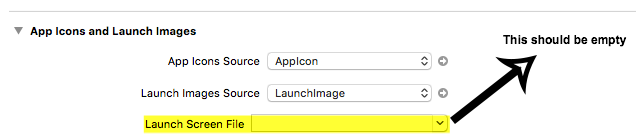I have an app that supports iOS8 and later, built in Xcode 7 and I am using a XIB for a Launch Screen (I do not have launch images). The view contains a single UILabel with the app version, and 2 UIImageViews with images that are both present in Images.xcassets: A logo and a splash image.
The UILabel and the logo image appear correctly when I launch the application, but the splash image does not if I run the app on an iPad Air 2 with iOS9. I have tested on an Air and a Mini running iOS8, and iOS9 simulators for iPad 2, iPad Air, and iPad Air 2 and the image appears correctly in all of those.
I ran some basic troubleshooting to see if I could figure out what is going on but I haven't been able to solve it and the only difference I can see between the image that's working and the one that's failing is when I added it to the assets...
Here's a rundown of what I know:
The UIImageView for the splash image is in the correct place, at the correct size. I can tell this because I set its background color to green just to make sure. The view is there, but the image does not appear. So I'm assuming that the view is not to blame.
Setting the UIImageView for the splash image to also use the logo image makes the logo image appear in the correct place for the view. This also leads me to assume that the view is not to blame.
The UIImage that I am using in the splash image view is used elsewhere in the app and appears fine in those other views (the logo image is also used elsewhere in the app and appears fine). So I'm assuming that the image is valid and having it appear in other views is not a problem.
I've confirmed that the settings of the UIImages for the logo and splash in the xcassets file are the same. They are set to Universal, Any width and height, multiple scale factors, rendered as default. There is one difference - the logo has 1x, 2x and 3x scales while the splash image only has 1x and 2x, but I have also tried using UIImages with only 1x, and 1x and 2x values in the UIView and they work (if they were added to the project some time ago).
Adding another image of a different size or format (PNG and JPG) to my xcassets and using that UIImage in the UIImageView for the splash image also fails to display.
Adding another UIImageView to the XIB file and allocating it a UIImage that was already in the xcassets works, the image appears in the loading screen.
Copying and renaming the image files used for the logo and adding them to the project then using that UIImage in the splash view also fails to display.
I have tried cleaning the project, restarting the development machine, and deleting the app from the Air 2 and reinstalling it just in case that was a problem.
These last three steps lead me to believe that there's some issue with images added after a certain point in the project file's lifetime. While I updated to Xcode 7 yesterday, the splash image was originally added in Xcode 6, but the logo image (also added in Xcode 6) was added some months before.
I've looked over the json files for the logo image and splash image and they appear to have the same format. I've also trawled through the pbxproj file looking for differences and I can't see any.
So I was wondering if anyone had any idea why the launch screen might not display these new images I'm adding on the Air 2 specifically? Other questions I've been reading through relating to images not appearing all seem to relate either to Launch Images, or to images in XIB files that have associated classes, neither of which seems relevant here.