I ran
choco install docker-cli
choco install docker-machine
choco install docker-compose
choco install docker-desktop
I tried to test the installation according to the documentation, but got an error.
https://docs.docker.com/get-started/#test-docker-version
# docker --version
Docker version 19.03.1, build 74b1e89
# docker version
Client: Docker Engine - Community
Version: 19.03.1
API version: 1.40
Go version: go1.12.5
Git commit: 74b1e89
Built: Thu Jul 25 21:17:08 2019
OS/Arch: windows/amd64
Experimental: false
error during connect: Get http://%2F%2F.%2Fpipe%2Fdocker_engine/v1.40/version: open //./pipe/docker_engine: The system cannot find the file specified. In the default daemon configuration on Windows, the docker client must be run elevated to connect. This error may also indicate that the docker daemon is not running.
# docker info
Client:
Debug Mode: false
Server:
ERROR: error during connect: Get http://%2F%2F.%2Fpipe%2Fdocker_engine/v1.40/info: open //./pipe/docker_engine: The system cannot find the file specified. In the default daemon configuration on Windows, the docker client must be run elevated to connect. This error may also indicate that the docker daemon is not running.
errors pretty printing info
I looked at this question but none of the answers were useful: docker cannot start on windows
I'm using Windows 10.
Reference: https://chocolatey.org/search?q=docker
I also downloaded an ran the installer directly from Docker.com.
https://hub.docker.com/editions/community/docker-ce-desktop-windows
It only said the existing installation is up to date and exited. There is no whale icon in the system tray.
From Task Manager > Performance > CPU showing virtualization is enabled:

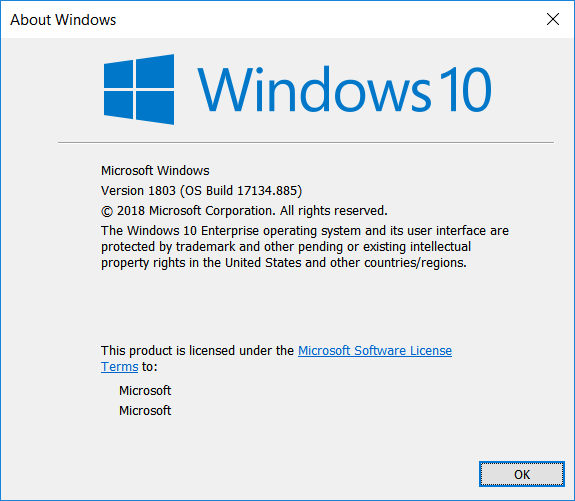
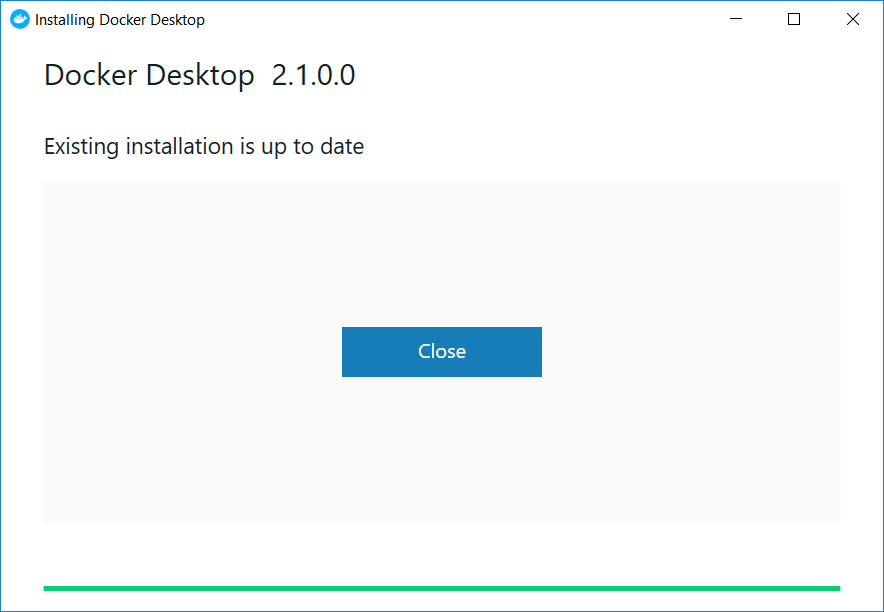
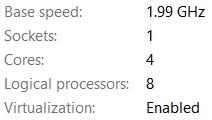
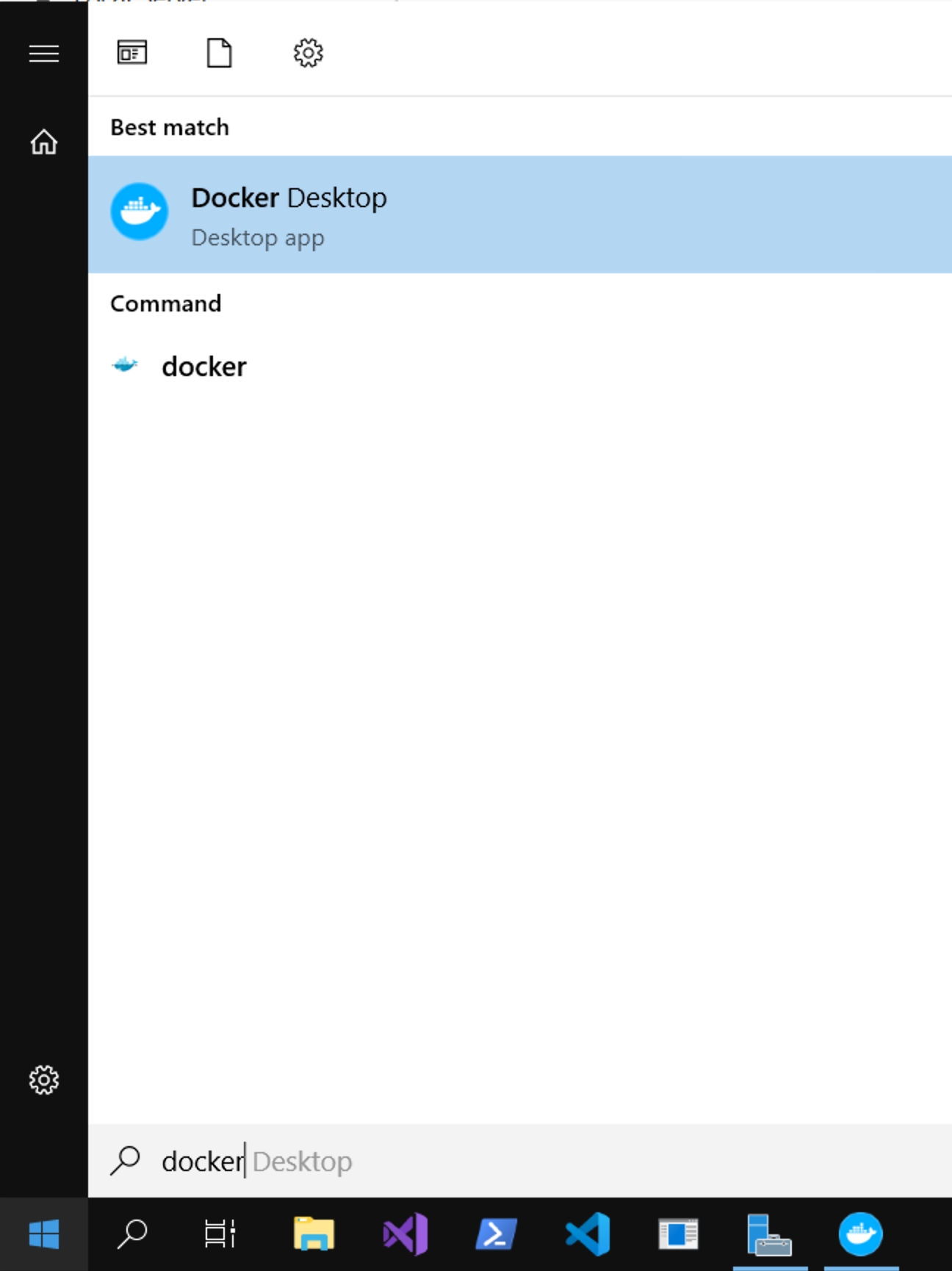
#as a way to indicate it is running in an Administrator elevated command shell. I also ran the download from Docker.com as Administrator. – Harlow