Executing docker version command on Windows returns the following results:
C:\Projects> docker version
Client:
Version: 1.13.0-dev
API version: 1.25
Go version: go1.7.3
Git commit: d8d3314
Built: Tue Nov 1 03:05:34 2016
OS/Arch: windows/amd64
error during connect: Get http://%2F%2F.%2Fpipe%2Fdocker_engine/v1.25/version: open //./pipe/docker_engine: The system cannot find the file
specified. In the default daemon configuration on Windows, the docker client must be run elevated to connect. This error may also indicate that the docker daemon is not running.
Running the diagnostics produces the following:
C:\Projects> wget https://github.com/Microsoft/Virtualization-
Documentation/raw/master/windows-server-container-tools/Debug-
ContainerHost/Debug-ContainerHost.ps1 -UseBasicParsin | iex
Checking for common problems
Describing Windows Version and Prerequisites
[+] Is Windows 10 Anniversary Update or Windows Server 2016 608ms
[+] Has KB3192366, KB3194496, or later installed if running Windows build 14393 141ms
[+] Is not a build with blocking issues 29ms
Describing Docker is installed
[-] A Docker service is installed - 'Docker' or 'com.Docker.Service' 134ms
Expected: value to not be empty
27: $services | Should Not BeNullOrEmpty
at <ScriptBlock>, <No file>: line 27
[+] Service is running 127ms
[+] Docker.exe is in path 2.14s
Describing User has permissions to use Docker daemon
[+] docker.exe should not return access denied 42ms
Describing Windows container settings are correct
[-] Do not have DisableVSmbOplock set to 1 53ms
Expected: {0}
But was: {1}
66: $regvalue.VSmbDisableOplocks | Should Be 0
at <ScriptBlock>, <No file>: line 66
[+] Do not have zz values set 42ms
Describing The right container base images are installed
error during connect: Get http://%2F%2F.%2Fpipe%2Fdocker_engine/v1.25/images/json: open //./pipe/docker_engine: The system cannot find the file specified. In the default daemon configuration on Windows, the docker client must be run elevated to connect. This error may also indicate that the docker daemon is not running.
[-] At least one of 'microsoft/windowsservercore' or 'microsoft/nanoserver' should be installed 129ms
ValidationMetadataException: The argument is null or empty. Provide an argument that is not null or empty, and then try the command again.
ParameterBindingValidationException: Cannot validate argument on parameter 'Property'. The argument is null or empty. Provide an argument that is not null or empty, and then try the command again.
at <ScriptBlock>, <No file>: line 90
Describing Container network is created
[-] Error occurred in Describe block 1.08s
RuntimeException: Cannot index into a null array.
at <ScriptBlock>, <No file>: line 119
Showing output from: docker info
Showing output from: docker version
Client:
Version: 1.13.0-dev
API version: 1.25
Go version: go1.7.3
Git commit: d8d3314
Built: Tue Nov 1 03:05:34 2016
OS/Arch: windows/amd64
Showing output from: docker network ls
Warnings & errors from the last 24 hours
Logs saved to C:\Projects\logs_20161107-084122.csv
C:\Projects>

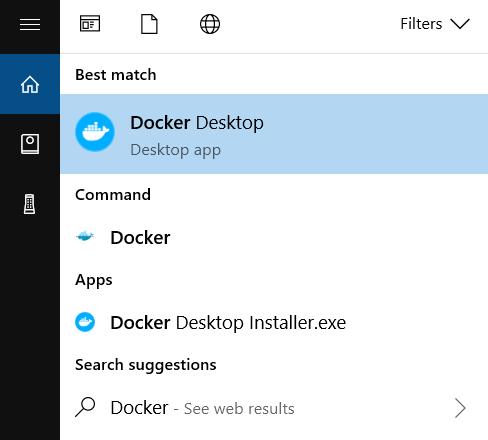
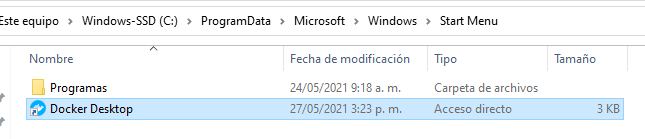
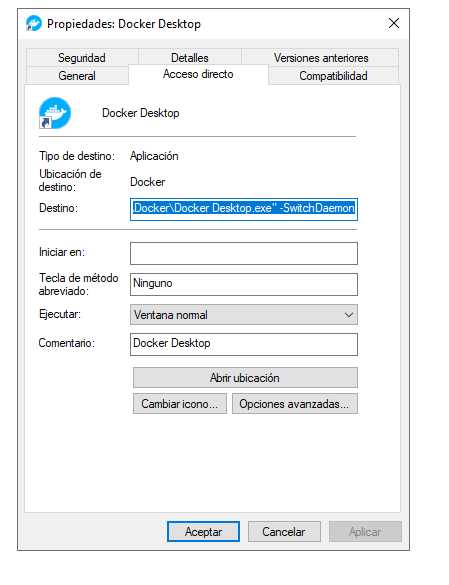
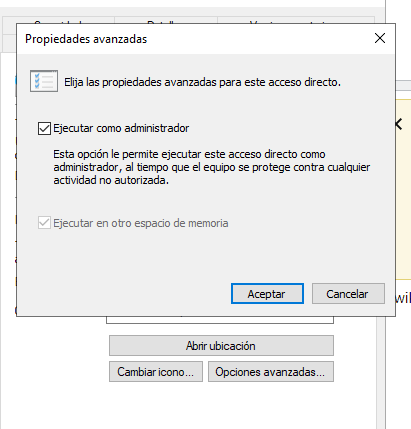
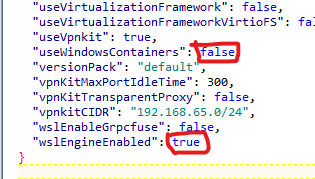
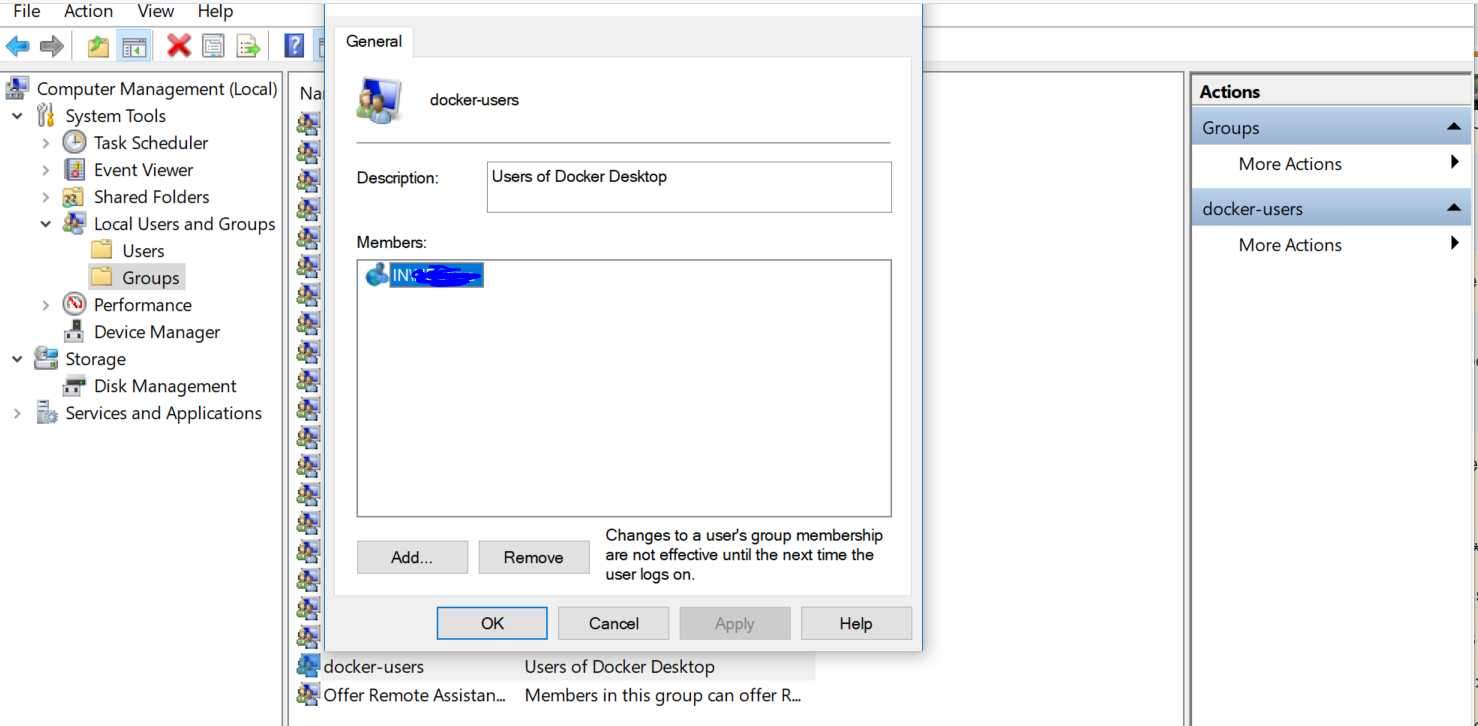
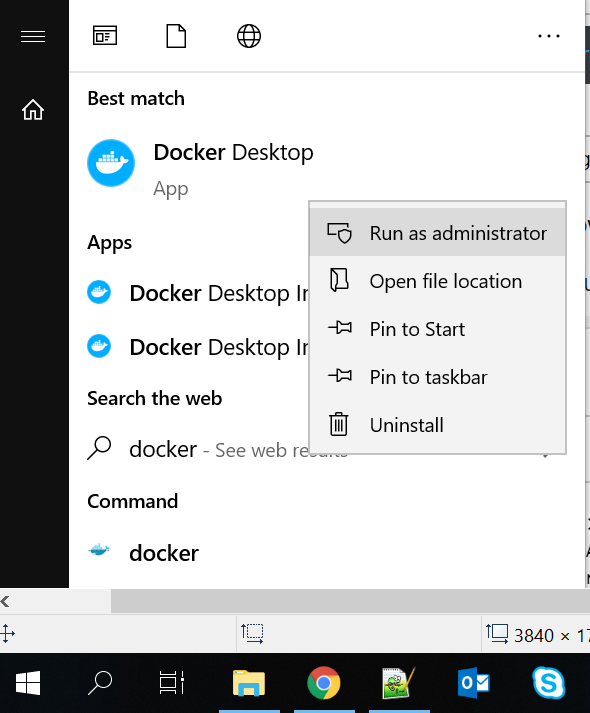
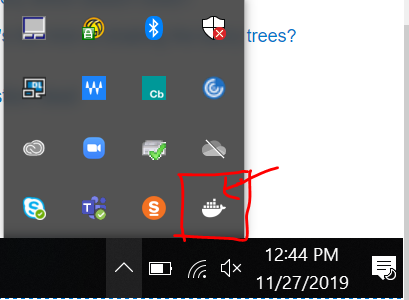
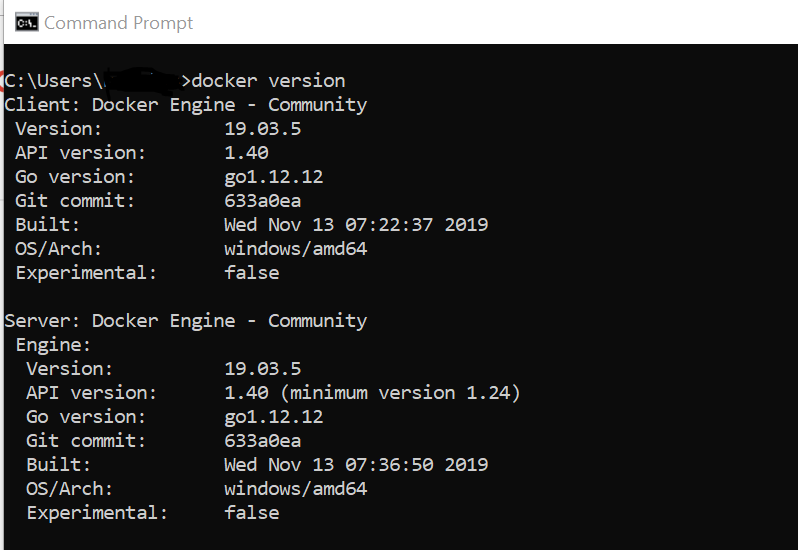
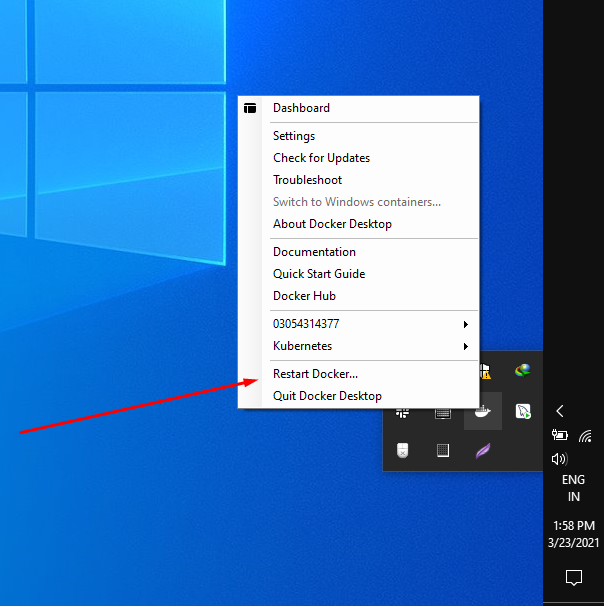
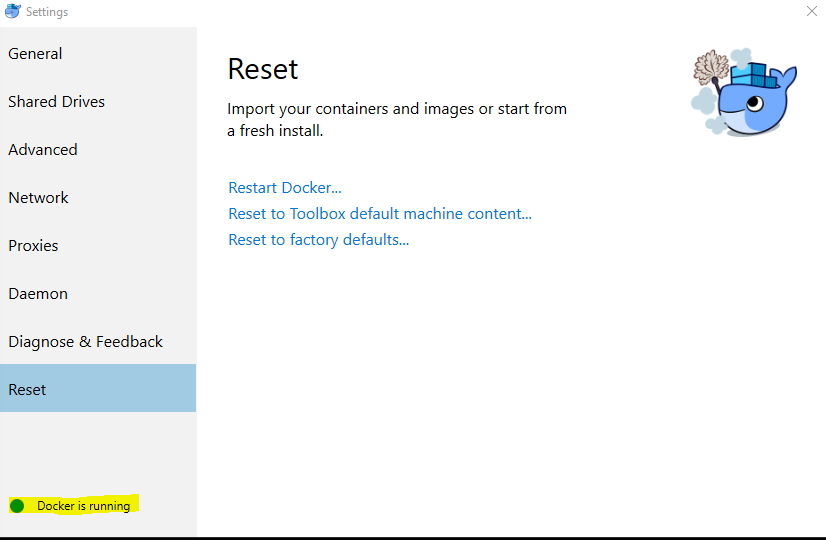
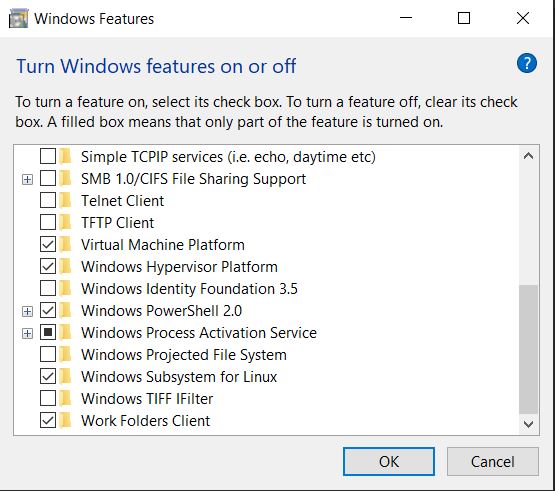
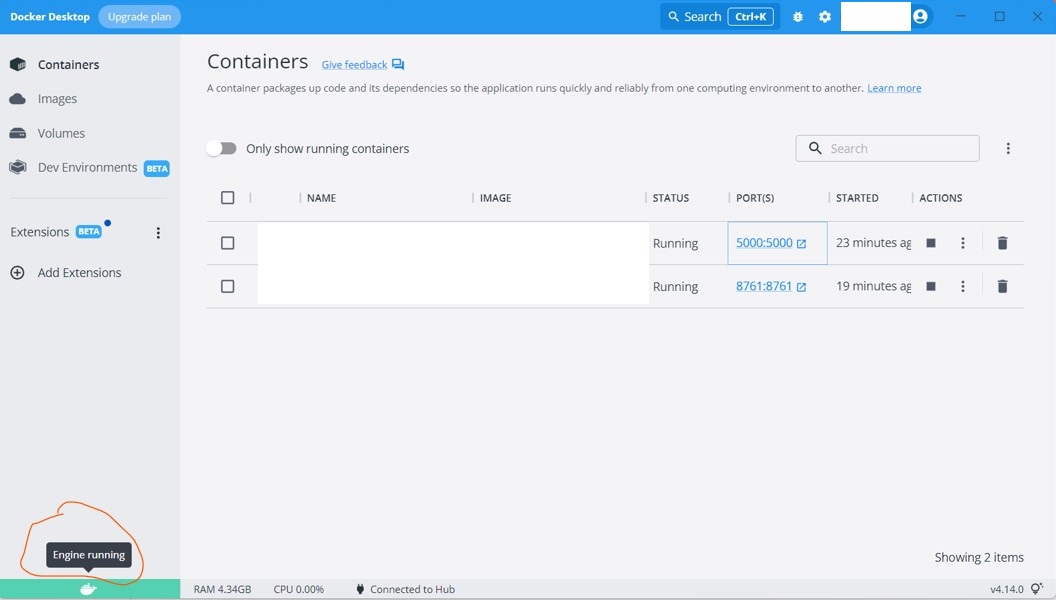

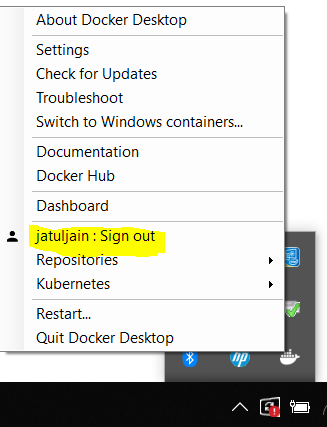
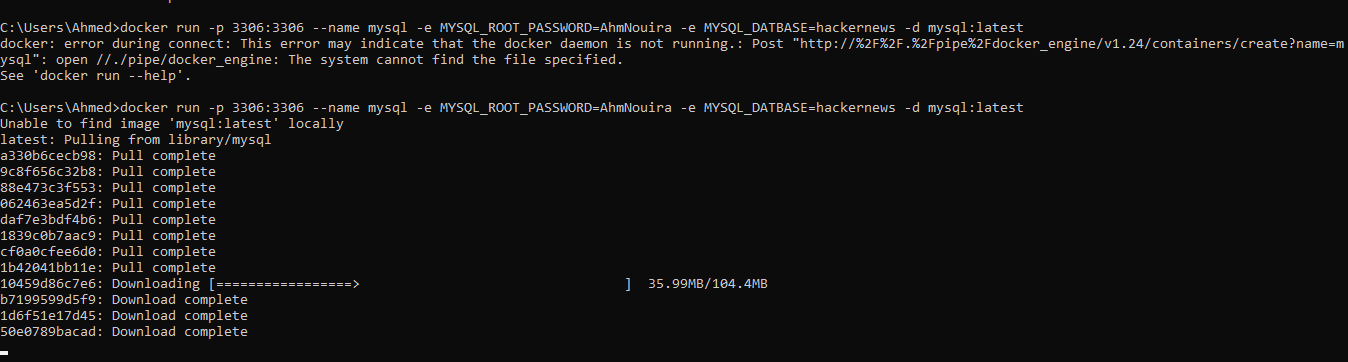
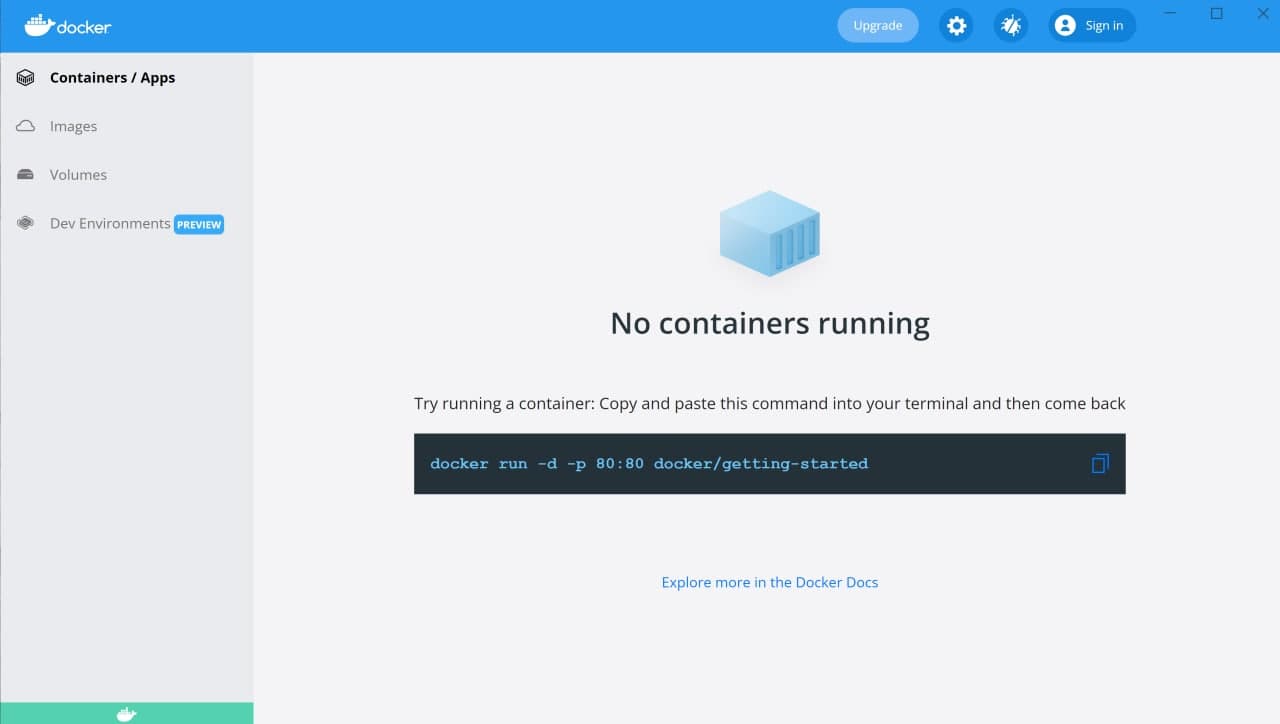
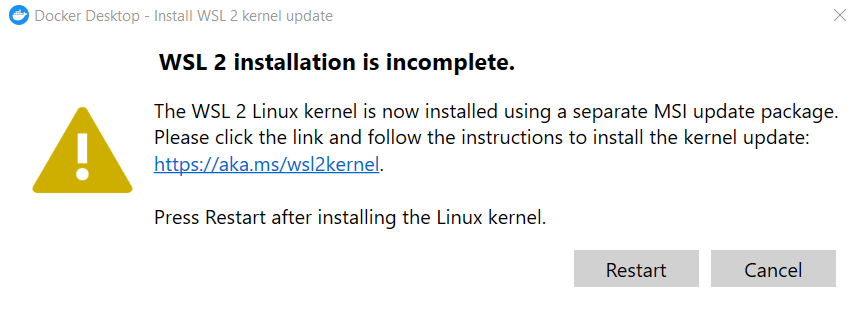
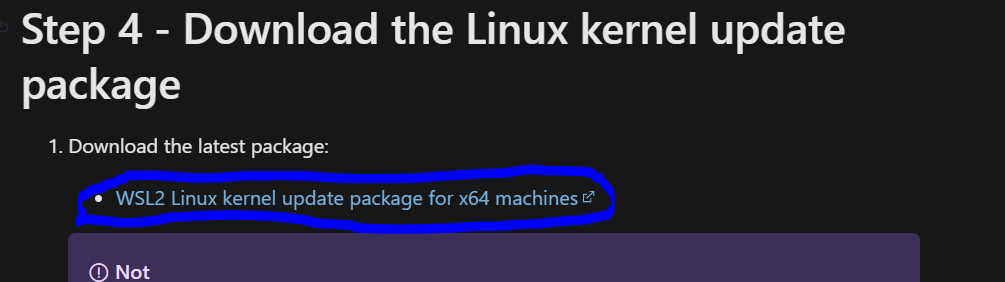
services.mscand switched into that logged in user. – Nightclubwget https://github.com/Microsoft/Virtualization-Documentation/raw/main/windows-server-container-tools/Debug-ContainerHost/Debug-ContainerHost.ps1 -UseBasicParsin | iex– Zhdanov