I have an ASP.NET MVC 4 solution. When I try to open it using Visual Studio 2012, I get following error:
Microsoft Visual Studio
Configuring Web
https://localhost:for ASP.NET 4.5 failed. You must manually configure this site for ASP.NET 4.5 in order for the site to run correctly. Could not find the serverhttps://localhost:44300/on the local machine. Make sure the local IIS server has been configured to support secure communications.
Although the solution opens. Also, When I try to run it from debug menu, I get following error:
Unable to launch the IIS Express Web server.
The start URL specified is not valid. https://localhost:44300/
and I cannot debug the code. how to get rid of these errors and debug/run the web site from VS 2012?

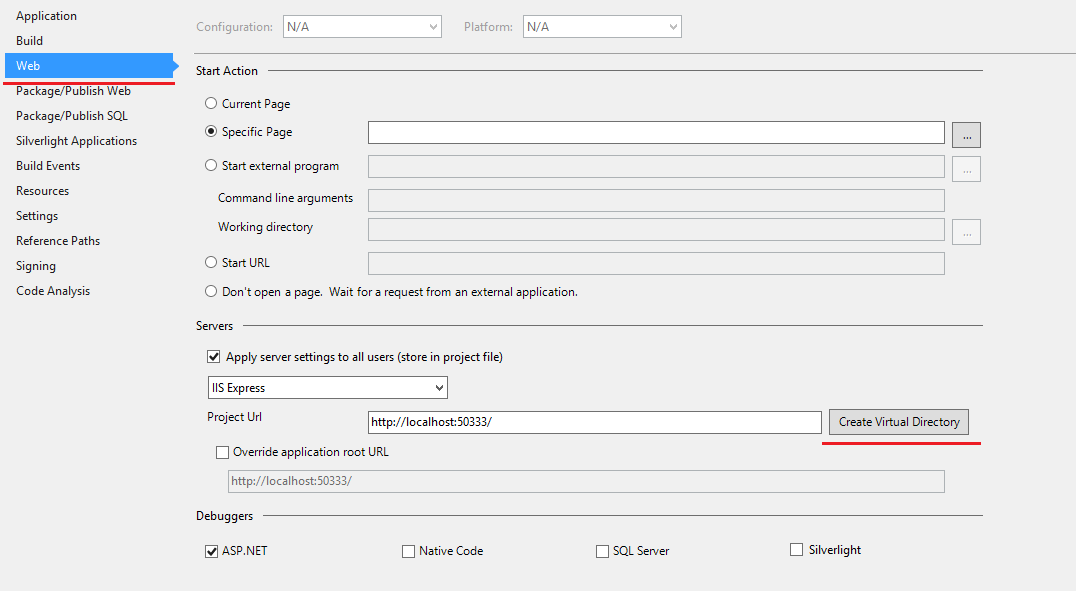
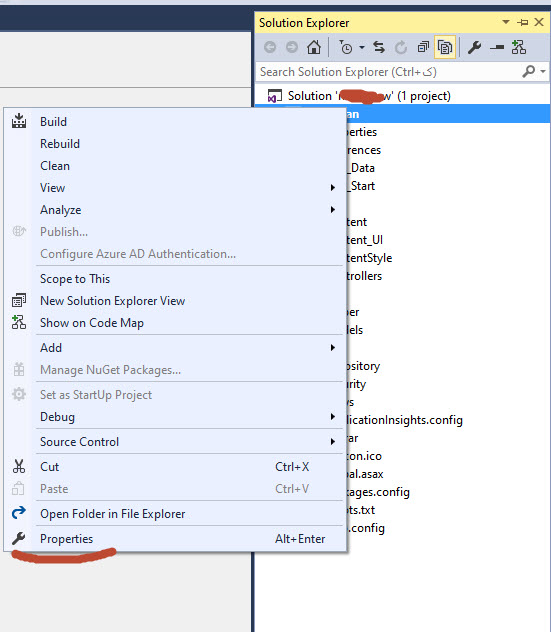
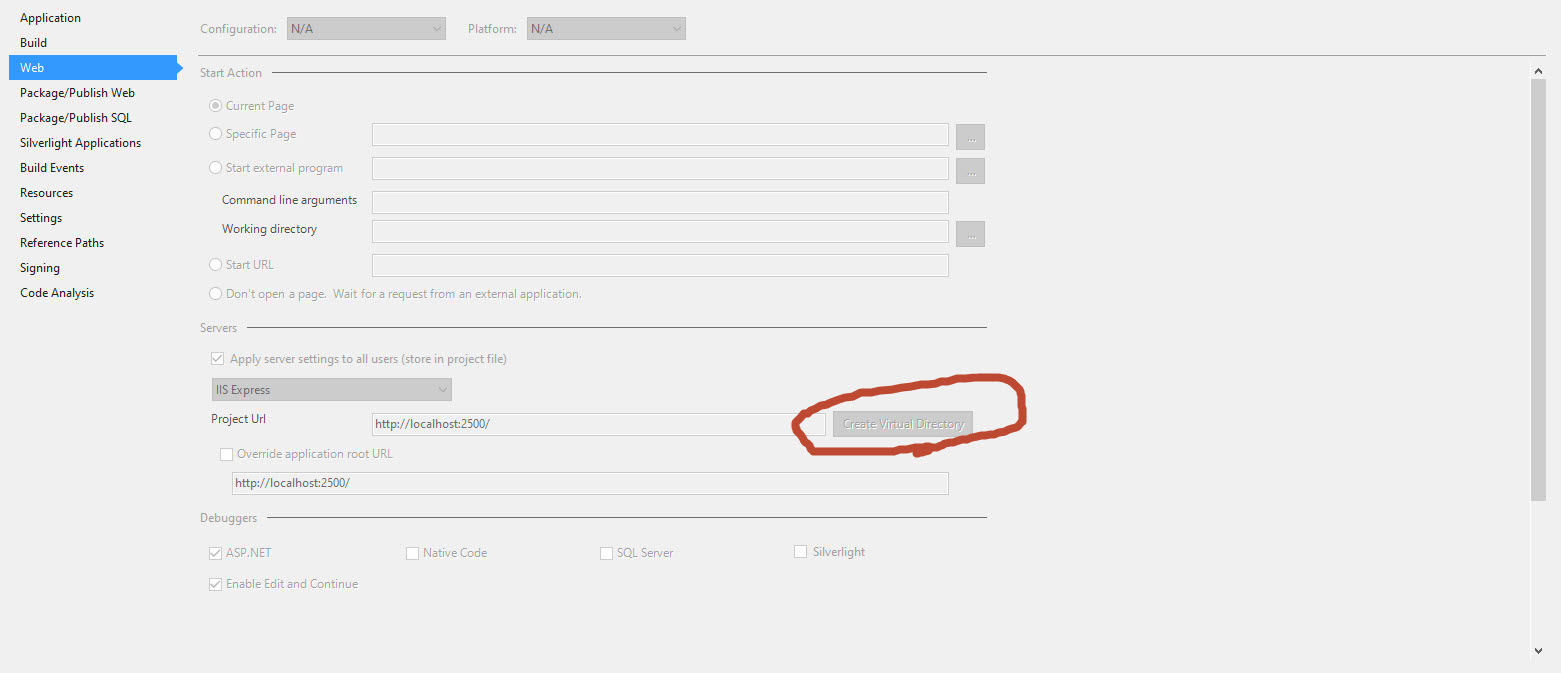
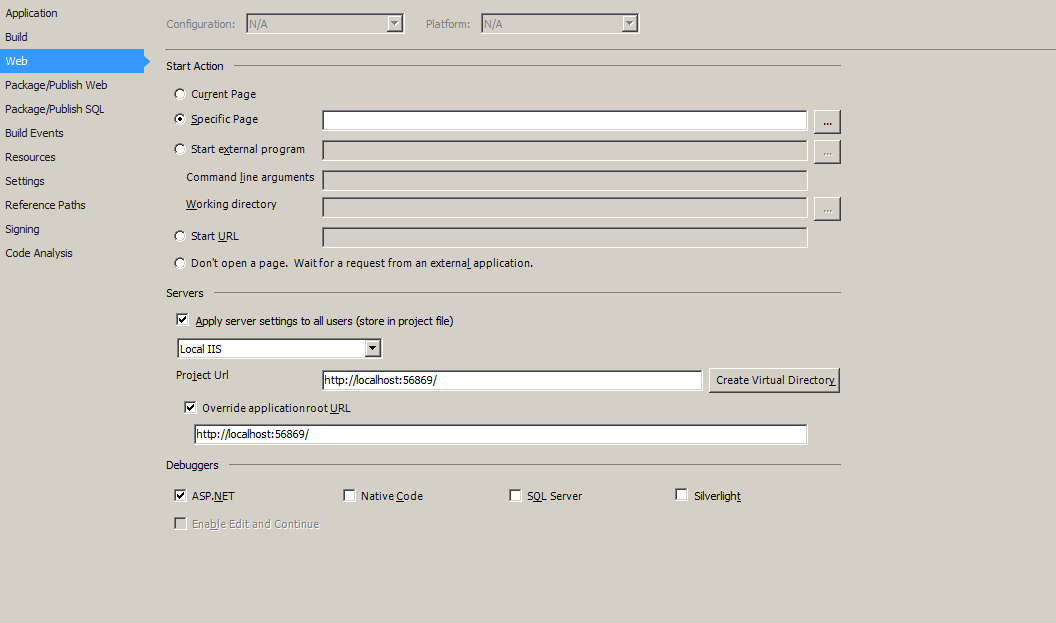

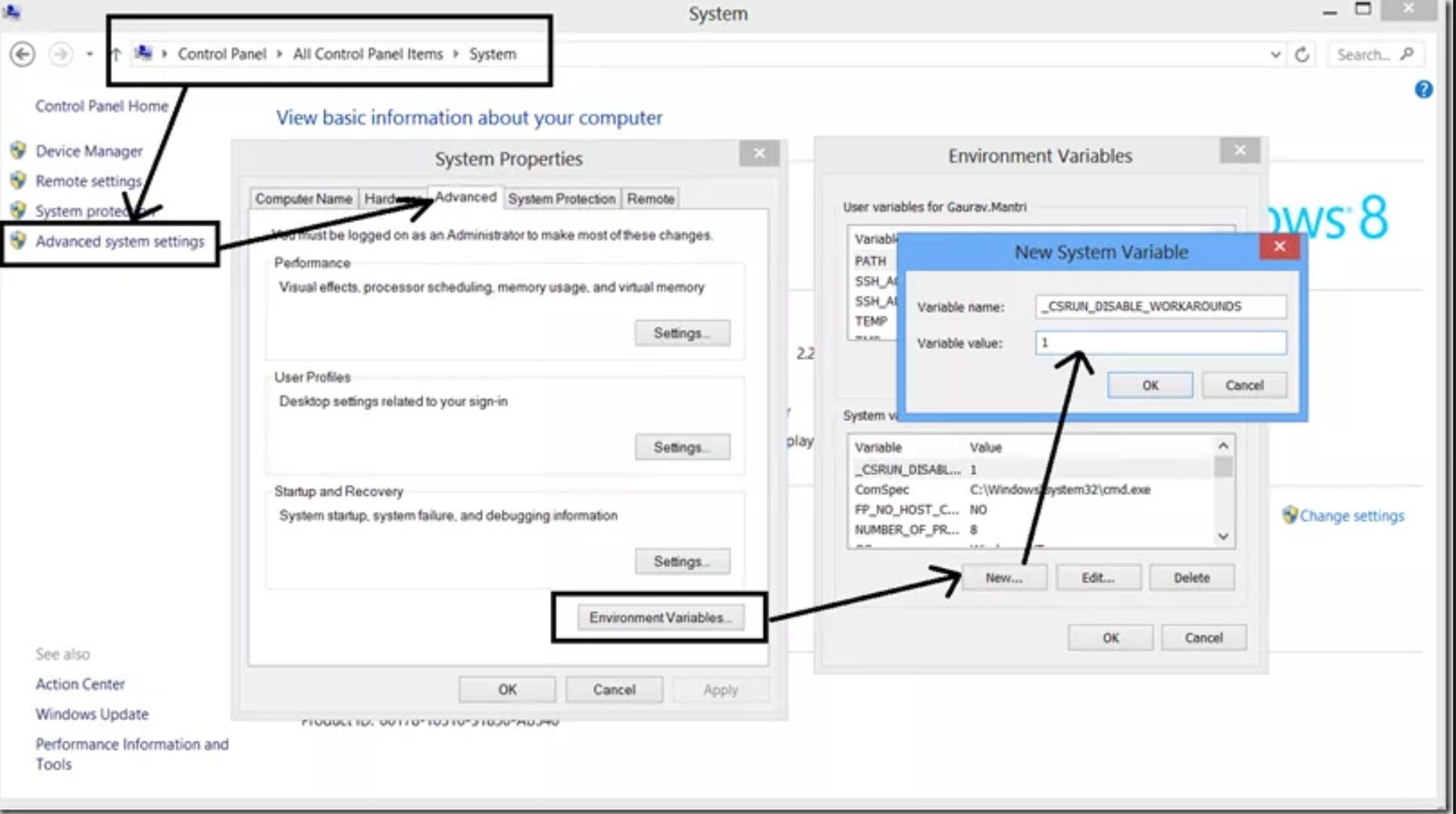
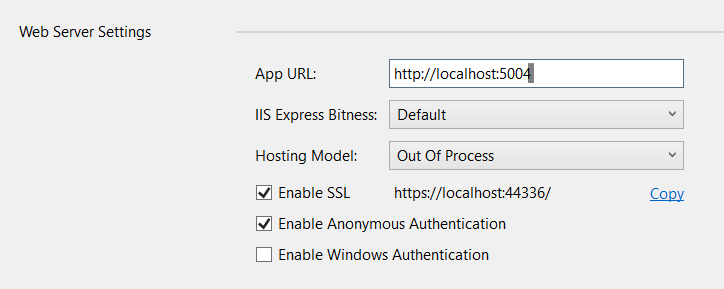
You must manually configure this site for ASP.NET 4.5 in order for the site to run correctly.and 2)The start URL specified is not valid.. Also you seem to be using HTTPS; AFAIK IIS Express doesn't support that (and if it does you'll probably need to configure it, hence theMake sure the local IIS server has been configured to support secure communicationspart). Edit: It does seem to support SSL: riii.nl/apr5u, a step-by-step guide by Hanselman himself! – Cyanocobalamin