I've just re-installed XAMPP, and when I try to start my Apache server in the XAMPP Control Panel, I now get the following errors:
16:50:25 [Apache] Status change detected: running
16:50:26 [Apache] Status change detected: stopped
16:50:26 [Apache] Error: Apache shutdown unexpectedly.
16:50:26 [Apache] This may be due to a blocked port, missing dependencies,
16:50:26 [Apache] improper privileges, a crash, or a shutdown by another method.
16:50:26 [Apache] Press the Logs button to view error logs and check
16:50:26 [Apache] the Windows Event Viewer for more clues
16:50:26 [Apache] If you need more help, copy and post this
16:50:26 [Apache] entire log window on the forums
How do I solve this?

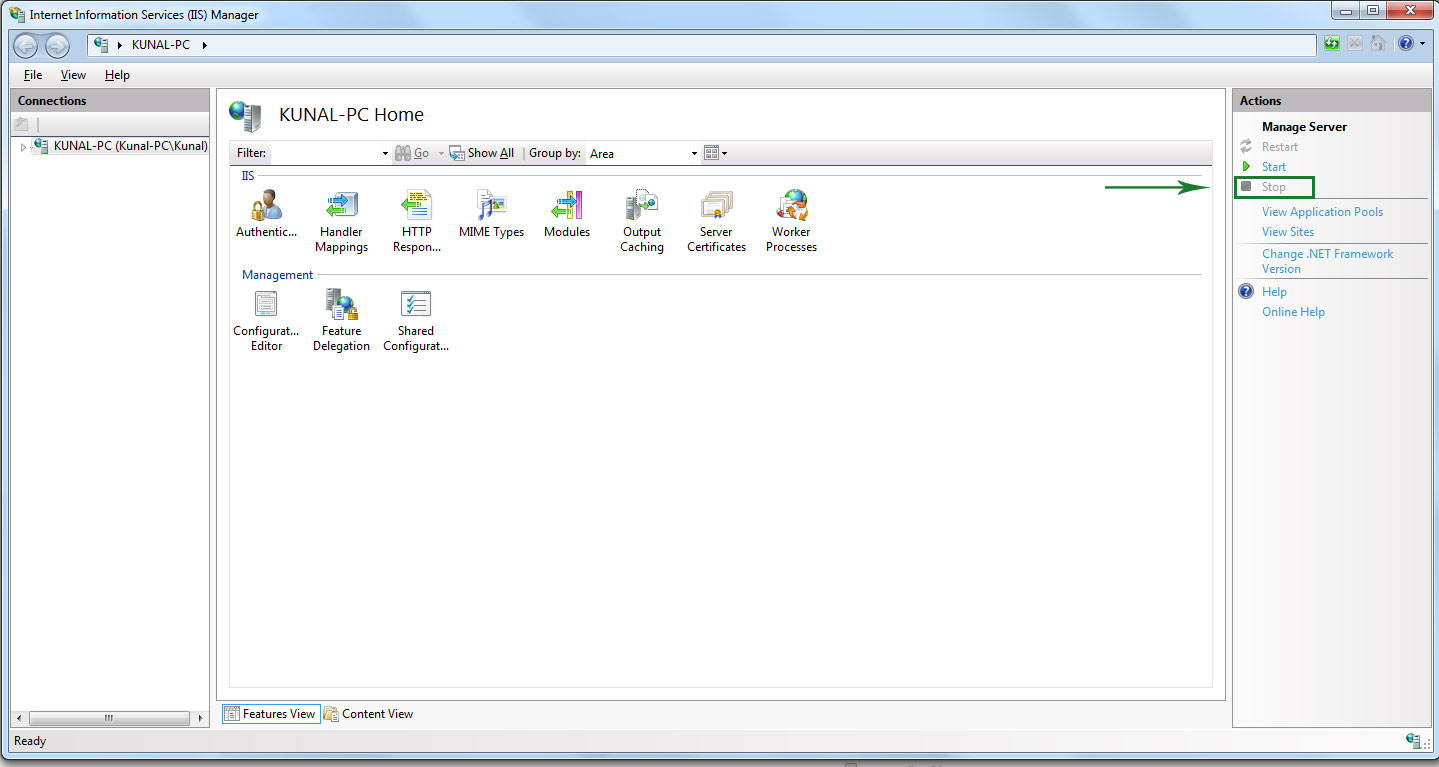
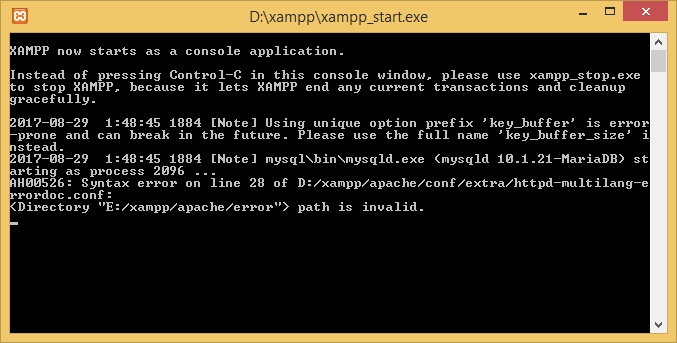
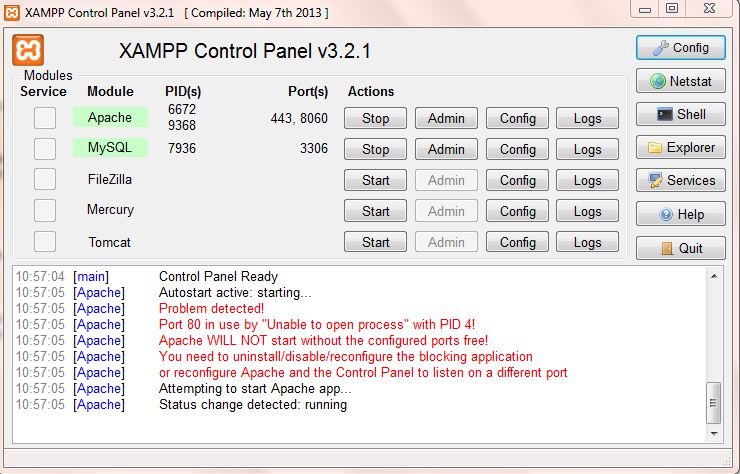
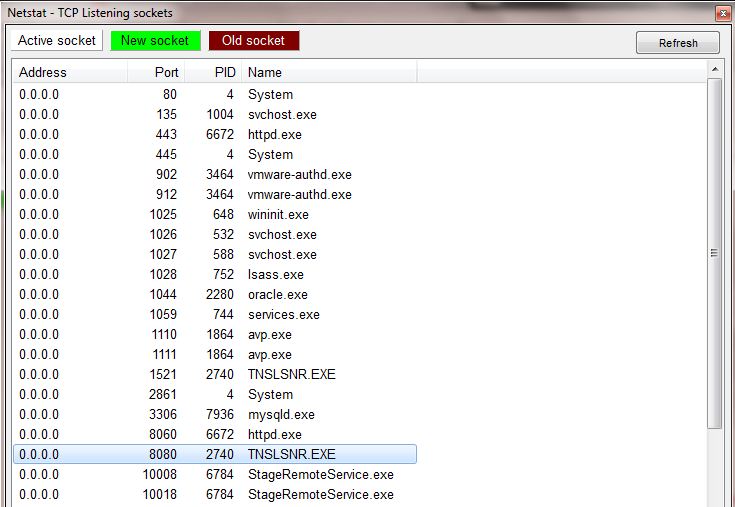
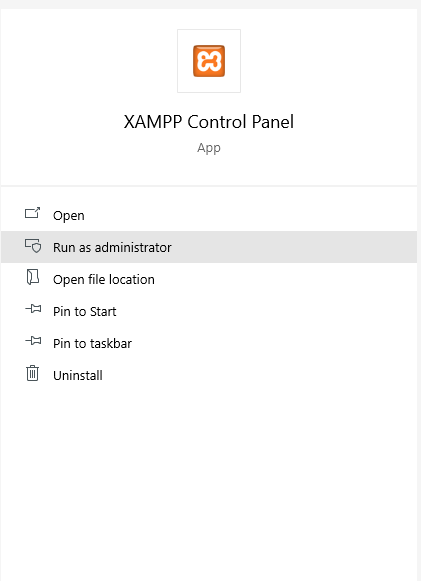
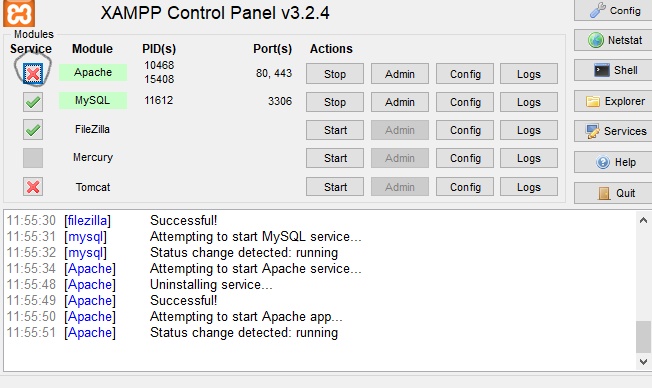
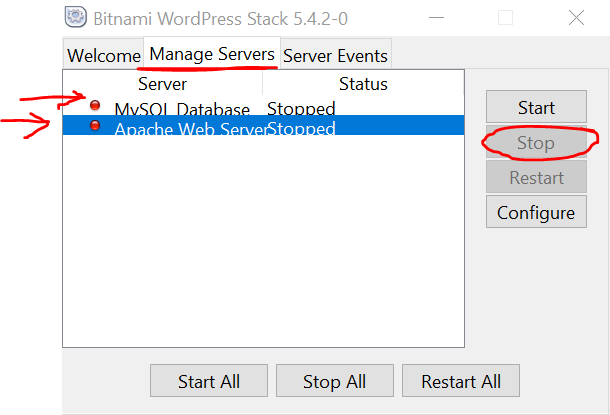
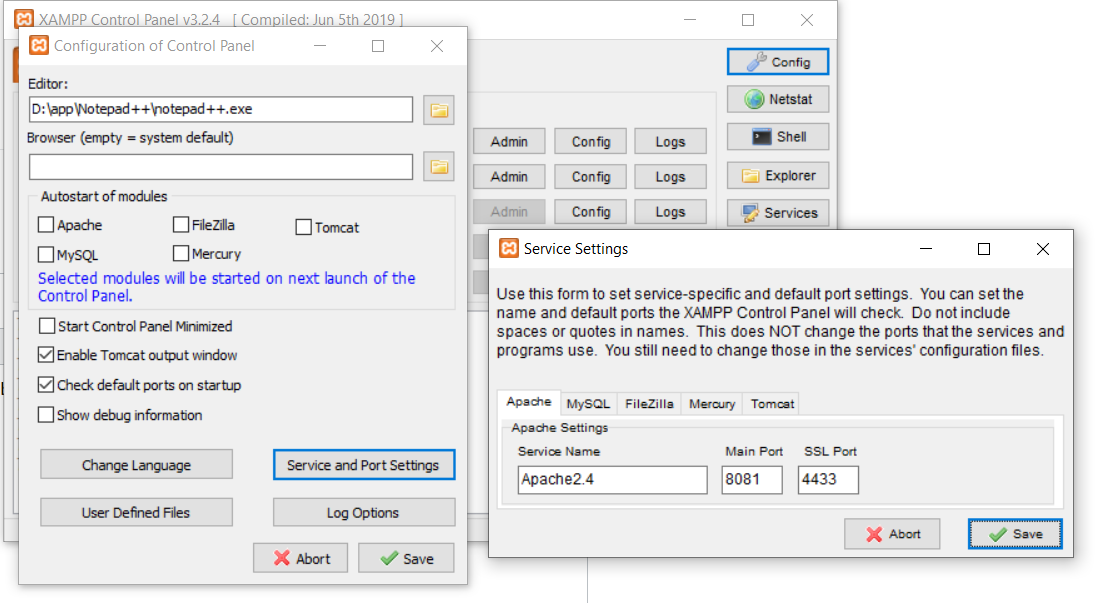
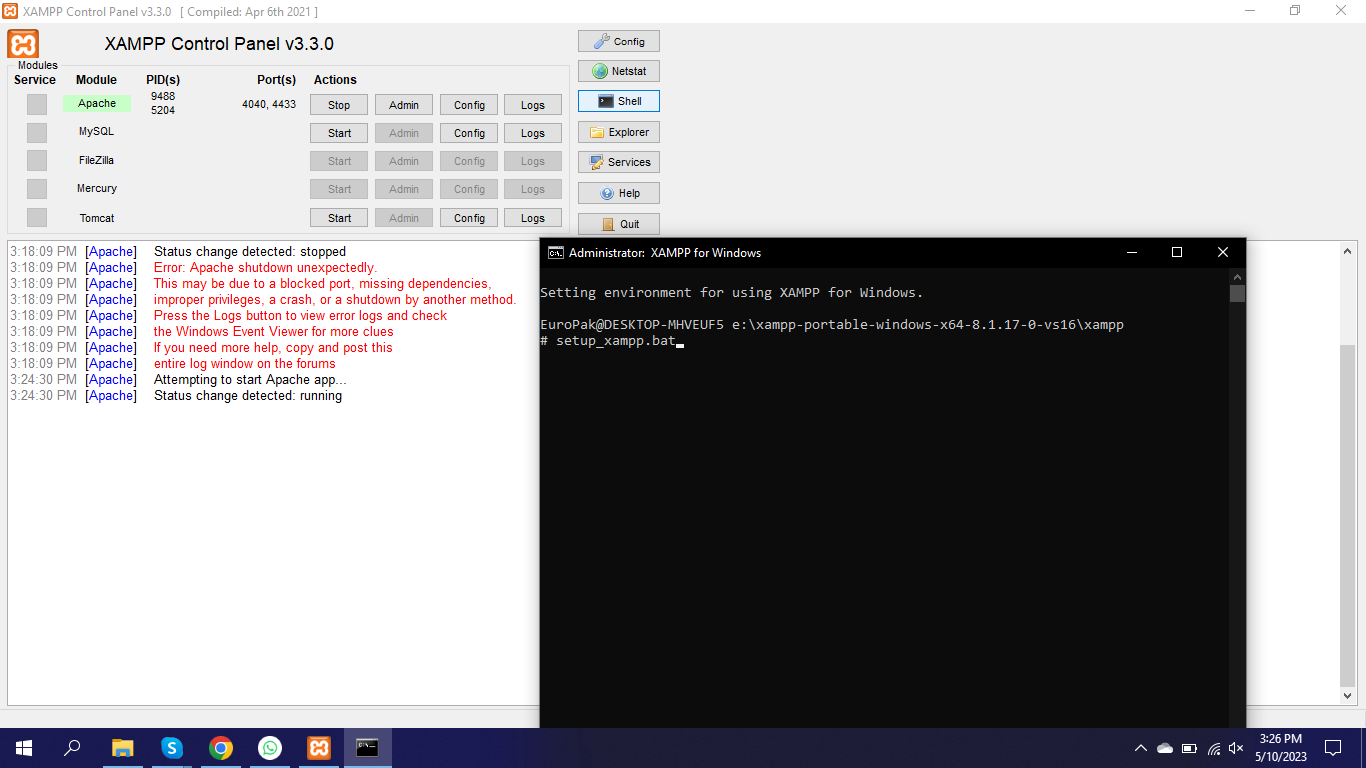
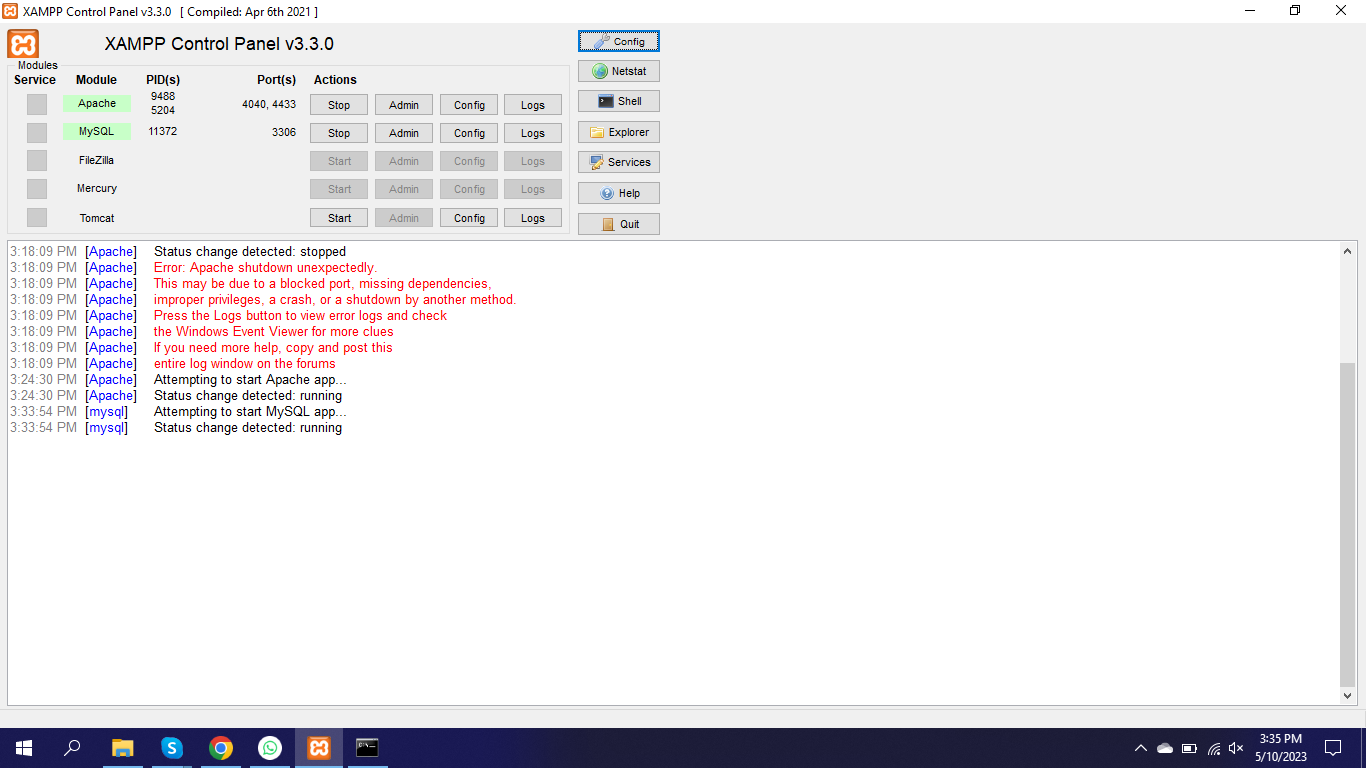
error.log, I sawPHP Warning: 'vcruntime140.dll' 14.0 is not compatible with this PHP buildwhich led me to this answer. Installing the required redistributable solved the problem. – Trochaic