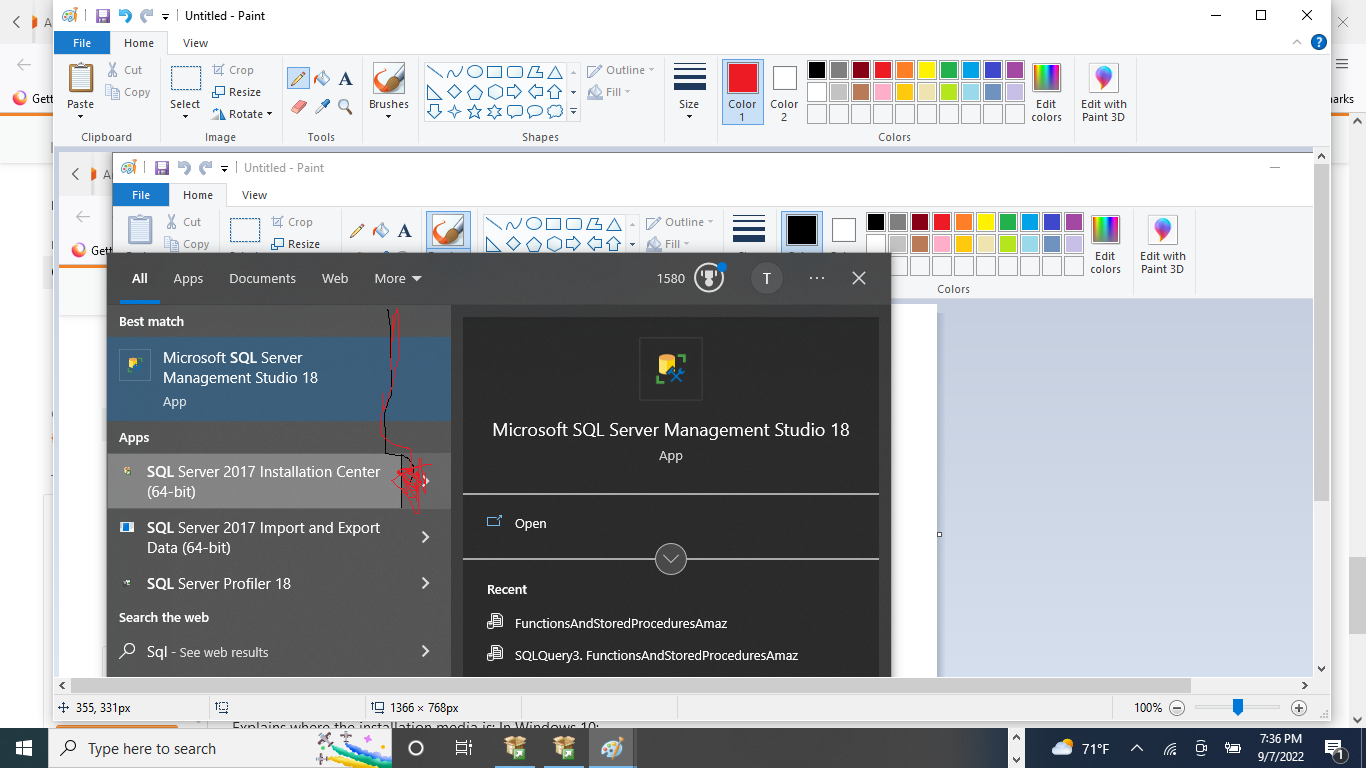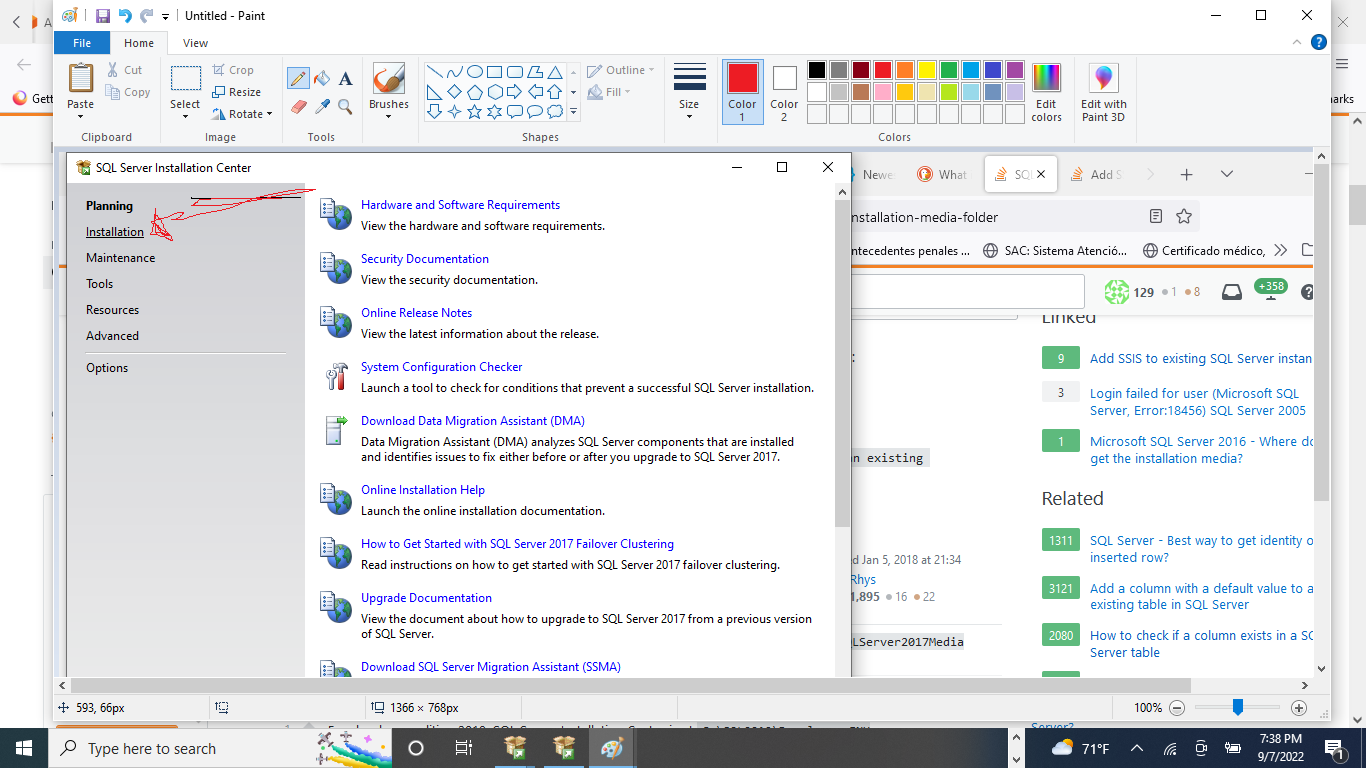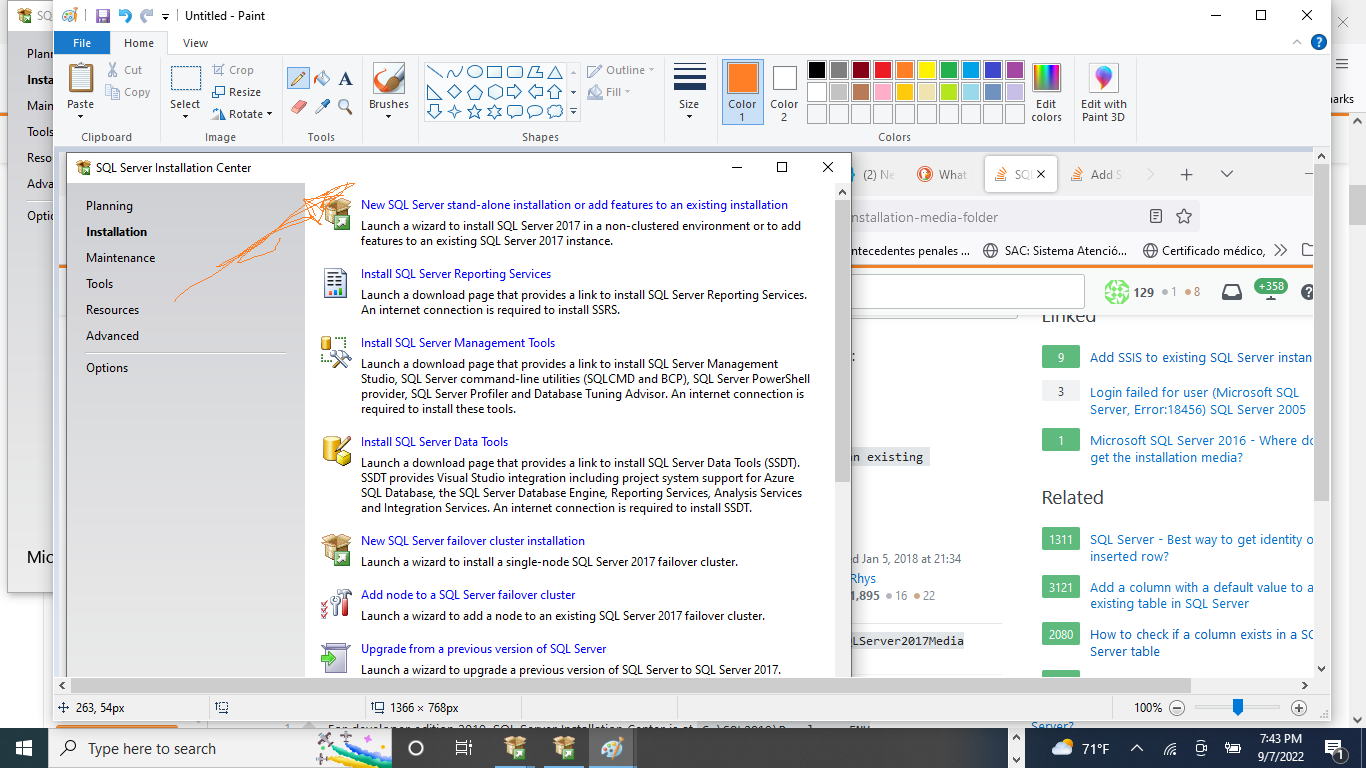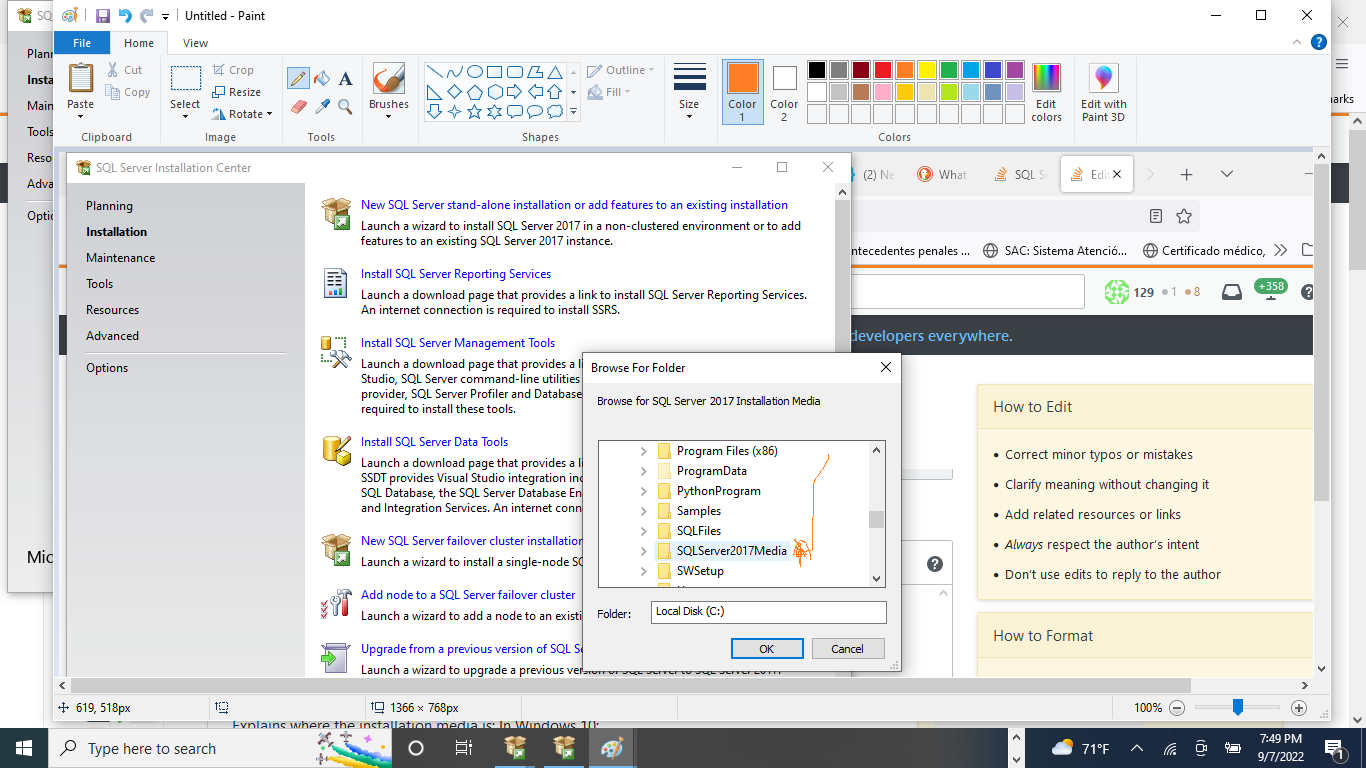I am trying to add Integration Services an existing SQL Server 2008 instance.
I went to the SQL Server Installation Center and clicked the option to "New installation or add features to an existing installation." At this point, a file system window pops up. I am asked to browse for SQL Server 2008 R2 Installation Media.
I tried C:Program Files\MicrosoftSQLServer but got the error message that it was not accepted as a "valid installation folder." I went deeper into the MicrosoftSQLServer folder and found \SetupBootstrap but this was not accepted either. It appears that the only way to proceed is to find the Installation Media Folder but I'm not exactly sure what it's asking for.
How can I find the Installation Media folder? Alternatively, other methods for adding SSIS to an existing instance of SQL Server 2008 are welcome.
Thanks.