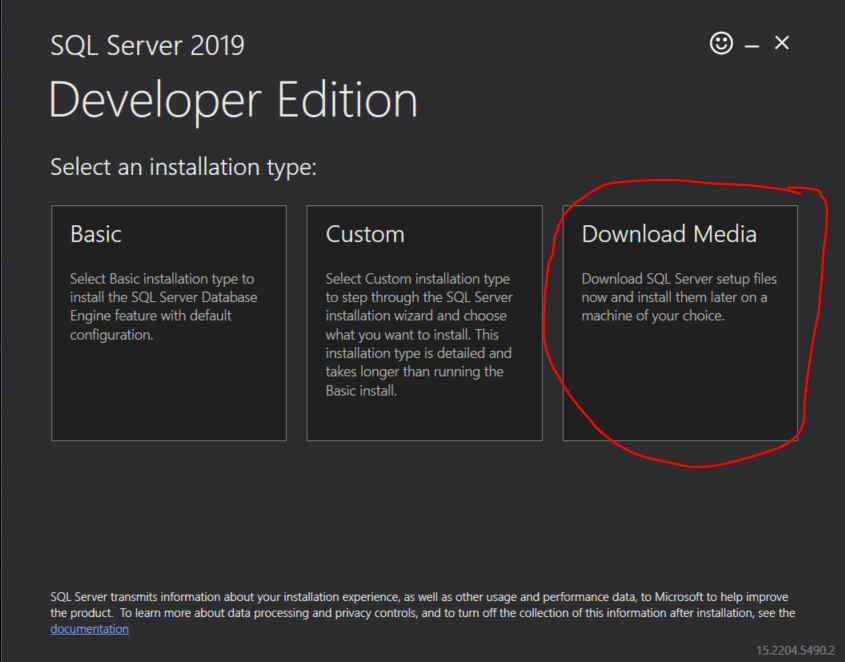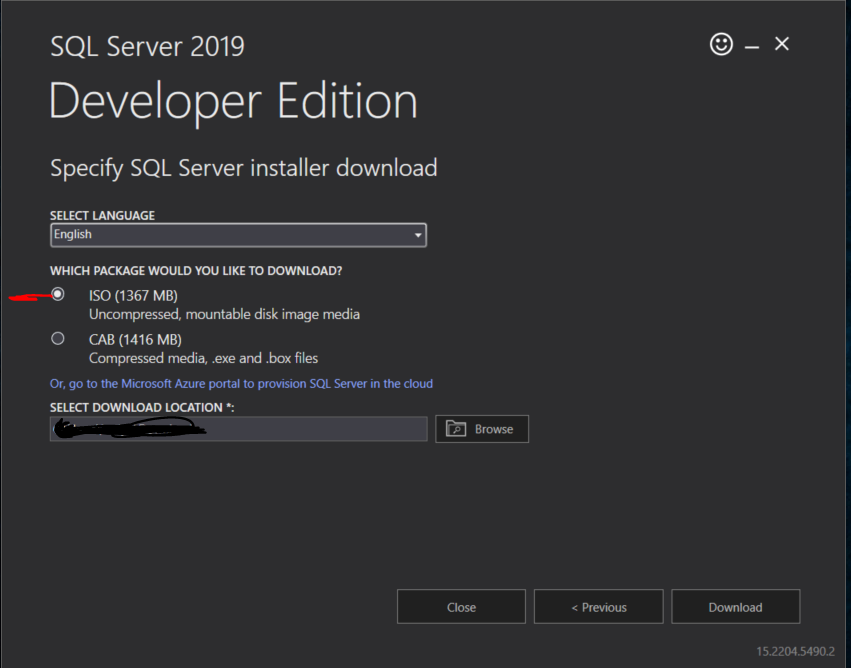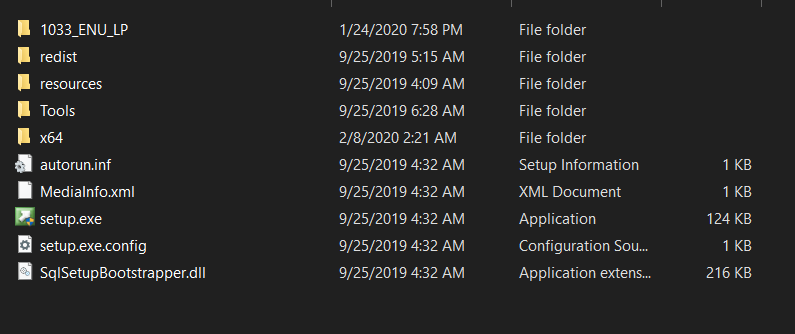I am installing SQL Server 2008. I have installed .NET framework 3.5. Then I got folder SQL Server 2008 and performed following steps-
- I clicked configuration Tools.
- Then I clicked SQL Server Installation Center.
- I clicked "Installation" hyperlink on left side.
- Then I clicked "New SQL server stand-alone installation or add features to an existing installation"
- Then I got a window "Browse for SQL server Installation Media"
Which folder should I choose? Or is there any other method to install SQL Server?