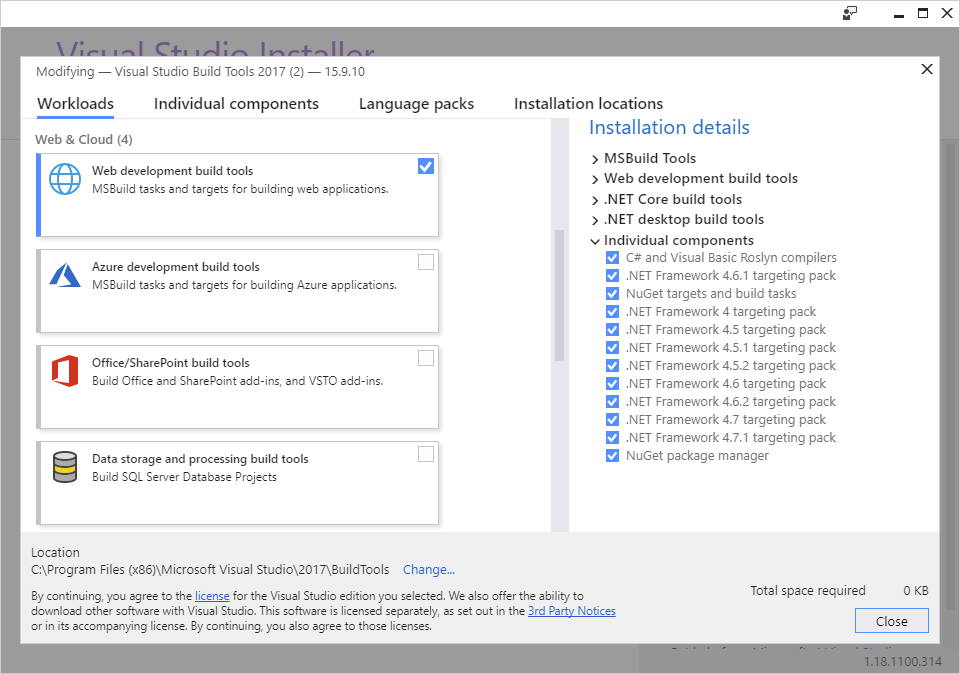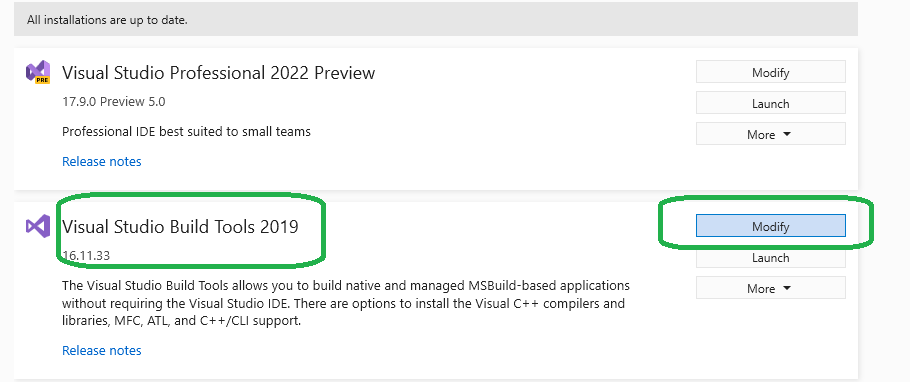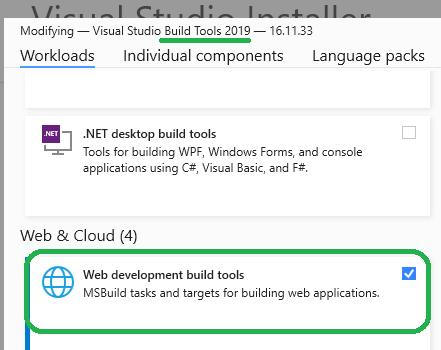I'm trying to upgrade our buildserver (jenkins) from Visual Studio 2015 to 2017. We're building via MS-Build. I've downloaded and installed MS-Buld tools as described in this answer. If I compile my projects I get an error that Microsoft.WebApplication.targets was not found.
Detailed error:
error MSB4226: The imported project "C:\Program Files (x86)\Microsoft Visual Studio\2017\BuildTools\MSBuild\Microsoft\VisualStudio\v15.0\WebApplications\Microsoft.WebApplication.targets"
I performed a find in the MS-Build directory:
PS C:\Program Files (x86)\MSBuild> dir -Recurse -Filter "Microsoft.WebApplication.targets"
Directory: C:\Program Files (x86)\MSBuild\Microsoft\VisualStudio\v11.0\WebApplications
Mode LastWriteTime Length Name
---- ------------- ------ ----
-a---- 11.01.2012 00:23 19654 Microsoft.WebApplication.targets
Directory: C:\Program Files (x86)\MSBuild\Microsoft\VisualStudio\v12.0\WebApplications
Mode LastWriteTime Length Name
---- ------------- ------ ----
-a---- 22.07.2013 01:25 19995 Microsoft.WebApplication.targets
Directory: C:\Program Files (x86)\MSBuild\Microsoft\VisualStudio\v14.0\WebApplications
Mode LastWriteTime Length Name
---- ------------- ------ ----
-a---- 06.07.2015 21:55 20118 Microsoft.WebApplication.targets
Directory: C:\Program Files (x86)\MSBuild\Microsoft\VisualStudio\WebApplications
Mode LastWriteTime Length Name
---- ------------- ------ ----
-a---- 22.07.2013 01:25 19995 Microsoft.WebApplication.targetsAs can be seen the file exists for old compiler versions, but for v15.0 it is missing.
I also have installed Visual Studio 2017 on the build-server. The project succeeds to build if I compile with Visual Studio 2017.
Any hints how to solve this problem? One possible solution is to generate a symbolic link from C:\Program Files (x86)\MSBuild\Microsoft\VisualStudio\v15.0\WebApplications point to the old v14.0 files (located under C:\Program Files (x86)\MSBuild\Microsoft\VisualStudio\v14.0\WebApplications).
Thx