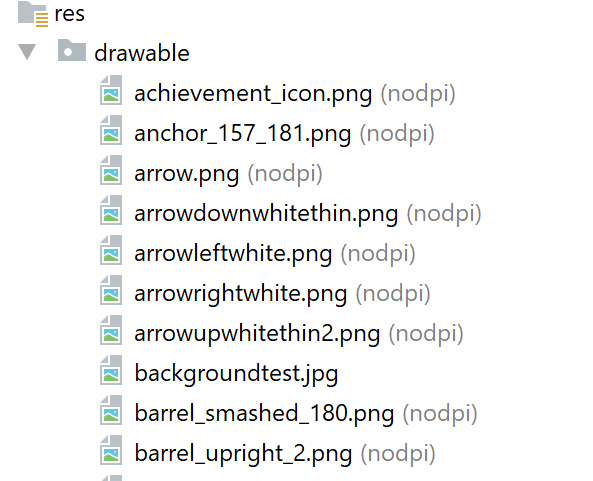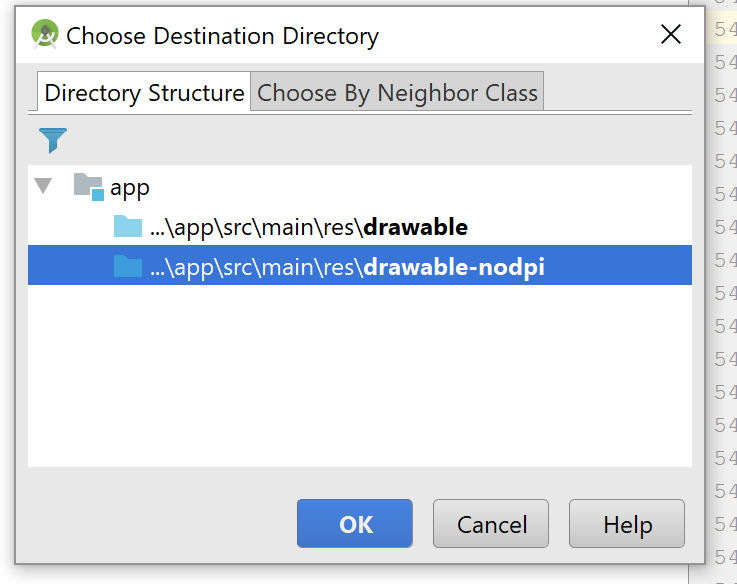I want to show the Bitmap image in ImageView from sd card which is stored already. After run my application is crash and getting OutOfMemoryError error of:
(java.lang.OutOfMemoryError: Failed to allocate a 23970828 byte allocation with 2097152 free bytes and 2MB until OOM)
I have no idea or why its out of memory. I think my image size is very large so I tried to change it.
Iterator<String> it = imageArray.iterator();
while (it.hasNext()) {
Object element = it.next();
String objElement = element.toString();
Log.e("objElement ", " = " + objElement);
final ImageView imageView = new ImageView (getContext());
final ProgressBar pBar = new ProgressBar(getContext(), null,
android.R.attr.progressBarStyleSmall);
imageView.setTag(it);
pBar.setTag(it);
imageView.setImageResource(R.drawable.img_placeholder);
pBar.setVisibility(View.VISIBLE);
if (objElement.endsWith(mp3_Pattern)) {
Log.e("Mp3 ", " ends with ");
pBar.setVisibility(View.GONE);
imageView.setImageResource(R.drawable.audio_control);
}
if (objElement.endsWith(png_Pattern)) {
Bitmap bitmap = BitmapFactory.decodeFile(objElement);
int size = Math.min(bitmap.getWidth(), bitmap.getHeight());
int x = (bitmap.getWidth() - size) / 2;
int y = (bitmap.getHeight() - size) / 2;
Bitmap bitmap_Resul = Bitmap.createBitmap(bitmap, x, y, size, size);
Log.e("bitmap_Resul "," = "+ bitmap_Resul);
if (bitmap_Resul != bitmap) {
bitmap.recycle();
}
imageView.setImageBitmap(bitmap_Resul);
Log.e("png_Pattern ", " ends with ");
Log.e(" bitmap "," = " + bitmap);
}
holder.linearLayout.addView(imageView);
holder.linearLayout.addView(pBar);
The log cat information:
08-27 14:11:15.307 1857-1857/? E/AndroidRuntime﹕ FATAL EXCEPTION: main
Process: com.example.tazeen.classnkk, PID: 1857
java.lang.OutOfMemoryError: Failed to allocate a 23970828 byte allocation with 2097152 free bytes and 2MB until OOM
at dalvik.system.VMRuntime.newNonMovableArray(Native Method)
at android.graphics.Bitmap.nativeCreate(Native Method)
at android.graphics.Bitmap.createBitmap(Bitmap.java:812)
at android.graphics.Bitmap.createBitmap(Bitmap.java:789)
at android.graphics.Bitmap.createBitmap(Bitmap.java:709)
at android.graphics.Bitmap.createBitmap(Bitmap.java:634)
at com.example.tazeen.classnkk.AllPosts_Page$MyListAdapter.getView(AllPosts_Page.java:357)
at android.widget.AbsListView.obtainView(AbsListView.java:2347)
at android.widget.ListView.makeAndAddView(ListView.java:1864)
at android.widget.ListView.fillDown(ListView.java:698)
at android.widget.ListView.fillFromTop(ListView.java:759)
at android.widget.ListView.layoutChildren(ListView.java:1659)
at android.widget.AbsListView.onLayout(AbsListView.java:2151)
at android.view.View.layout(View.java:15671)
at android.view.ViewGroup.layout(ViewGroup.java:5038)
at android.widget.LinearLayout.setChildFrame(LinearLayout.java:1703)
at android.widget.LinearLayout.layoutVertical(LinearLayout.java:1557)
at android.widget.LinearLayout.onLayout(LinearLayout.java:1466)
at android.view.View.layout(View.java:15671)
at android.view.ViewGroup.layout(ViewGroup.java:5038)
at android.widget.FrameLayout.layoutChildren(FrameLayout.java:579)
at android.widget.FrameLayout.onLayout(FrameLayout.java:514)
at android.view.View.layout(View.java:15671)
at android.view.ViewGroup.layout(ViewGroup.java:5038)
at android.widget.LinearLayout.setChildFrame(LinearLayout.java:1703)
at android.widget.LinearLayout.layoutVertical(LinearLayout.java:1557)
at android.widget.LinearLayout.onLayout(LinearLayout.java:1466)
at android.view.View.layout(View.java:15671)
at android.view.ViewGroup.layout(ViewGroup.java:5038)
at android.widget.FrameLayout.layoutChildren(FrameLayout.java:579)
at android.widget.FrameLayout.onLayout(FrameLayout.java:514)
at android.view.View.layout(View.java:15671)
at android.view.ViewGroup.layout(ViewGroup.java:5038)
at android.view.ViewRootImpl.performLayout(ViewRootImpl.java:2086)
at android.view.ViewRootImpl.performTraversals(ViewRootImpl.java:1843)
at android.view.ViewRootImpl.doTraversal(ViewRootImpl.java:1061)
at android.view.ViewRootImpl$TraversalRunnable.run(ViewRootImpl.java:5885)
at android.view.Choreographer$CallbackRecord.run(Choreographer.java:767)
at android.view.Choreographer.doCallbacks(Choreographer.java:580)
at android.view.Choreographer.doFrame(Choreographer.java:550)
at android.view.Choreographer$FrameDisplayEventReceiver.run(Choreographer.java:753)
at android.os.Handler.handleCallback(Handler.java:739)
at android.os.Handler.dispatchMessage(Handler.java:95)
at android.os.Looper.loop(Looper.java:135)
at android.app.ActivityThread.main(ActivityThread.java:5257)
at java.lang.reflect.Method.invoke(Native Method)
at java.lang.reflect.Method.invoke(Method.java:372)
at com.android.internal.os.ZygoteInit$MethodAndArgsCaller.run(ZygoteInit.java:903)
at com.android.internal.os.ZygoteInit.main(ZygoteInit.java:698)