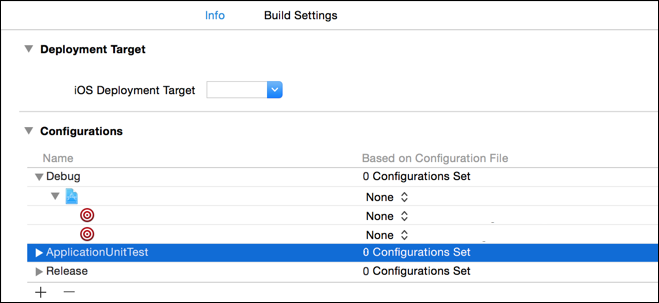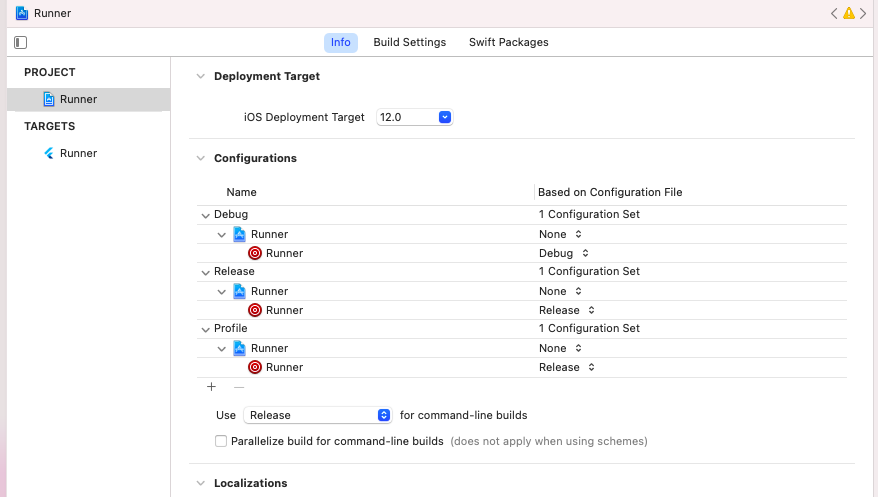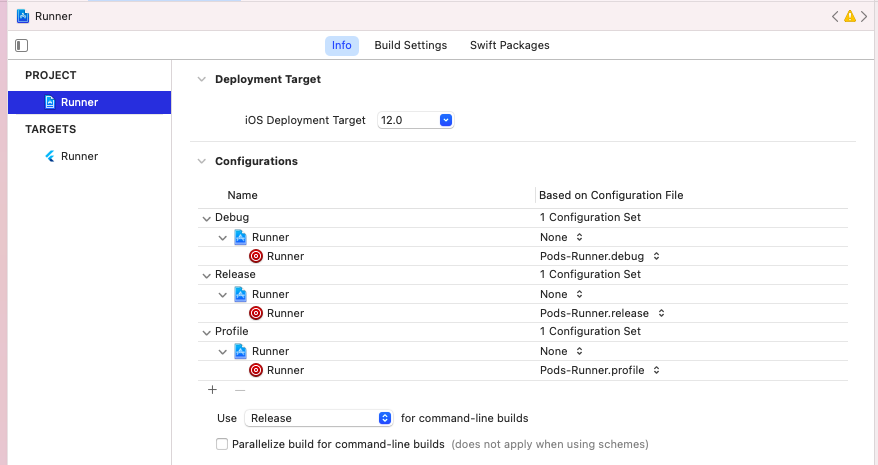This is the messages I got after running pod install or pod update:
[!] CocoaPods did not set the base configuration of your project because your project already has a custom config set. In order for CocoaPods integration to work at all, please either set the base configurations of the target `Runner` to `Target Support Files/Pods-Runner/Pods-Runner.debug-staging.xcconfig` or include the `Target Support Files/Pods-Runner/Pods-Runner.debug-staging.xcconfig` in your build configuration (`Flutter/Debug.xcconfig`).
[!] CocoaPods did not set the base configuration of your project because your project already has a custom config set. In order for CocoaPods integration to work at all, please either set the base configurations of the target `Runner` to `Target Support Files/Pods-Runner/Pods-Runner.release-staging.xcconfig` or include the `Target Support Files/Pods-Runner/Pods-Runner.release-staging.xcconfig` in your build configuration (`Flutter/Release.xcconfig`).
[!] CocoaPods did not set the base configuration of your project because your project already has a custom config set. In order for CocoaPods integration to work at all, please either set the base configurations of the target `Runner` to `Target Support Files/Pods-Runner/Pods-Runner.profile-staging.xcconfig` or include the `Target Support Files/Pods-Runner/Pods-Runner.profile-staging.xcconfig` in your build configuration (`Flutter/Release.xcconfig`).
This is what I did to solve the issue:
Add Schemes to Podfile under project 'Runner'
project 'Runner', {
'Debug' => :debug,
'Debug-staging' => :debug,
'Profile' => :release,
'Profile-staging' => :release,
'Release' => :release,
'Release-staging' => :release,
}
Go to ios/Flutter/Debug.xcconfig and include
#include "Pods/Target Support Files/Pods-Runner/Pods-Runner.debug-staging.xcconfig"
Go to ios/Flutter/Release.xcconfig and include
#include "Pods/Target Support Files/Pods-Runner/Pods-Runner.release-staging.xcconfig"
#include "Pods/Target Support Files/Pods-Runner/Pods-Runner.profile-staging.xcconfig"
- flutter clean
- Delete podfile.lock
- Pub get
- pod install