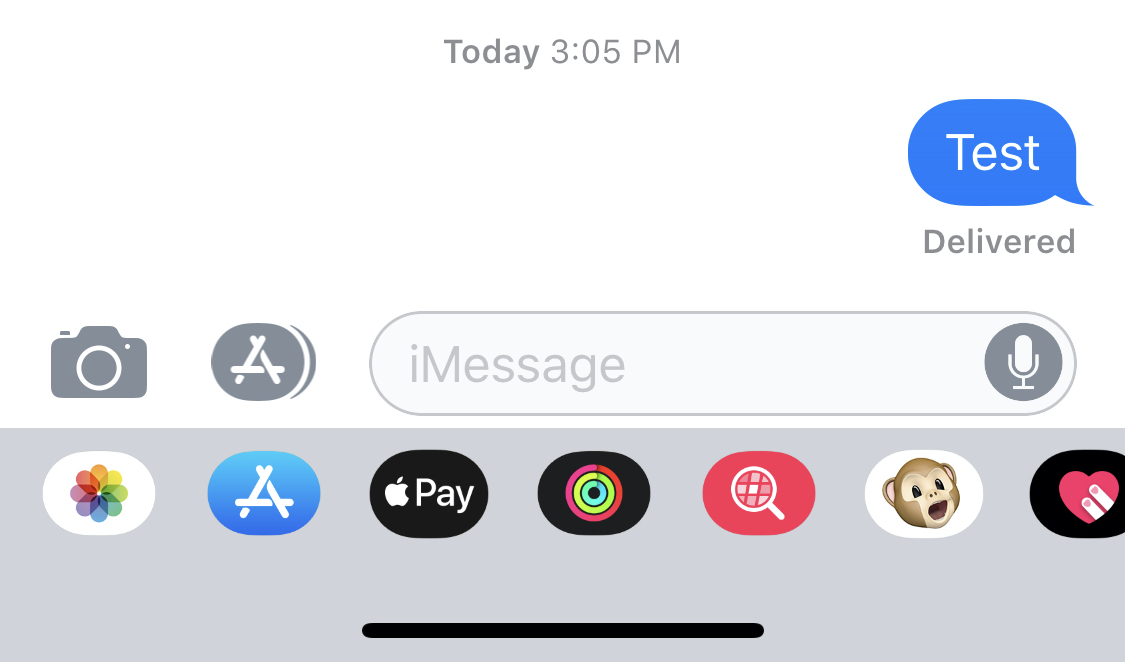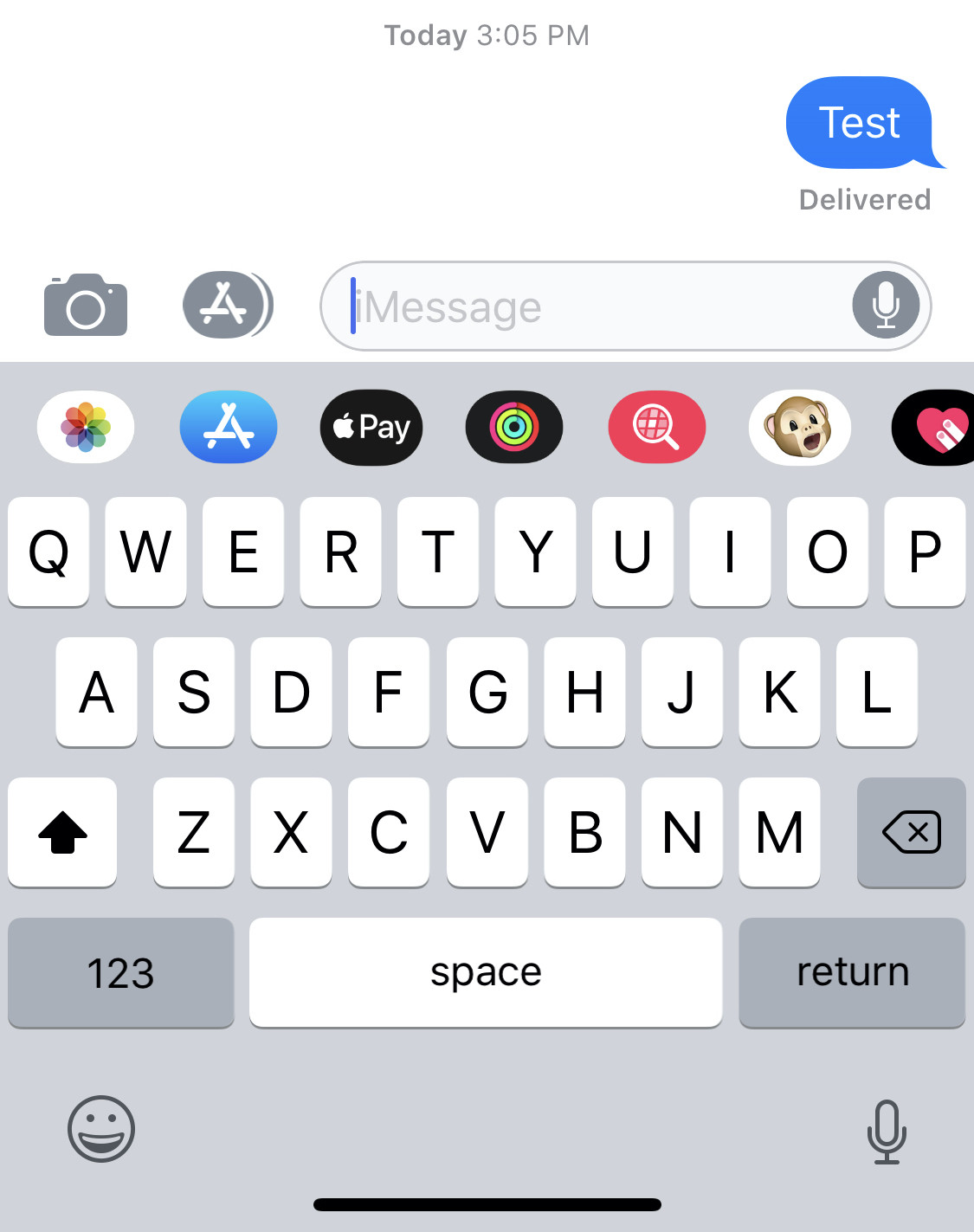I got something working which is quite near the wanted result. So at first, it's not possible to do this with SwiftUI only. You still have to use UIKit for creating the UITextField with the wanted "inputAccessoryView". The textfield in SwiftUI doesn't have the certain method.
First I created a new struct:
import UIKit
import SwiftUI
struct InputAccessory: UIViewRepresentable {
func makeUIView(context: Context) -> UITextField {
let customView = UIView(frame: CGRect(x: 0, y: 0, width: 10, height: 44))
customView.backgroundColor = UIColor.red
let sampleTextField = UITextField(frame: CGRect(x: 20, y: 100, width: 300, height: 40))
sampleTextField.inputAccessoryView = customView
sampleTextField.placeholder = "placeholder"
return sampleTextField
}
func updateUIView(_ uiView: UITextField, context: Context) {
}
}
With that I could finally create a new textfield in the body of my view:
import SwiftUI
struct Test: View {
@State private var showInput: Bool = false
var body: some View {
HStack{
Spacer()
if showInput{
InputAccessory()
}else{
InputAccessory().hidden()
}
}
}
}
Now you can hide and show the textfield with the "showInput" state. The next problem is, that you have to open your keyboard at a certain event and show the textfield. That's again not possible with SwiftUI and you have to go back to UiKit and making it first responder. If you try my code, you should see a red background above the keyboard. Now you only have to move the field up and you got a working version.
Overall, at the current state it's not possible to work with the keyboard or with the certain textfield method.