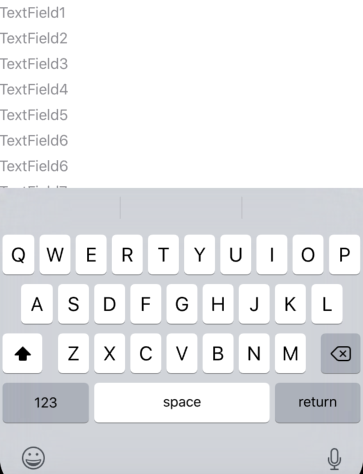Code updated for the Xcode, beta 7.
You do not need padding, ScrollViews or Lists to achieve this. Although this solution will play nice with them too. I am including two examples here.
The first one moves all textField up, if the keyboard appears for any of them. But only if needed. If the keyboard doesn't hide the textfields, they will not move.
In the second example, the view only moves enough just to avoid hiding the active textfield.
Both examples use the same common code found at the end: GeometryGetter and KeyboardGuardian
First Example (show all textfields)
![When the keyboard is opened, the 3 textfields are moved up enough to keep then all visible]()
struct ContentView: View {
@ObservedObject private var kGuardian = KeyboardGuardian(textFieldCount: 1)
@State private var name = Array<String>.init(repeating: "", count: 3)
var body: some View {
VStack {
Group {
Text("Some filler text").font(.largeTitle)
Text("Some filler text").font(.largeTitle)
}
TextField("enter text #1", text: $name[0])
.textFieldStyle(RoundedBorderTextFieldStyle())
TextField("enter text #2", text: $name[1])
.textFieldStyle(RoundedBorderTextFieldStyle())
TextField("enter text #3", text: $name[2])
.textFieldStyle(RoundedBorderTextFieldStyle())
.background(GeometryGetter(rect: $kGuardian.rects[0]))
}.offset(y: kGuardian.slide).animation(.easeInOut(duration: 1.0))
}
}
Second Example (show only the active field)
![When each text field is clicked, the view is only moved up enough to make the clicked text field visible.]()
struct ContentView: View {
@ObservedObject private var kGuardian = KeyboardGuardian(textFieldCount: 3)
@State private var name = Array<String>.init(repeating: "", count: 3)
var body: some View {
VStack {
Group {
Text("Some filler text").font(.largeTitle)
Text("Some filler text").font(.largeTitle)
}
TextField("text #1", text: $name[0], onEditingChanged: { if $0 { self.kGuardian.showField = 0 } })
.textFieldStyle(RoundedBorderTextFieldStyle())
.background(GeometryGetter(rect: $kGuardian.rects[0]))
TextField("text #2", text: $name[1], onEditingChanged: { if $0 { self.kGuardian.showField = 1 } })
.textFieldStyle(RoundedBorderTextFieldStyle())
.background(GeometryGetter(rect: $kGuardian.rects[1]))
TextField("text #3", text: $name[2], onEditingChanged: { if $0 { self.kGuardian.showField = 2 } })
.textFieldStyle(RoundedBorderTextFieldStyle())
.background(GeometryGetter(rect: $kGuardian.rects[2]))
}.offset(y: kGuardian.slide).animation(.easeInOut(duration: 1.0))
}.onAppear { self.kGuardian.addObserver() }
.onDisappear { self.kGuardian.removeObserver() }
}
GeometryGetter
This is a view that absorbs the size and position of its parent view. In order to achieve that, it is called inside the .background modifier. This is a very powerful modifier, not just a way to decorate the background of a view. When passing a view to .background(MyView()), MyView is getting the modified view as the parent. Using GeometryReader is what makes it possible for the view to know the geometry of the parent.
For example: Text("hello").background(GeometryGetter(rect: $bounds)) will fill variable bounds, with the size and position of the Text view, and using the global coordinate space.
struct GeometryGetter: View {
@Binding var rect: CGRect
var body: some View {
GeometryReader { geometry in
Group { () -> AnyView in
DispatchQueue.main.async {
self.rect = geometry.frame(in: .global)
}
return AnyView(Color.clear)
}
}
}
}
Update I added the DispatchQueue.main.async, to avoid the possibility of modifying the state of the view while it is being rendered.***
KeyboardGuardian
The purpose of KeyboardGuardian, is to keep track of keyboard show/hide events and calculate how much space the view needs to be shifted.
Update: I modified KeyboardGuardian to refresh the slide, when the user tabs from one field to another
import SwiftUI
import Combine
final class KeyboardGuardian: ObservableObject {
public var rects: Array<CGRect>
public var keyboardRect: CGRect = CGRect()
// keyboardWillShow notification may be posted repeatedly,
// this flag makes sure we only act once per keyboard appearance
public var keyboardIsHidden = true
@Published var slide: CGFloat = 0
var showField: Int = 0 {
didSet {
updateSlide()
}
}
init(textFieldCount: Int) {
self.rects = Array<CGRect>(repeating: CGRect(), count: textFieldCount)
}
func addObserver() {
NotificationCenter.default.addObserver(self, selector: #selector(keyBoardWillShow(notification:)), name: UIResponder.keyboardWillShowNotification, object: nil)
NotificationCenter.default.addObserver(self, selector: #selector(keyBoardDidHide(notification:)), name: UIResponder.keyboardDidHideNotification, object: nil)
}
func removeObserver() {
NotificationCenter.default.removeObserver(self)
}
deinit {
NotificationCenter.default.removeObserver(self)
}
@objc func keyBoardWillShow(notification: Notification) {
if keyboardIsHidden {
keyboardIsHidden = false
if let rect = notification.userInfo?["UIKeyboardFrameEndUserInfoKey"] as? CGRect {
keyboardRect = rect
updateSlide()
}
}
}
@objc func keyBoardDidHide(notification: Notification) {
keyboardIsHidden = true
updateSlide()
}
func updateSlide() {
if keyboardIsHidden {
slide = 0
} else {
let tfRect = self.rects[self.showField]
let diff = keyboardRect.minY - tfRect.maxY
if diff > 0 {
slide += diff
} else {
slide += min(diff, 0)
}
}
}
}