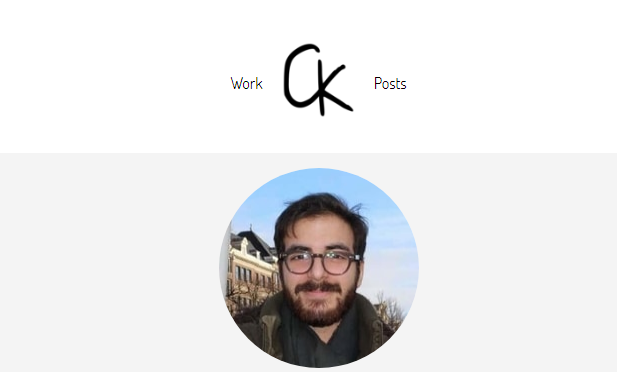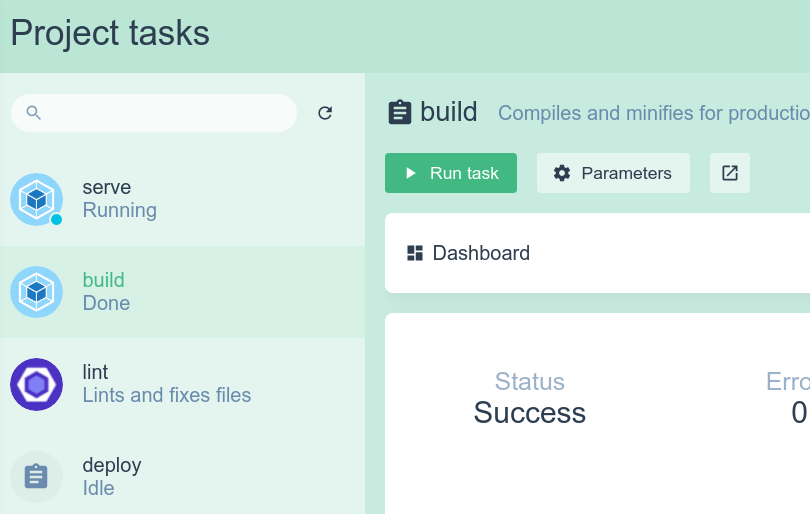I have deployed the contents of my /dist folder in the master branch of christopherkade.github.io, which has deployed my website succesfully.
But when I navigate using the navbar (christopherkade.com/posts or christopherkade.com/work) and reload the page I get an error by Github pages:
404 File not found
Note that my routing is done using Vue router like so:
export default new Router({
mode: 'history',
routes: [
{
path: '/',
name: 'Home',
component: Home
},
{
path: '/work',
name: 'Work',
component: Work
},
{
path: '/posts',
name: 'Posts',
component: Posts
},
{ path: '*', component: Home }
]
})
And my project is built like such:
build: {
// Template for index.html
index: path.resolve(__dirname, '../docs/index.html'),
// Paths
assetsRoot: path.resolve(__dirname, '../docs'),
assetsSubDirectory: 'static',
assetsPublicPath: '/',
/**
* Source Maps
*/
productionSourceMap: true,
// https://webpack.js.org/configuration/devtool/#production
devtool: '#source-map',
// Gzip off by default as many popular static hosts such as
// Surge or Netlify already gzip all static assets for you.
// Before setting to `true`, make sure to:
// npm install --save-dev compression-webpack-plugin
productionGzip: false,
productionGzipExtensions: ['js', 'css'],
// Run the build command with an extra argument to
// View the bundle analyzer report after build finishes:
// `npm run build --report`
// Set to `true` or `false` to always turn it on or off
bundleAnalyzerReport: process.env.npm_config_report
}
What could be causing this issue?