UIScrollView works fine without the white space on the left on all iPads or iPhones except for iPhone X. How can I remove the white space?
I use storyboards. Bounce On Scroll/Zoom are all disabled. No white space on iPad or iPhone except for iPhone X. I think it might be something related to the Safe Area thing.

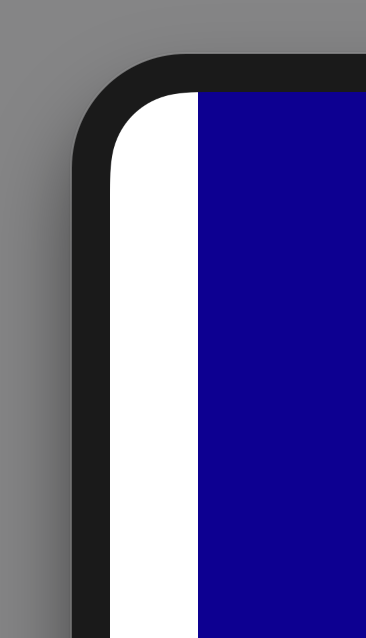
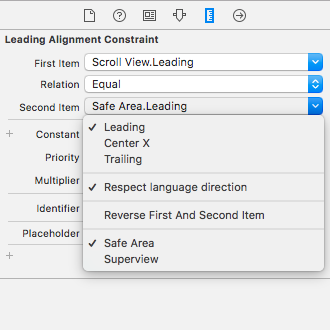



Bounce On Scroll/Zoomare all disabled. No white space on iPad or iPhone except for iPhone X. I think it might be something relating to the Safe Area thing... – Gerson