UPDATE:
The problem is reproducible on a Mac, and the issue is with the eps renderer rather than MATLAB. For e.g., saving imagesc(rand(20)) and viewing with Preview and GSview results in the following:
Preview screenshot
![enter image description here]()
GSview screenshot
![enter image description here]()
Clearly, the information is not lost. It is just not interpreted/read correctly by some EPS viewers. The solution is simple: use GSview to view your eps images. You can download it from here
On Macs especially, if your end application is latex/pdflatex, you will have to explicitly set it to use GS/GSview, because otherwise, it will default to the Quartz engine, which is baked into the OS.
PREVIOUS ANSWER:
I am unable to reproduce the behavior your described. Here is the code I used, tested using R2010b on WinXP 32-bit:
M = fspecial('gaussian',[20 20],5);
imagesc(M)
print('-dpng','a.png')
print('-depsc2','b.eps')
a.png
![a.png]()
b.eps
![b.eps]()
Perhaps this is an issue with your EPS viewer...








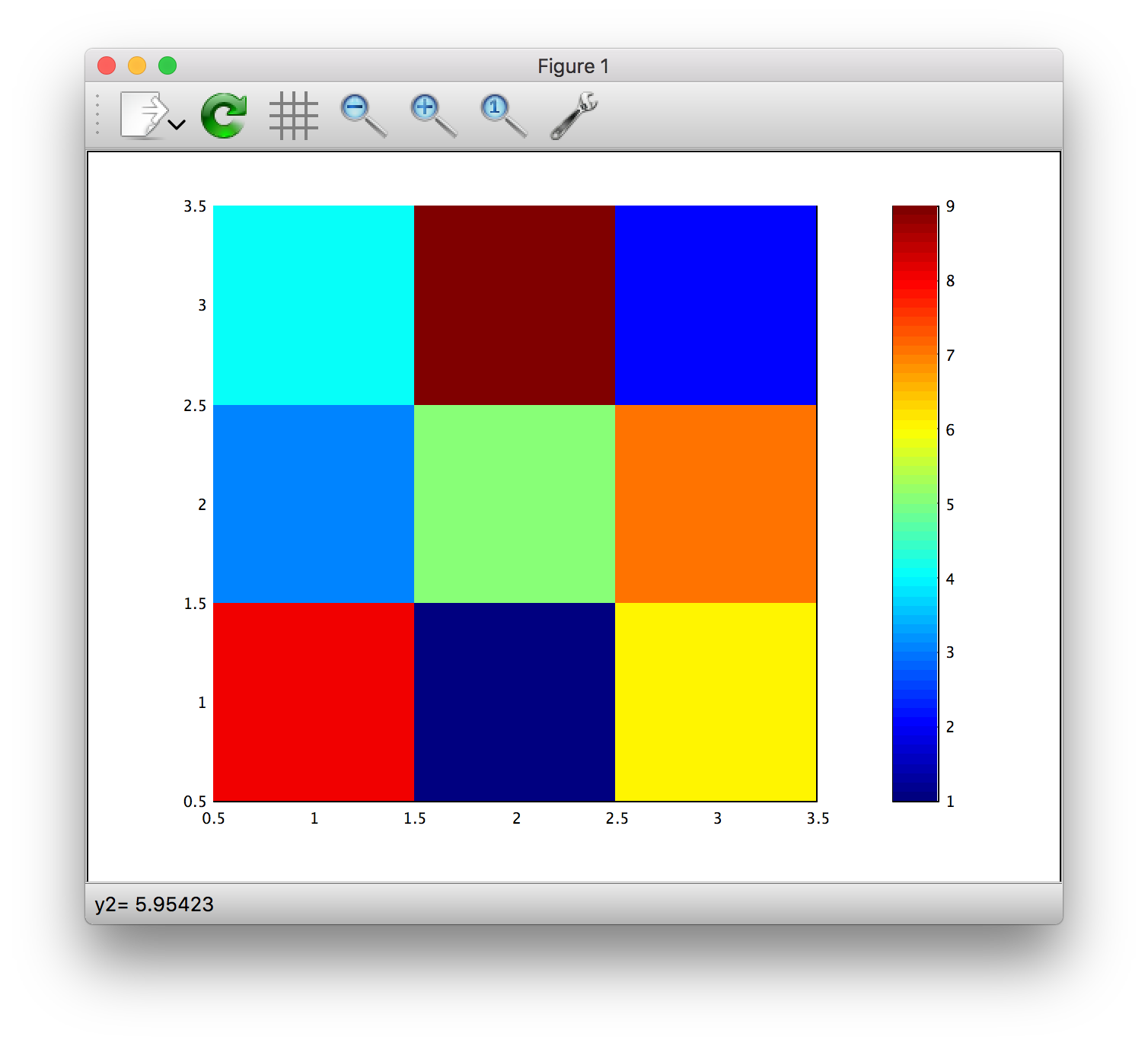
explicitly set it to use GS/GSviewforLaTeX? I tried googling, but didn't find a way of doing so. Thanks! – Inhospitable