Due to a couple issues, I want the XCTest target in a project to run a separate app delegate. Using ObjC, this was a relatively straightforward process: manipulate main.m (see: https://mcmap.net/q/176629/-unit-testing-in-xcode-does-it-run-the-app).
Since it seems that a Swift application is initialized with @UIApplicationMain in the AppDelegate, is it possible to initialize with a separate AppDelegate for the test target?


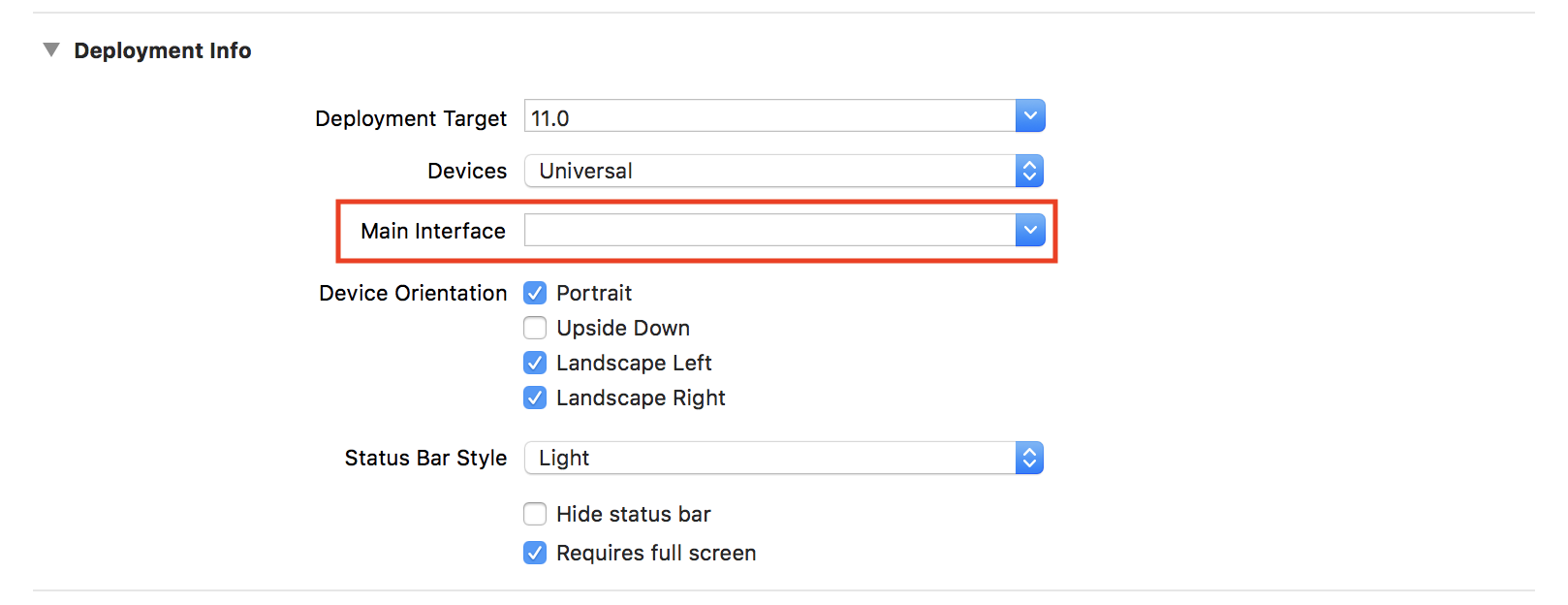
AppDelegate(dealing with user & session state, and data storage). Unfortunately, creating aMockAppDelegatedoesn't accomplish that. – Anesthesia