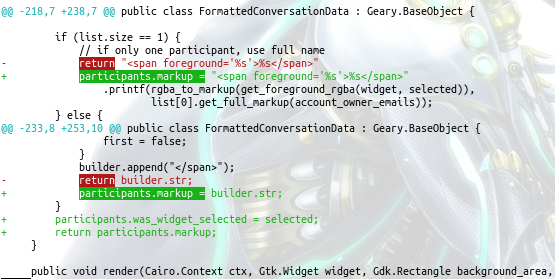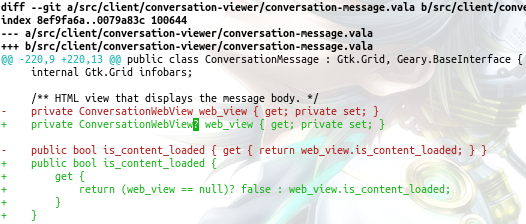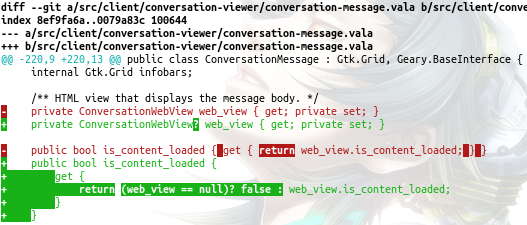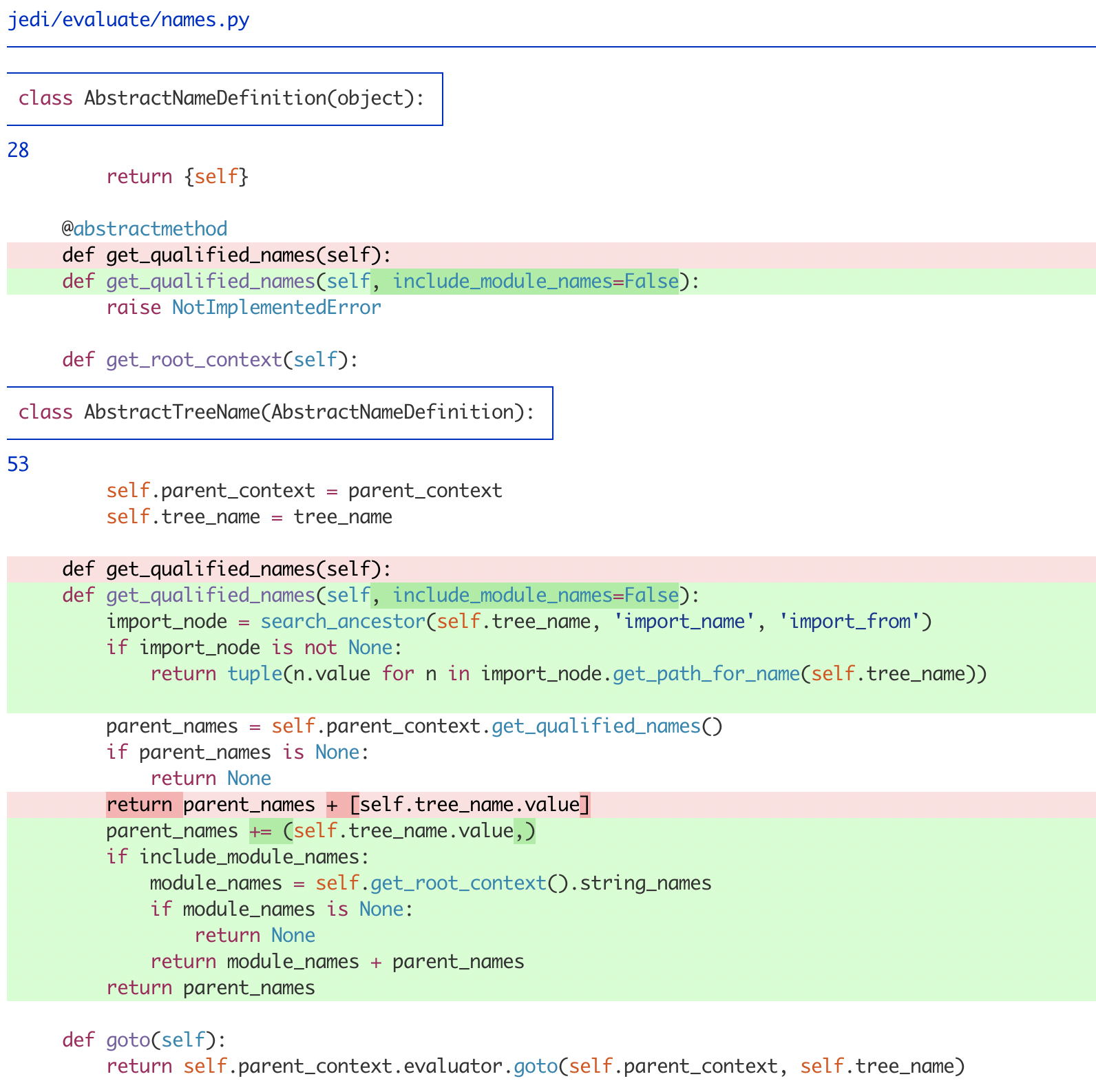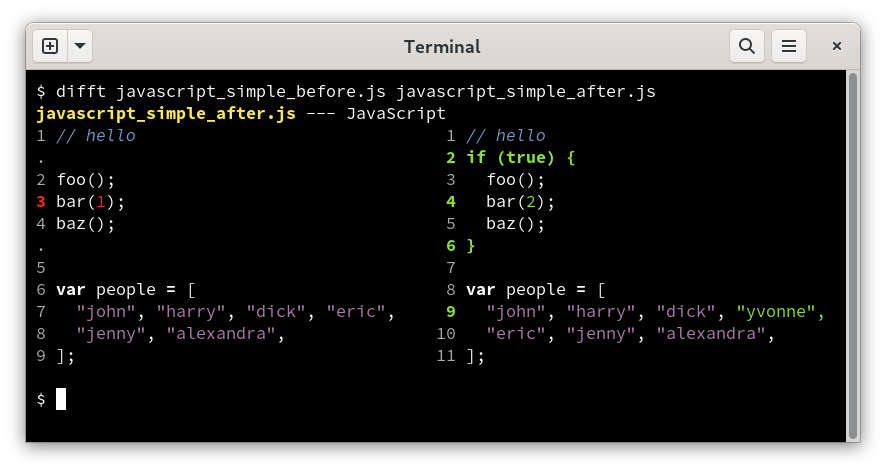Another option (in Rust): Wilfred/difftastic
Difftastic is a structural diff tool that compares files based on their syntax.
![https://static.mcmap.net/file/mcmap/ZG-AbGLDKwfnZ7-ocV9QWRft/Wilfred/difftastic/raw/master/img/js.png]()
See Git usage:
One-Off Usage
You can use
GIT_EXTERNAL_DIFF
for a one-off git command.
View uncommitted changes with difftastic:
$ GIT_EXTERNAL_DIFF=difft git diff
View changes from the most recent commit with difftastic:
$ GIT_EXTERNAL_DIFF=difft git show HEAD --ext-diff
View changes from recent commits on the current branch with
difftastic:
$ GIT_EXTERNAL_DIFF=difft git log -p --ext-diff
Regular Usage
If you like difftastic, we recommend that you configure git aliases
so you can use difftastic more easily.
Add the following to your ~/.gitconfig to use difftastic as a
difftool.
[diff]
tool = difftastic
[difftool]
prompt = false
[difftool "difftastic"]
cmd = difft "$LOCAL" "$REMOTE"
[pager]
difftool = true
You can now use the following command to see changes with difftastic,
equivalent to git diff:
$ git difftool
We recommend that you set up a shorter alias for this command in your
~/.gitconfig:
# `git dft` is less to type than `git difftool`.
[alias]
dft = difftool
For other commands, we also recommend that you set up aliases that are
equivalent to the one-off commands shown above.
# `git dlog` to show `git log -p` with difftastic.
[alias]
dlog = "!f() { GIT_EXTERNAL_DIFF=difft git log -p --ext-diff $@; }; f"
Difftastic By Default
If you want to use difftastic as your default diff tool, add the
following to your ~/.gitconfig.
[diff]
external = difft
This only applies to git diff. For other git commands, you still
need to specify --ext-diff, or use an alias as described above.
$ git diff
$ git show HEAD --ext-diff
$ git log -p --ext-diff