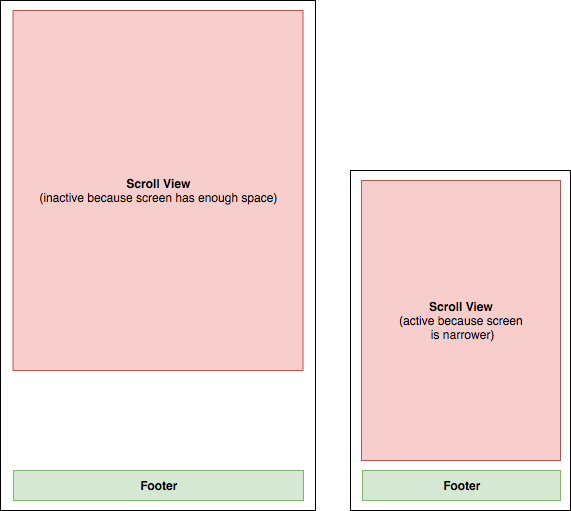I would like to create a view that has to have a Column with a scroll view (e.g. something like SingleChildScrollView) and a footer regardless of the screen size. If the screen is big enough, it will use the empty space between the scroll and the footer, if not, it will expand and only make the widget above the footer scrollable.
It's more or less like Listview with scrolling Footer at the bottom but with a diference that I want the keyboard to overflow the footer and it also should stay in place.
Something like
return Scaffold(
body: Column(
mainAxisAlignment: MainAxisAlignment.spaceBetween,
children: <Widget>[
SingleChildScrollView(
child: Padding(
padding: const EdgeInsets.only(left: 30.0, right: 30.0, top: 80.0),
child: Form(
child: Column(
crossAxisAlignment: CrossAxisAlignment.stretch,
children: <Widget>[
// Multiple widgets and form fields
],
),
),
),
),
Padding(
padding: const EdgeInsets.only(top: 50.0),
child: SafeArea(
child: Row(
mainAxisAlignment: MainAxisAlignment.spaceBetween,
children: <Widget>[
// Footer widgets
],
),
),
)
],
),
);