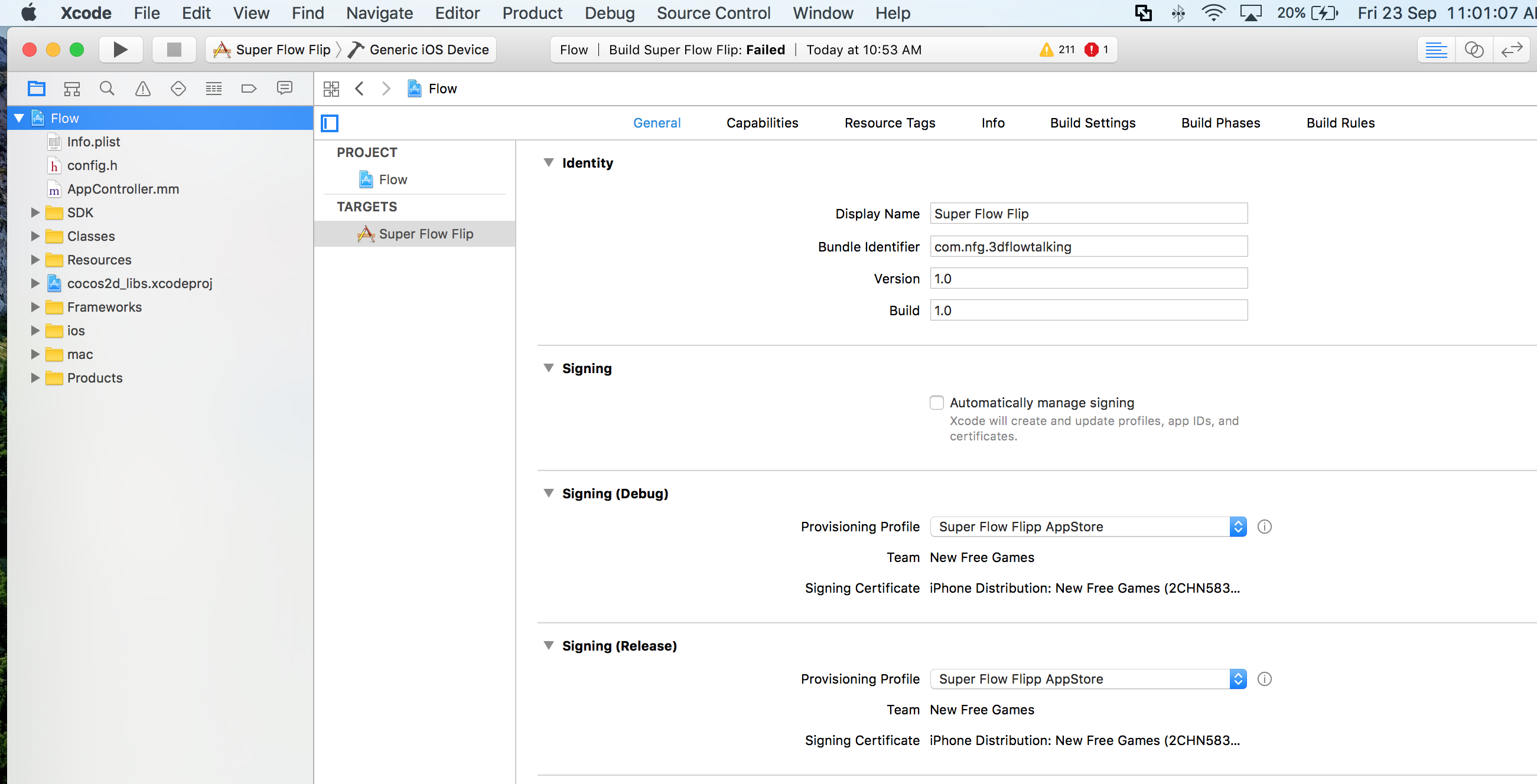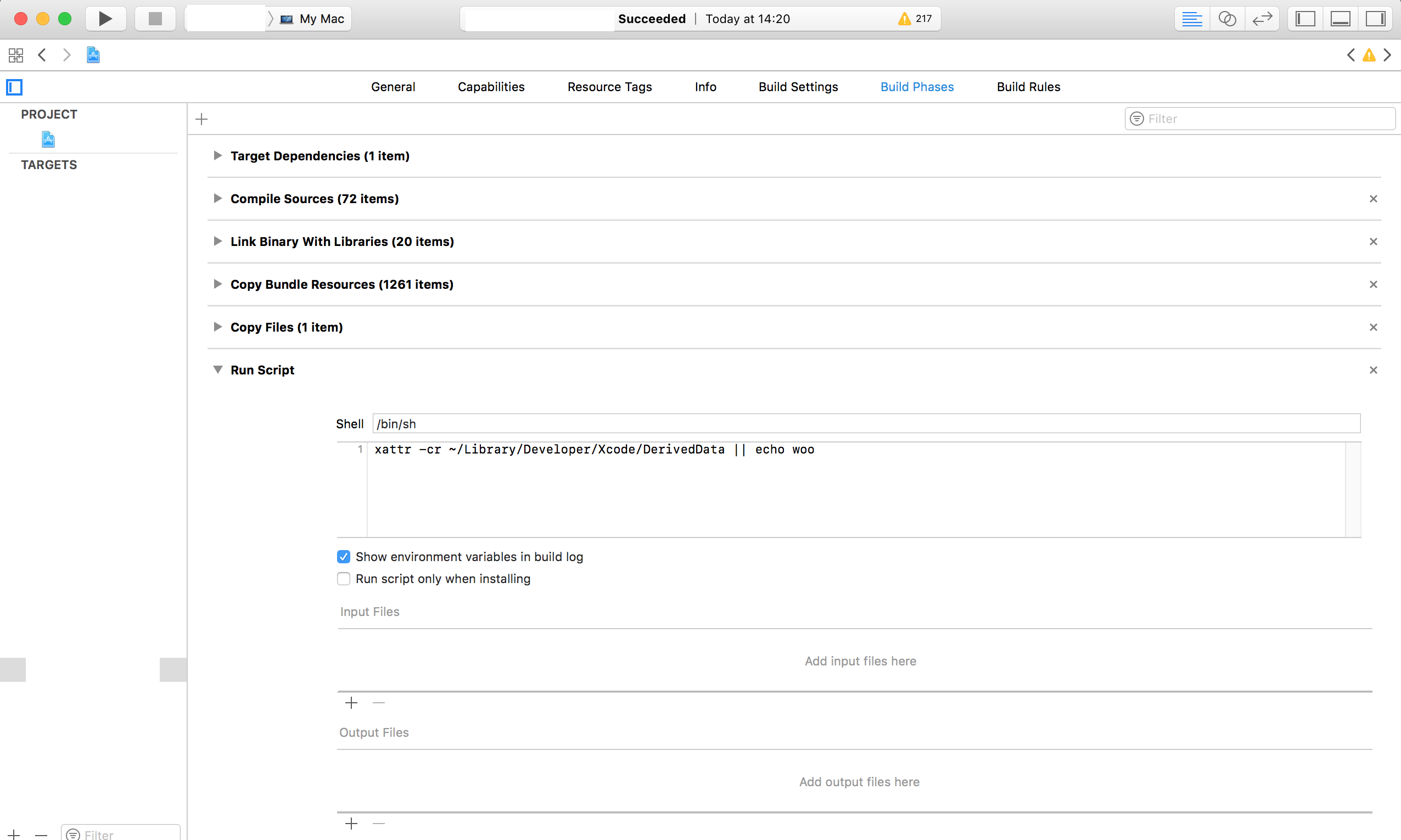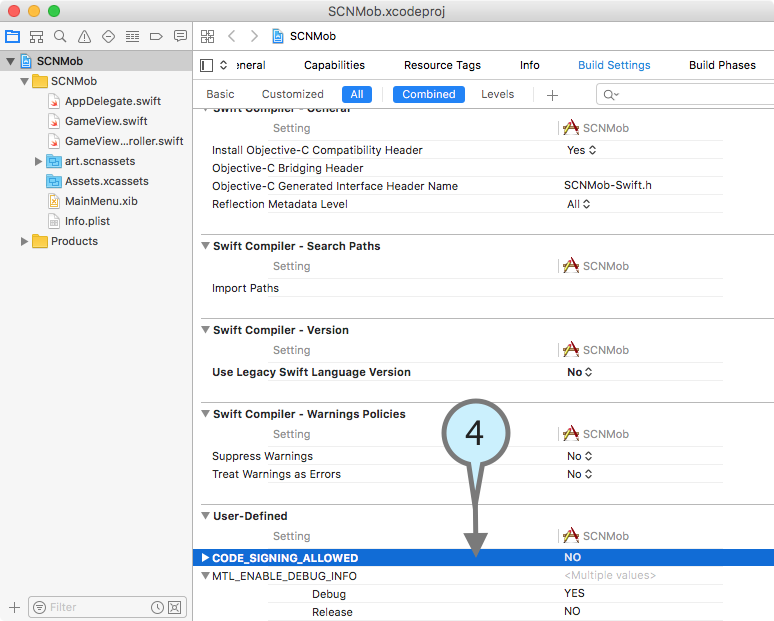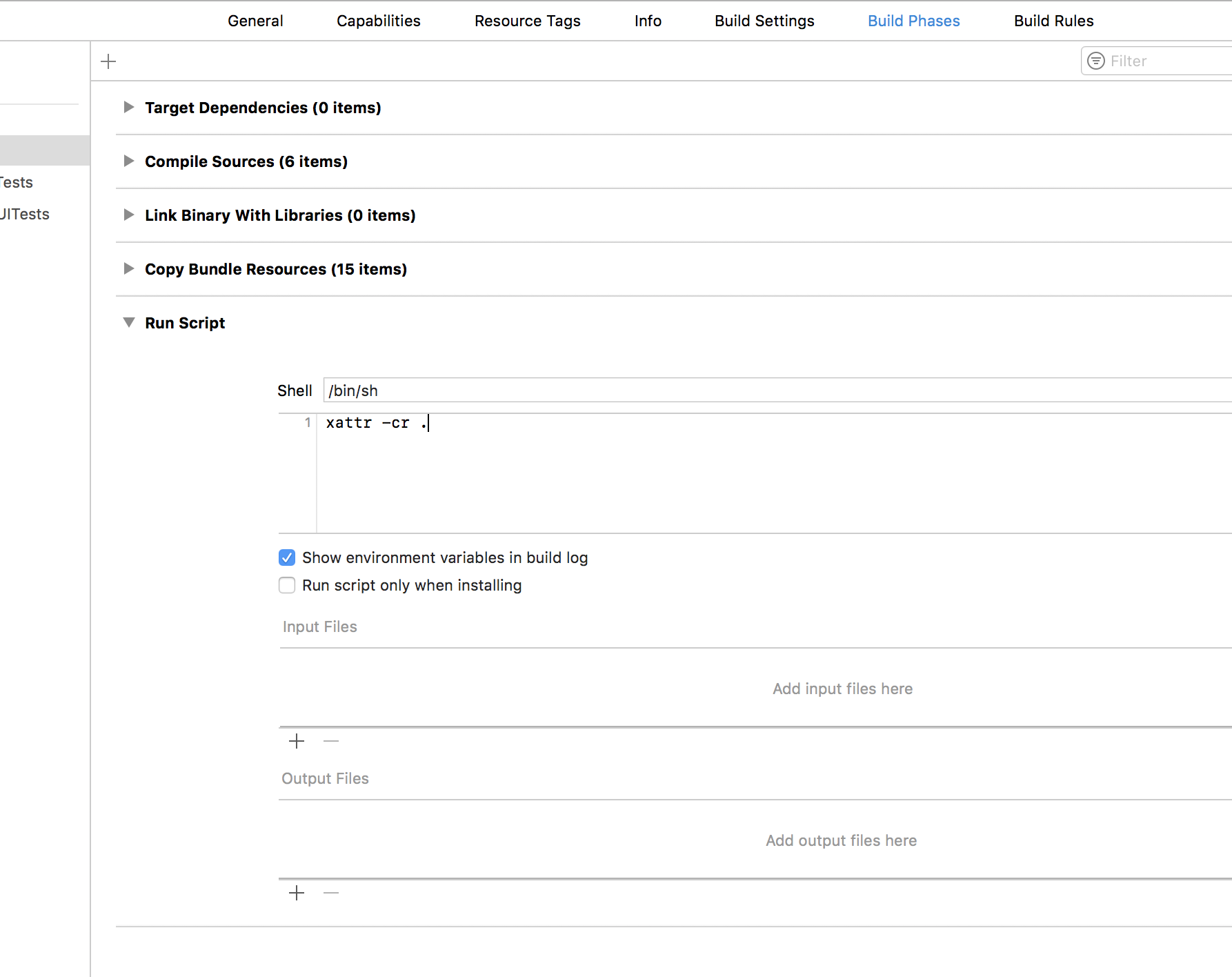Already tried : Code Sign Error on macOS Sierra, Xcode 8
Please see image showing error

CodeSign /Users/gururajtallur/Library/Developer/Xcode/DerivedData/Flow-bkqjkvtmvjovpyepfjeyqmjpintj/Build/Products/Debug-iphoneos/Super\ Flow\ Flip.app
cd "/Volumes/Development/Project/Top Best Games/19. Lets Flow/35/let's FLOW - source/proj.ios_mac"
export CODESIGN_ALLOCATE=/Applications/Xcode.app/Contents/Developer/Toolchains/XcodeDefault.xctoolchain/usr/bin/codesign_allocate
export PATH="/Applications/Xcode.app/Contents/Developer/Platforms/iPhoneOS.platform/Developer/usr/bin:/Applications/Xcode.app/Contents/Developer/usr/bin:/usr/local/bin:/usr/bin:/bin:/usr/sbin:/sbin"
Signing Identity: "iPhone Distribution: New Free Games (2CHN583K4J)"
Provisioning Profile: "Super Flow Flipp AppStore"
(c6c30d2a-1025-4a23-8d12-1863ff684a05)
/usr/bin/codesign --force --sign E48B98966150110E55EAA9B149F731901A41B37F --entitlements /Users/gururajtallur/Library/Developer/Xcode/DerivedData/Flow-bkqjkvtmvjovpyepfjeyqmjpintj/Build/Intermediates/Flow.build/Debug-iphoneos/Super\ Flow\ Flip.build/Super\ Flow\ Flip.app.xcent --timestamp=none /Users/gururajtallur/Library/Developer/Xcode/DerivedData/Flow-bkqjkvtmvjovpyepfjeyqmjpintj/Build/Products/Debug-iphoneos/Super\ Flow\ Flip.app
/Users/gururajtallur/Library/Developer/Xcode/DerivedData/Flow-bkqjkvtmvjovpyepfjeyqmjpintj/Build/Products/Debug-iphoneos/Super Flow Flip.app: resource fork, Finder information, or similar detritus not allowed
Command /usr/bin/codesign failed with exit code 1
In Code Sign section its allowing me to select profile and certificate...but still giving error.

How to fix this problem ?