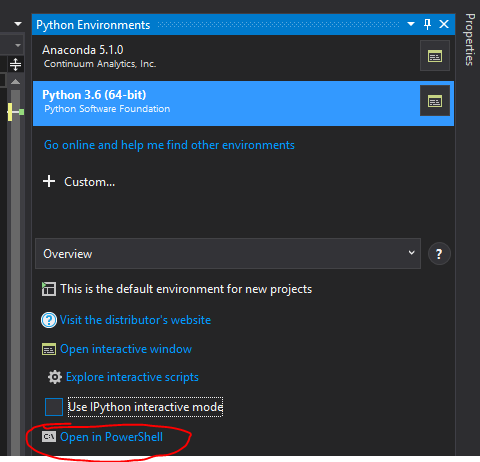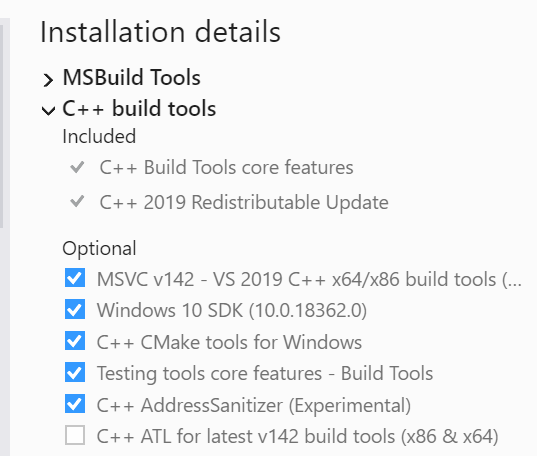Frustratingly having a lot of difficult installing the TA-Lib package in python.
https://pypi.python.org/pypi/TA-Lib
I have read through all the forum posts I can find on this but no such luck for my particular problem..
Windows 10 Python 3.5.2 Anaconda 4.2.0 Cython 0.24.1 Microsoft Visual Studio 14.0
I have downloaded and extracted ta-lib-0.4.0-msvc.zip to C:/TA-Lib (common problems seem to be people not installing the underlying TA-Lib file http://www.ta-lib.org/hdr_dw.html)
If someone could help me solve this I would be very appreciative!
Using 'pip install ta-lib' I get the following:
C:\Users\Matt>pip install ta-lib
Collecting ta-lib
Using cached TA-Lib-0.4.10.tar.gz
Building wheels for collected packages: ta-lib
Running setup.py bdist_wheel for ta-lib ... error
Complete output from command c:\users\matt\anaconda3\python.exe -u -c "import setuptools, tokenize;__file__='C:\\Users\\Matt\\AppData\\Local\\Temp\\pip-build-vv02ktg_\\ta-lib\\setup.py';f=getattr(tokenize, 'open', open)(__file__);code=f.read().replace('\r\n', '\n');f.close();exec(compile(code, __file__, 'exec'))" bdist_wheel -d C:\Users\Matt\AppData\Local\Temp\tmpqstzmsgspip-wheel- --python-tag cp35:
running bdist_wheel
running build
running build_py
creating build
creating build\lib.win-amd64-3.5
creating build\lib.win-amd64-3.5\talib
copying talib\deprecated.py -> build\lib.win-amd64-3.5\talib
copying talib\test_abstract.py -> build\lib.win-amd64-3.5\talib
copying talib\test_data.py -> build\lib.win-amd64-3.5\talib
copying talib\test_func.py -> build\lib.win-amd64-3.5\talib
copying talib\test_stream.py -> build\lib.win-amd64-3.5\talib
copying talib\__init__.py -> build\lib.win-amd64-3.5\talib
running build_ext
skipping 'talib\common.c' Cython extension (up-to-date)
building 'talib.common' extension
creating build\temp.win-amd64-3.5
creating build\temp.win-amd64-3.5\Release
creating build\temp.win-amd64-3.5\Release\talib
C:\Program Files (x86)\Microsoft Visual Studio 14.0\VC\BIN\x86_amd64\cl.exe /c /nologo /Ox /W3 /GL /DNDEBUG /MD -Ic:\users\matt\anaconda3\lib\site-packages\numpy\core\include -Ic:\ta-lib\c\include -Ic:\users\matt\anaconda3\include -Ic:\users\matt\anaconda3\include "-IC:\Program Files (x86)\Microsoft Visual Studio 14.0\VC\INCLUDE" "-IC:\Program Files (x86)\Windows Kits\10\include\10.0.10240.0\ucrt" "-IC:\Program Files (x86)\Windows Kits\8.1\include\shared" "-IC:\Program Files (x86)\Windows Kits\8.1\include\um" "-IC:\Program Files (x86)\Windows Kits\8.1\include\winrt" /Tctalib\common.c /Fobuild\temp.win-amd64-3.5\Release\talib\common.obj
common.c
C:\Program Files (x86)\Microsoft Visual Studio 14.0\VC\BIN\x86_amd64\link.exe /nologo /INCREMENTAL:NO /LTCG /DLL /MANIFEST:EMBED,ID=2 /MANIFESTUAC:NO /LIBPATH:c:\ta-lib\c\lib /LIBPATH:c:\users\matt\anaconda3\libs /LIBPATH:c:\users\matt\anaconda3\PCbuild\amd64 "/LIBPATH:C:\Program Files (x86)\Microsoft Visual Studio 14.0\VC\LIB\amd64" "/LIBPATH:C:\Program Files (x86)\Windows Kits\10\lib\10.0.10240.0\ucrt\x64" "/LIBPATH:C:\Program Files (x86)\Windows Kits\8.1\lib\winv6.3\um\x64" ta_libc_cdr.lib /EXPORT:PyInit_common build\temp.win-amd64-3.5\Release\talib\common.obj /OUT:build\lib.win-amd64-3.5\talib\common.cp35-win_amd64.pyd /IMPLIB:build\temp.win-amd64-3.5\Release\talib\common.cp35-win_amd64.lib
common.obj : warning LNK4197: export 'PyInit_common' specified multiple times; using first specification
Creating library build\temp.win-amd64-3.5\Release\talib\common.cp35-win_amd64.lib and object build\temp.win-amd64-3.5\Release\talib\common.cp35-win_amd64.exp
common.obj : error LNK2001: unresolved external symbol TA_SetUnstablePeriod
common.obj : error LNK2001: unresolved external symbol TA_Shutdown
common.obj : error LNK2001: unresolved external symbol TA_Initialize
common.obj : error LNK2001: unresolved external symbol TA_GetUnstablePeriod
common.obj : error LNK2001: unresolved external symbol TA_GetVersionString
build\lib.win-amd64-3.5\talib\common.cp35-win_amd64.pyd : fatal error LNK1120: 5 unresolved externals
error: command 'C:\\Program Files (x86)\\Microsoft Visual Studio 14.0\\VC\\BIN\\x86_amd64\\link.exe' failed with exit status 1120
----------------------------------------
Failed building wheel for ta-lib
Running setup.py clean for ta-lib
Failed to build ta-lib
Installing collected packages: ta-lib
Running setup.py install for ta-lib ... error
Complete output from command c:\users\matt\anaconda3\python.exe -u -c "import setuptools, tokenize;__file__='C:\\Users\\Matt\\AppData\\Local\\Temp\\pip-build-vv02ktg_\\ta-lib\\setup.py';f=getattr(tokenize, 'open', open)(__file__);code=f.read().replace('\r\n', '\n');f.close();exec(compile(code, __file__, 'exec'))" install --record C:\Users\Matt\AppData\Local\Temp\pip-qxmjmn5m-record\install-record.txt --single-version-externally-managed --compile:
running install
running build
running build_py
creating build
creating build\lib.win-amd64-3.5
creating build\lib.win-amd64-3.5\talib
copying talib\deprecated.py -> build\lib.win-amd64-3.5\talib
copying talib\test_abstract.py -> build\lib.win-amd64-3.5\talib
copying talib\test_data.py -> build\lib.win-amd64-3.5\talib
copying talib\test_func.py -> build\lib.win-amd64-3.5\talib
copying talib\test_stream.py -> build\lib.win-amd64-3.5\talib
copying talib\__init__.py -> build\lib.win-amd64-3.5\talib
running build_ext
skipping 'talib\common.c' Cython extension (up-to-date)
building 'talib.common' extension
creating build\temp.win-amd64-3.5
creating build\temp.win-amd64-3.5\Release
creating build\temp.win-amd64-3.5\Release\talib
C:\Program Files (x86)\Microsoft Visual Studio 14.0\VC\BIN\x86_amd64\cl.exe /c /nologo /Ox /W3 /GL /DNDEBUG /MD -Ic:\users\matt\anaconda3\lib\site-packages\numpy\core\include -Ic:\ta-lib\c\include -Ic:\users\matt\anaconda3\include -Ic:\users\matt\anaconda3\include "-IC:\Program Files (x86)\Microsoft Visual Studio 14.0\VC\INCLUDE" "-IC:\Program Files (x86)\Windows Kits\10\include\10.0.10240.0\ucrt" "-IC:\Program Files (x86)\Windows Kits\8.1\include\shared" "-IC:\Program Files (x86)\Windows Kits\8.1\include\um" "-IC:\Program Files (x86)\Windows Kits\8.1\include\winrt" /Tctalib\common.c /Fobuild\temp.win-amd64-3.5\Release\talib\common.obj
common.c
C:\Program Files (x86)\Microsoft Visual Studio 14.0\VC\BIN\x86_amd64\link.exe /nologo /INCREMENTAL:NO /LTCG /DLL /MANIFEST:EMBED,ID=2 /MANIFESTUAC:NO /LIBPATH:c:\ta-lib\c\lib /LIBPATH:c:\users\matt\anaconda3\libs /LIBPATH:c:\users\matt\anaconda3\PCbuild\amd64 "/LIBPATH:C:\Program Files (x86)\Microsoft Visual Studio 14.0\VC\LIB\amd64" "/LIBPATH:C:\Program Files (x86)\Windows Kits\10\lib\10.0.10240.0\ucrt\x64" "/LIBPATH:C:\Program Files (x86)\Windows Kits\8.1\lib\winv6.3\um\x64" ta_libc_cdr.lib /EXPORT:PyInit_common build\temp.win-amd64-3.5\Release\talib\common.obj /OUT:build\lib.win-amd64-3.5\talib\common.cp35-win_amd64.pyd /IMPLIB:build\temp.win-amd64-3.5\Release\talib\common.cp35-win_amd64.lib
common.obj : warning LNK4197: export 'PyInit_common' specified multiple times; using first specification
Creating library build\temp.win-amd64-3.5\Release\talib\common.cp35-win_amd64.lib and object build\temp.win-amd64-3.5\Release\talib\common.cp35-win_amd64.exp
common.obj : error LNK2001: unresolved external symbol TA_SetUnstablePeriod
common.obj : error LNK2001: unresolved external symbol TA_Shutdown
common.obj : error LNK2001: unresolved external symbol TA_Initialize
common.obj : error LNK2001: unresolved external symbol TA_GetUnstablePeriod
common.obj : error LNK2001: unresolved external symbol TA_GetVersionString
build\lib.win-amd64-3.5\talib\common.cp35-win_amd64.pyd : fatal error LNK1120: 5 unresolved externals
error: command 'C:\\Program Files (x86)\\Microsoft Visual Studio 14.0\\VC\\BIN\\x86_amd64\\link.exe' failed with exit status 1120
----------------------------------------
Command "c:\users\matt\anaconda3\python.exe -u -c "import setuptools, tokenize;__file__='C:\\Users\\Matt\\AppData\\Local\\Temp\\pip-build-vv02ktg_\\ta-lib\\setup.py';f=getattr(tokenize, 'open', open)(__file__);code=f.read().replace('\r\n', '\n');f.close();exec(compile(code, __file__, 'exec'))" install --record C:\Users\Matt\AppData\Local\Temp\pip-qxmjmn5m-record\install-record.txt --single-version-externally-managed --compile" failed with error code 1 in C:\Users\Matt\AppData\Local\Temp\pip-build-vv02ktg_\ta-lib\