I was able to clone a copy of this repo over HTTPS authenticated. I've made some commits and want to push back out to the GitHub server. Using Cygwin on Windows 7 x64.
C:\cygwin\home\XPherior\Code\lunch_call>git push
Password:
error: The requested URL returned error: 403 while accessing https://MichaelDrog
[email protected]/derekerdmann/lunch_call.git/info/refs
fatal: HTTP request failed
Also set it up with verbose mode. I'm still pretty baffled.
C:\cygwin\home\XPherior\Code\lunch_call>set GIT_CURL_VERBOSE=1
C:\cygwin\home\XPherior\Code\lunch_call>git push
Password:
* Couldn't find host github.com in the _netrc file; using defaults
* About to connect() to github.com port 443 (#0)
* Trying 207.97.227.239... * 0x23cb740 is at send pipe head!
* Connected to github.com (207.97.227.239) port 443 (#0)
* successfully set certificate verify locations:
* CAfile: C:\Program Files (x86)\Git/bin/curl-ca-bundle.crt
CApath: none
* SSL connection using AES256-SHA
* Server certificate:
* subject: 2.5.4.15=Private Organization; 1.3.6.1.4.1.311.60.2.1.3=US; 1.
3.6.1.4.1.311.60.2.1.2=California; serialNumber=C3268102; C=US; ST=California; L
=San Francisco; O=GitHub, Inc.; CN=github.com
* start date: 2011-05-27 00:00:00 GMT
* expire date: 2013-07-29 12:00:00 GMT
* subjectAltName: github.com matched
* issuer: C=US; O=DigiCert Inc; OU=www.digicert.com; CN=DigiCert High Ass
urance EV CA-1
* SSL certificate verify ok.
> GET /derekerdmann/lunch_call.git/info/refs?service=git-receive-pack HTTP/1.1
User-Agent: git/1.7.4.3282.g844cb
Host: github.com
Accept: */*
Pragma: no-cache
< HTTP/1.1 401 Authorization Required
< Server: nginx/1.0.4
< Date: Thu, 15 Sep 2011 22:44:41 GMT
< Content-Type: text/plain
< Connection: keep-alive
< Content-Length: 55
< WWW-Authenticate: Basic realm="GitHub"
<
* Ignoring the response-body
* Expire cleared
* Connection #0 to host github.com left intact
* Issue another request to this URL: 'https://[email protected]/dereker
dmann/lunch_call.git/info/refs?service=git-receive-pack'
* Couldn't find host github.com in the _netrc file; using defaults
* Re-using existing connection! (#0) with host github.com
* Connected to github.com (207.97.227.239) port 443 (#0)
* 0x23cb740 is at send pipe head!
* Server auth using Basic with user 'MichaelDrogalis'
> GET /derekerdmann/lunch_call.git/info/refs?service=git-receive-pack HTTP/1.1
Authorization: Basic XXXXXXXXXXXXXXXXXXXXXXXXXXXXXX
User-Agent: git/1.7.4.3282.g844cb
Host: github.com
Accept: */*
Pragma: no-cache
< HTTP/1.1 401 Authorization Required
< Server: nginx/1.0.4
< Date: Thu, 15 Sep 2011 22:44:41 GMT
< Content-Type: text/plain
< Connection: keep-alive
< Content-Length: 55
* Authentication problem. Ignoring this.
< WWW-Authenticate: Basic realm="GitHub"
* The requested URL returned error: 401
* Closing connection #0
* Couldn't find host github.com in the _netrc file; using defaults
* About to connect() to github.com port 443 (#0)
* Trying 207.97.227.239... * 0x23cb740 is at send pipe head!
* Connected to github.com (207.97.227.239) port 443 (#0)
* successfully set certificate verify locations:
* CAfile: C:\Program Files (x86)\Git/bin/curl-ca-bundle.crt
CApath: none
* SSL re-using session ID
* SSL connection using AES256-SHA
* old SSL session ID is stale, removing
* Server certificate:
* subject: 2.5.4.15=Private Organization; 1.3.6.1.4.1.311.60.2.1.3=US; 1.
3.6.1.4.1.311.60.2.1.2=California; serialNumber=C3268102; C=US; ST=California; L
=San Francisco; O=GitHub, Inc.; CN=github.com
* start date: 2011-05-27 00:00:00 GMT
* expire date: 2013-07-29 12:00:00 GMT
* subjectAltName: github.com matched
* issuer: C=US; O=DigiCert Inc; OU=www.digicert.com; CN=DigiCert High Ass
urance EV CA-1
* SSL certificate verify ok.
* Server auth using Basic with user 'MichaelDrogalis'
> GET /derekerdmann/lunch_call.git/info/refs HTTP/1.1
Authorization: Basic xxxxxxxxxxxxxxxxxxxxxxxxxxxxxxxxxxx
User-Agent: git/1.7.4.3282.g844cb
Host: github.com
Accept: */*
Pragma: no-cache
* The requested URL returned error: 403
* Expire cleared
* Closing connection #0
error: The requested URL returned error: 403 while accessing https://MichaelDrog
[email protected]/derekerdmann/lunch_call.git/info/refs
fatal: HTTP request failed
These are the versions of git and curl that I have:
C:\Users\XPherior>git --version
git version 1.7.4.msysgit.0
C:\Users\XPherior>curl --version
curl 7.21.7 (amd64-pc-win32) libcurl/7.21.7 OpenSSL/0.9.8r zlib/1.2.5
Protocols: dict file ftp ftps gopher http https imap imaps ldap pop3 pop3s rtsp
smtp smtps telnet tftp
Features: AsynchDNS GSS-Negotiate Largefile NTLM SSL SSPI libz

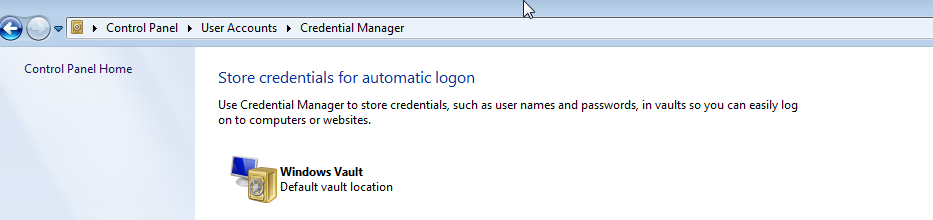
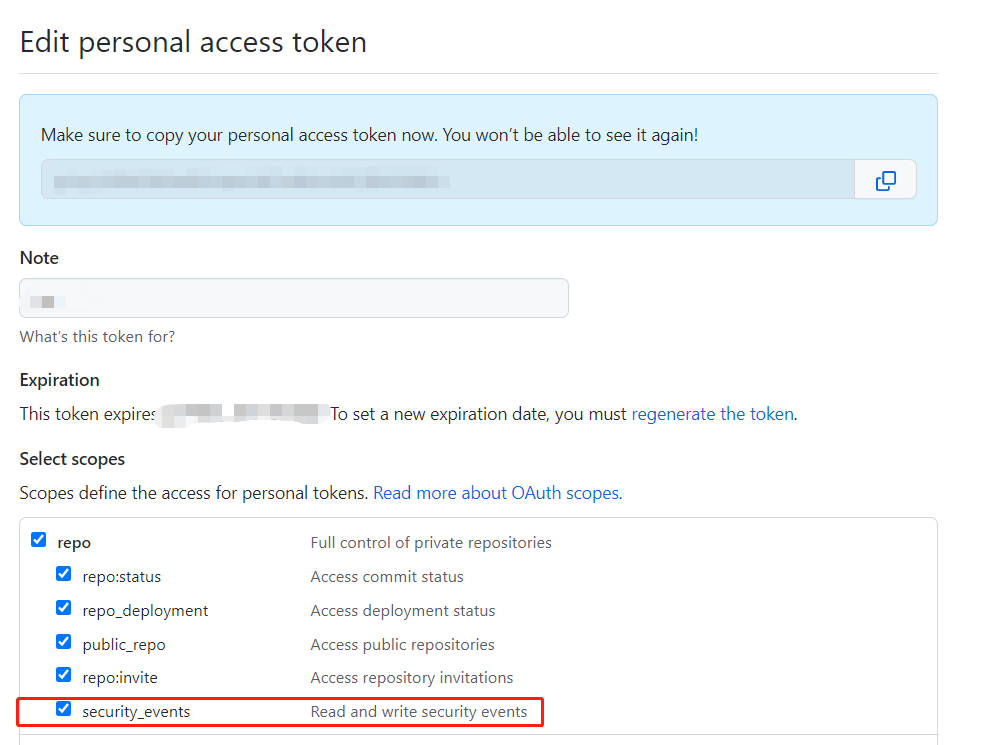
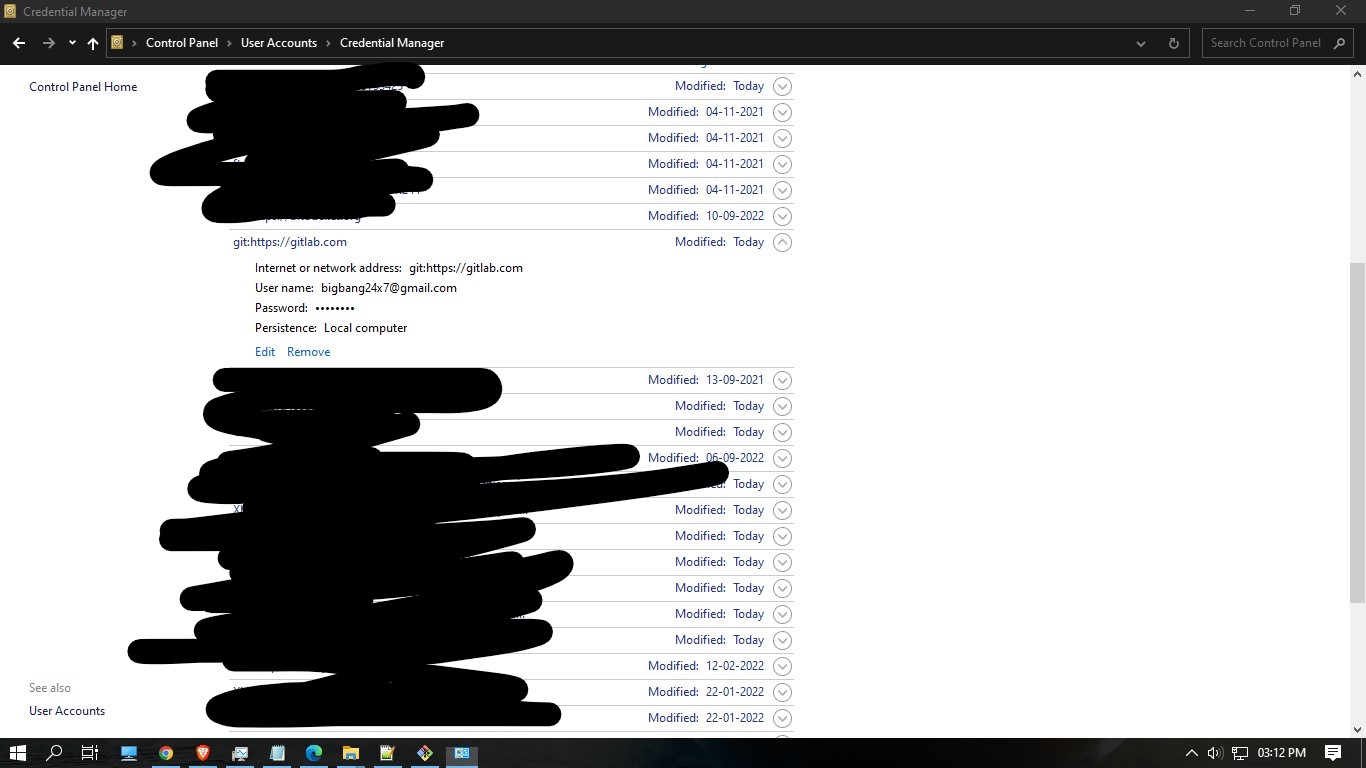


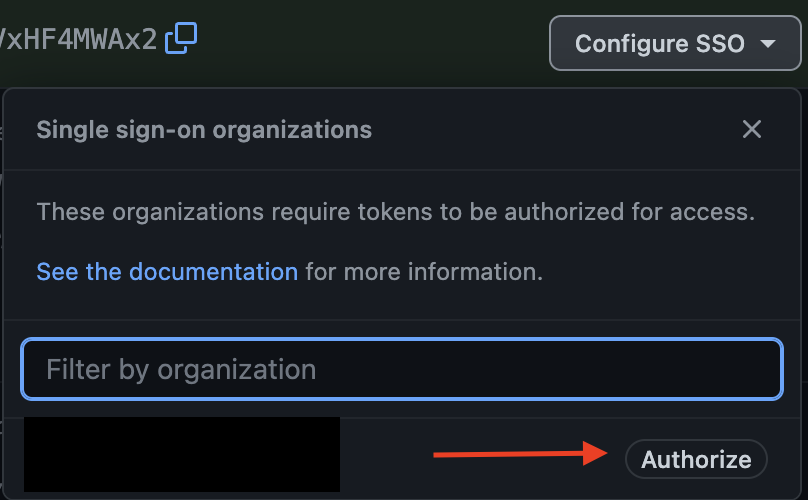

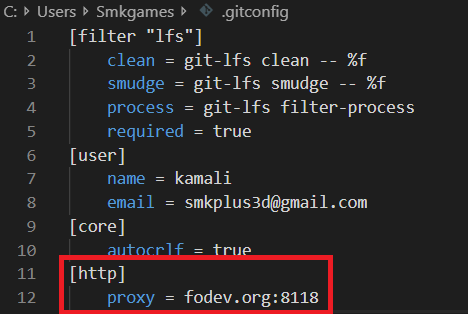
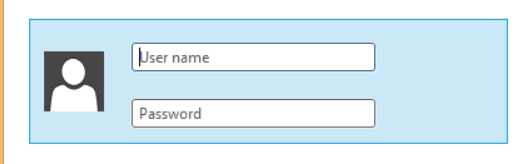
repo Full control of private repositoriesis checked under "Edit personal access token" – Mindful