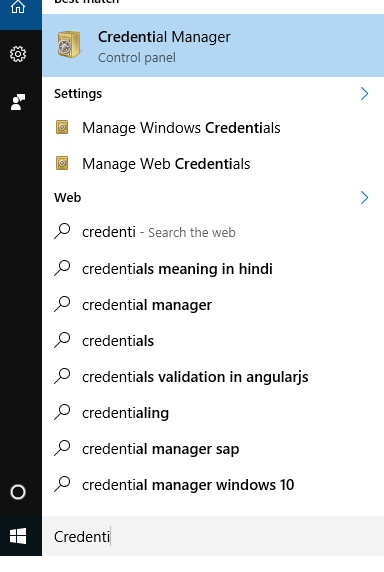I have tried googling and read through https://help.github.com/en/articles/connecting-to-github-with-ssh and various, various guides. I am unable to git push -u origin master or git push origin master ( the same command ).
I've had my git account for at least 2 or so years. I've successfully been able to create repos and push -u origin master fine on my laptop but on this desktop I'm having issues.
Here's what I tried:
1. I have setup my git user name
2. I have setup my git user email
3. I have uploaded the contents of my /home/meder/.ssh/id_rsa.pub to github's account page. I have verified I did not paste any whitespace
4. I have created a ~/.ssh/config with these contents:
Host github.com
User git
Hostname github.com
PreferredAuthentications publickey
IdentityFile ~/.ssh/id_rsa
I have chmodded the .ssh to 700, id_rsa 600
5. I have added the proper remote origin without making typos : git remote add origin [email protected]:medero/cho.git
6. To confirm #5, here is my .git/config. The directory is correct and not another directory:
[remote "origin"]
fetch = +refs/heads/*:refs/remotes/origin/*
url = [email protected]:medero/cho.git
7. ssh [email protected] -v gives me a successful Authentication
8. One weird thing is, the username which it greets me with has t appended to it. My github username is medero, not medert.
Hi mederot! You've successfully authenticated, but GitHub does not provide shell access.
9. I am not behind a proxy or firewall
10. The key is offered, heres the output from -v:
debug1: Host 'github.com' is known and matches the RSA host key. debug1: Found key in /home/meder/.ssh/known_hosts:58 debug1: ssh_rsa_verify: signature correct debug1: SSH2_MSG_NEWKEYS sent debug1: expecting SSH2_MSG_NEWKEYS debug1: SSH2_MSG_NEWKEYS received debug1: SSH2_MSG_SERVICE_REQUEST sent debug1: SSH2_MSG_SERVICE_ACCEPT received debug1: Authentications that can continue: publickey debug1: Next authentication method: publickey debug1: Offering public key: /home/meder/.ssh/id_rsa debug1: Remote: Forced command: gerve mederot debug1: Remote: Port forwarding disabled. debug1: Remote: X11 forwarding disabled. debug1: Remote: Agent forwarding disabled. debug1: Remote: Pty allocation disabled. debug1: Server accepts key: { some stuff, dont know if i should share it debug1: Remote: Forced command: gerve mederot debug1: Remote: Port forwarding disabled. debug1: Remote: X11 forwarding disabled. debug1: Remote: Agent forwarding disabled. debug1: Remote: Pty allocation disabled. debug1: Authentication succeeded (publickey).
11. Here are the commands I used
mkdir cho
git init
touch README
git add README
git commit -m 'test'
git remote add origin [email protected]:medero/cho.git
git push -u origin master
12. I don't want to create a new SSH key.
13. If I git clone using ssh and make an edit, commit, and git push, I get the same exact thing.
14. Here's the actual error:
$ git push
ERROR: Permission to medero/cho.git denied to mederot.
fatal: The remote end hung up unexpectedly
15. I have setup my github username and github token:
$ git config --global github.user medero $ git config --global github.token 0123456789yourf0123456789tokenSets the GitHub token for all git instances on the system
16. I have confirmed my github username is NOT mederot and my github token IS CORRECT per my account page ( validated first 2 chars and last 2 chars ).
17. To confirm #16, ~/.gitconfig contains
[github]
token = mytoken...
user = medero
18. I did ssh-key add ~/.ssh/id_rsa if that's even necessary...
THEORIES:
I suspect there's something fishy because when I get ssh authenticated, the user greeting is mederot and not medero, which is my acct. Could something in my github account possibly be incorrectly cached?
I also suspect some local ssh caching weirdness because if i mv ~/.ssh/id_rsa KAKA and mv ~/.ssh/id_rsa.pub POOPOO, and do ssh [email protected] -v, it still Authenticates me and says it serves my /home/meder/.ssh/id_rsa when I renamed it?! It has to be cached?!