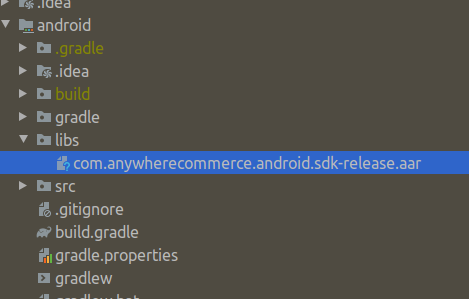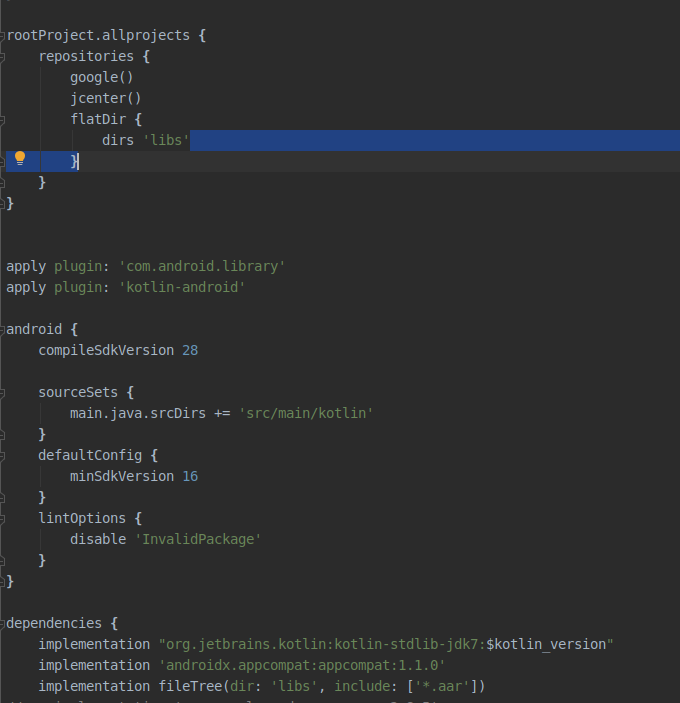I've create a flutter plugin with:
flutter create --template plugin flutter_plugin
I've put my aar file inside flutter_plugin/android/src/main/libs folder
I've modified flutter_plugin/android/build.gradle
and changed rootProject.allprojects section to
rootProject.allprojects {
repositories {
google()
jcenter()
flatDir {
dirs "src/main/libs"
}
}
}
And added dependencies section, after android {}:
dependencies {
implementation (name:"mylib",ext:"aar")
}
but when i try running with: flutter run
I get gradle exception, apparently it tried to look for my mylib.aar inside example directory: example/src/main/libs/mylib.aar and failed.
I can put my lib inside example dir, but i don't think it's the right way, as i want my aar to be part of the plugin.