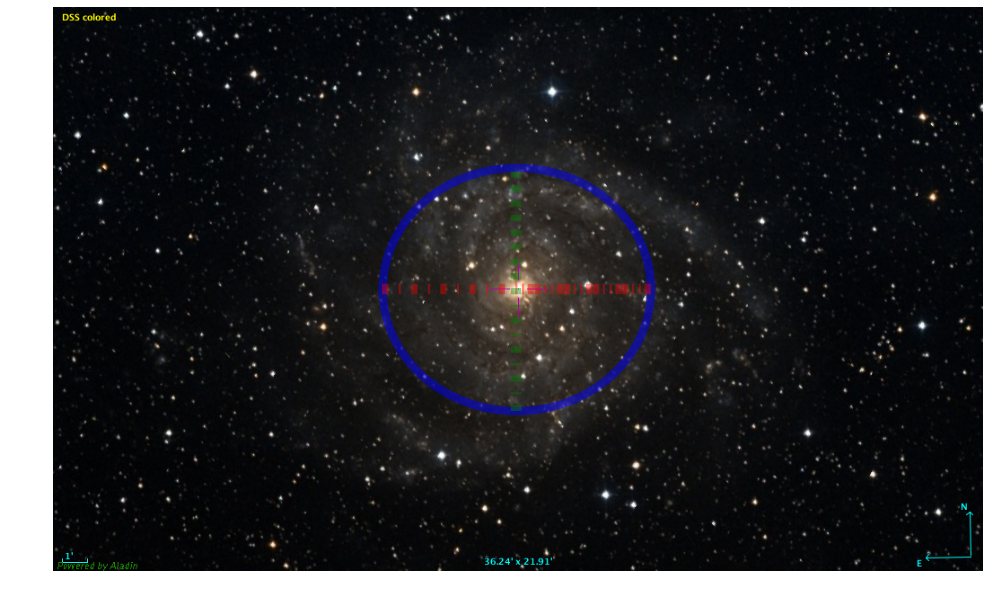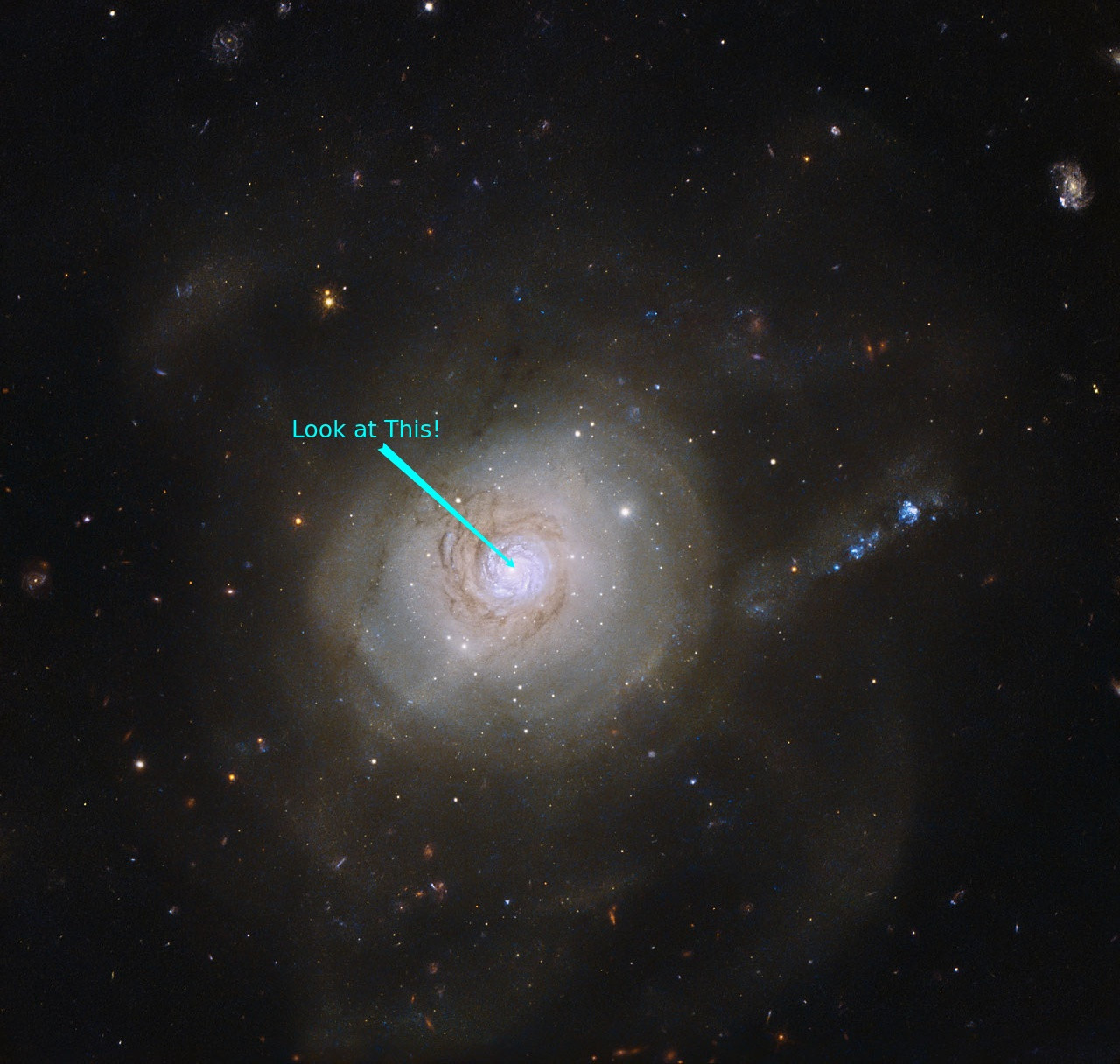I am unable to save the image without the white borders and at the initial resolution (1037x627)
import numpy as np
import matplotlib.pyplot as plt
from matplotlib import pyplot, lines
import matplotlib.image as mpimg
from matplotlib.patches import Ellipse
x=[0,0,0,0,0]
y=[0,0,0,0,0]
a=10**1.3*15
inc=25
b=np.cos(np.radians(inc))*a
x[0],y[0]=516.667,313.021
x[1],y[1]=x[0]-a,y[0]
x[2],y[2]=x[0]+a,y[0]
x[3],y[3]=x[0],y[0]+b
x[4],y[4]=x[0],y[0]-b
for pa in range(0,10,5):
fig, ax = plt.subplots()
img=mpimg.imread('IC342.png')
imgplot = plt.imshow(img)
x[1],y[1]=x[0]-a/2*np.cos(np.radians(pa)),y[0]-a/2*np.sin(np.radians(pa))
x[2],y[2]=x[0]+a/2*np.cos(np.radians(pa)),y[0]+a/2*np.sin(np.radians(pa))
x[3],y[3]=x[0]+b/2*np.cos(np.radians(pa+90)),y[0]+b/2*np.sin(np.radians(pa+90))
x[4],y[4]=x[0]-b/2*np.cos(np.radians(pa+90)),y[0]-b/2*np.sin(np.radians(pa+90))
ell = Ellipse(xy=[516.667,313.021], width=a, height=b, angle=pa, edgecolor='b',lw=4, alpha=0.5, facecolor='none')
name='plt'+str(pa)+'.png'
leg='PA='+str(pa)
#ax.text(10, 10, leg, fontsize=15,color='white')
ax.add_artist(ell)
xn=[x[1],x[2],x[0]]
yn=[y[1],y[2],y[0]]
xnw=[x[3],x[4],x[0]]
ynw=[y[3],y[4],y[0]]
line = lines.Line2D(xn, yn, linestyle='-.',lw=5., color='r', alpha=0.4)
line1 = lines.Line2D(xnw, ynw, linestyle='-.',lw=5., color='g', alpha=0.4)
ax.add_line(line)
ax.add_line(line1)
plt.axis('off')
fig.savefig(name, transparent=True, bbox_inches='tight', pad_inches=0,dpi=150 )
initial image
Result
Also I need the white text PA=something to be on the image without changing the resolution. From what I understand adding another figure like text might automatically change the resolution.
Thank you for your time!