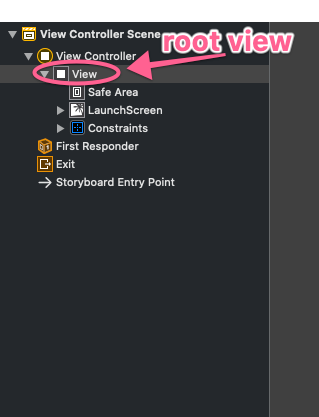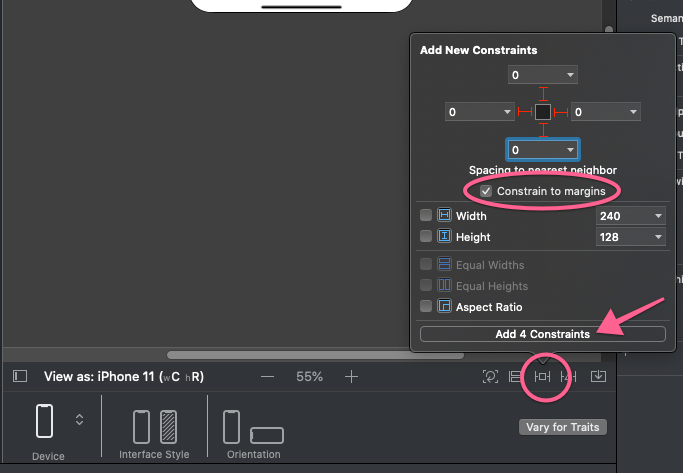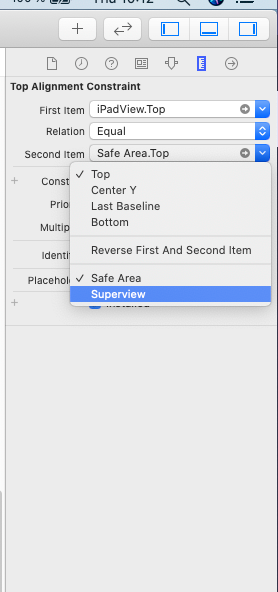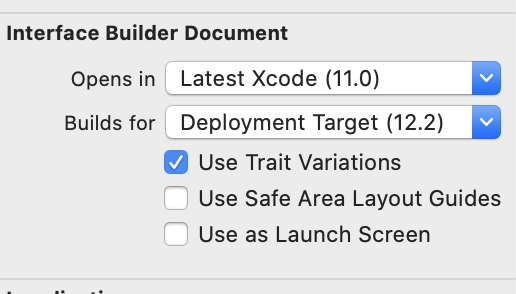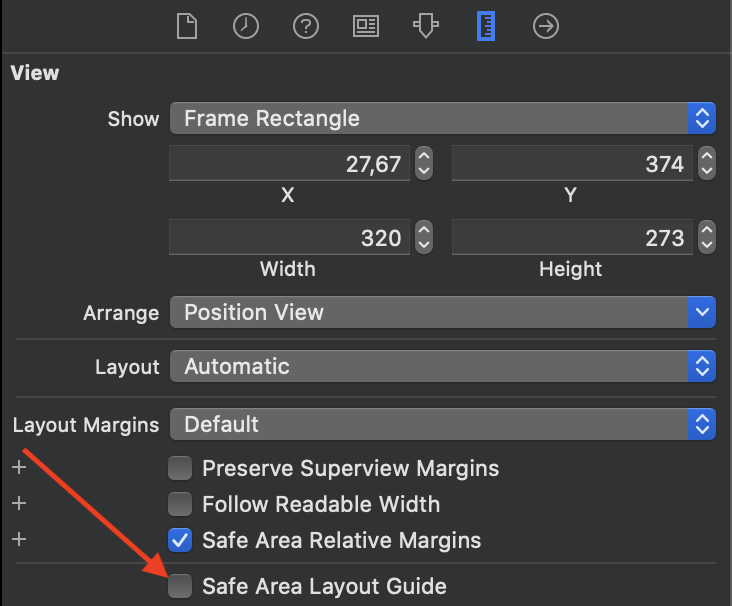I don't know why the safe area covered my view on the iPhone X, simulator, but in xCode's view debug it seems ok. Is there any option to hide the safe area view or remove it? thanks in advance! Via the view debug I can see no view or nothing covered my view, it's all right, really strange.
I added this myView in the storyboard which turned on the safe area layout guide. I tried set additionalSafeAreaInsets.top additionalSafeAreaInsets.bottom to zero but it's not working.
Here is how I do the constraints:
func setupGroupBView() {
self.groupBView = myView.create()
self.view.addSubview(groupBView)
self.groupBView.snp.makeConstraints({ (make) in
make.width.centerX.centerY.equalTo(self.view)
make.height.equalTo(screenHeight)
})
}
I tried set the myView's top, bottom to the controller's view.top view.bottom to -44, -34 but still it won't work.

Please help!!!!