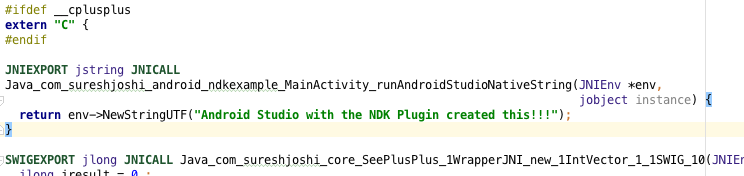With the update of Android Studio to 1.0, the NDK toolchain support improved immensely (note: please read my updates at the bottom of this post to see usage with the new experimental Gradle plugin and Android Studio 1.5).
Android Studio and the NDK are integrated well enough so that you just need to create an ndk{} block in your module's build.gradle, and set your source files into the (module)/src/main/jni directory - and you're done!
No more ndk-build from the command line.
I've written all about it in my blog post here: http://www.sureshjoshi.com/mobile/android-ndk-in-android-studio-with-swig/
The salient points are:
There are two things you need to know here. By default, if you have external libs that you want loaded into the Android application, they are looked for in the (module)/src/main/jniLibs by default. You can change this by using setting sourceSets.main.jniLibs.srcDirs in your module’s build.gradle. You’ll need a subdirectory with libraries for each architecture you’re targeting (e.g. x86, arm, mips, arm64-v8a, etc…)
The code you want to be compiled by default by the NDK toolchain will be located in (module)/src/main/jni and similarly to above, you can change it by setting sourceSets.main.jni.srcDirs in your module’s build.gradle
and put this into your module's build.gradle:
ndk {
moduleName "SeePlusPlus" // Name of C++ module (i.e. libSeePlusPlus)
cFlags "-std=c++11 -fexceptions" // Add provisions to allow C++11 functionality
stl "gnustl_shared" // Which STL library to use: gnustl or stlport
}
That's the process of compiling your C++ code, from there you need to load it, and create wrappers - but judging from your question, you already know how to do all that, so I won't re-hash.
Also, I've placed a Github repo of this example here: http://github.com/sureshjoshi/android-ndk-swig-example
UPDATE: June 14, 2015
When Android Studio 1.3 comes out, there should be better support for C++ through the JetBrains CLion plugin. I'm currently under the assumption that this will allow Java and C++ development from within Android Studio; however I think we'll still need to use the Gradle NDK section as I've stated above. Additionally, I think there will still be the need to write Java<->C++ wrapper files, unless CLion will do those automatically.
UPDATE: January 5, 2016
I have updated my blog and Github repo (in the develop branch) to use Android Studio 1.5 with the latest experimental Gradle plugin (0.6.0-alpha3).
http://www.sureshjoshi.com/mobile/android-ndk-in-android-studio-with-swig/
http://github.com/sureshjoshi/android-ndk-swig-example
The Gradle build for the NDK section now looks like this:
android.ndk {
moduleName = "SeePlusPlus" // Name of C++ module (i.e. libSeePlusPlus)
cppFlags.add("-std=c++11") // Add provisions to allow C++11 functionality
cppFlags.add("-fexceptions")
stl = "gnustl_shared" // Which STL library to use: gnustl or stlport
}
Also, quite awesomely, Android Studio has auto-complete for C++-Java generated wrappers using the 'native' keyword:
![Example of auto-complete of C++-Java wrapper]()
However, it's not completely rosy... If you're using SWIG to wrap a library to auto-generate code, and then try to use the native keyword auto-generation, it will put the code in the wrong place in your Swig _wrap.cxx file... So you need to move it into the "extern C" block:
![C++-Java wrapper moved to correct location]()
UPDATE: October 15, 2017
I'd be remiss if I didn't mention that Android Studio 2.2 onwards has essentially 'native' (no pun) support for the NDK toolchain via Gradle and CMake. Now, when you create a new project, just select C++ support and you're good to go.
You'll still need to generate your own JNI layer code, or use the SWIG technique I've mentioned above, but the scaffolding of a C++ in Android project is trivial now.
Changes in the CMakeLists file (which is where you place your C++ source files) will be picked up by Android Studio, and it'll automatically re-compile any associated libraries.